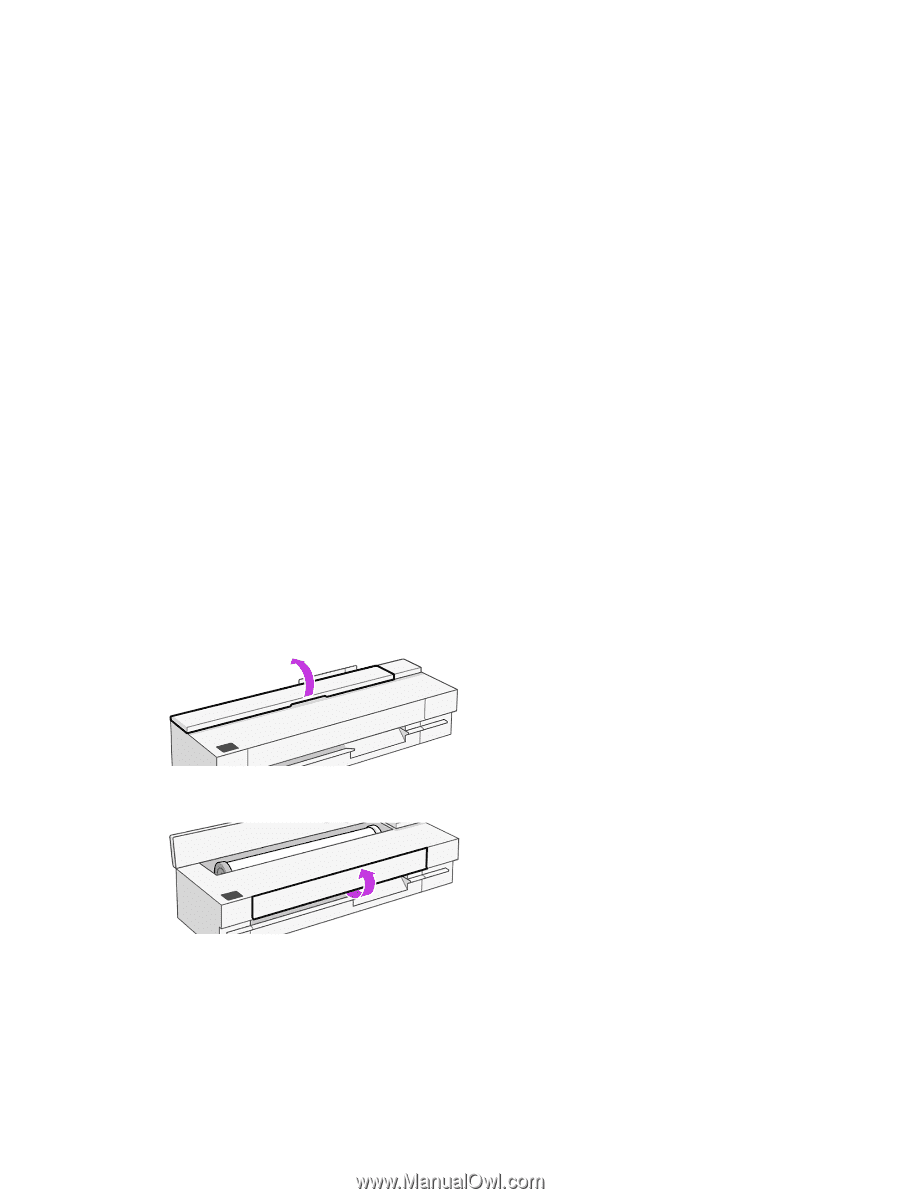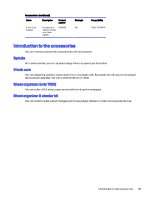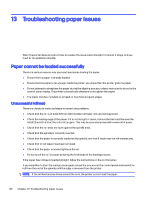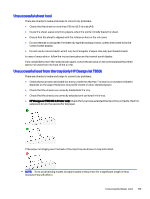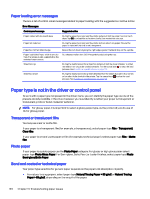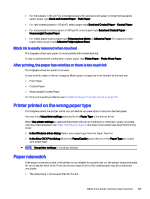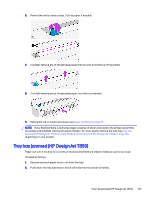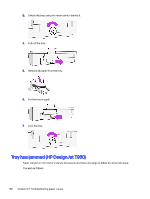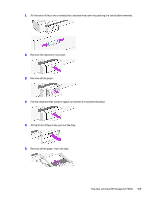HP DesignJet T850 DesignJet T850 Printer Series DesignJet T950 Printer SeriesU - Page 115
Cut-sheet doesn't enter or drops out of the sheet organizer, Roll has jammed
 |
View all HP DesignJet T850 manuals
Add to My Manuals
Save this manual to your list of manuals |
Page 115 highlights
● The paper source (roll, tray, or manual feed) is not as specified for the job. ● The paper size is smaller than specified for the job. If you do not specify these things for a particular job, the printer will print on whatever paper is loaded. If the printer stops for a paper mismatch, you can decide among the following alternatives: ● Load the correct paper and resume printing. ● Print the job on the already-loaded paper. The print may be clipped if the paper is not large enough. ● Cancel the job. Cut-sheet doesn't enter or drops out of the sheet organizer Ensure the correct paper-type settings are selected in the control panel in the tray tab. Ensure the paper guides in the tray are in the position that matches the paper size. It is recommended to use long-grain orientation paper on a high ink volume document, as short-grain orientation paper has a tendency to curl and block the pocket's entrance, which causes documents to fall to the floor. It is not recommended to use non-plain stiff paper as it can stop the paper from entering the sheet organizer, causing it to drop to the floor. Roll has jammed When a paper jam occurs, you normally see a message about it in the control-panel display. 1. Open the roll cover. 2. Open the main door. 106 Chapter 13 Troubleshooting paper issues