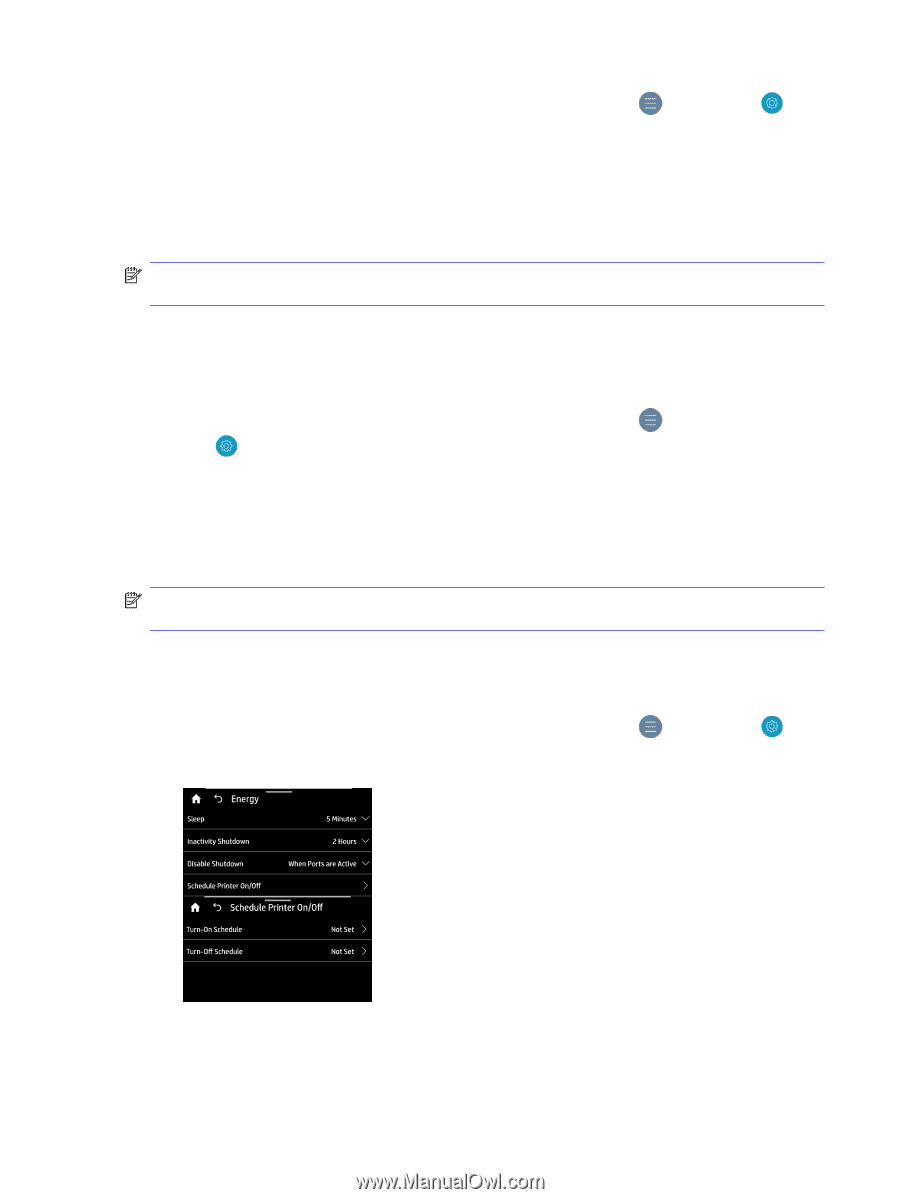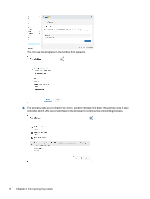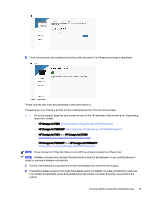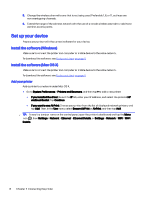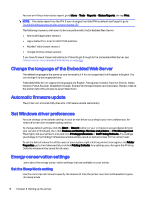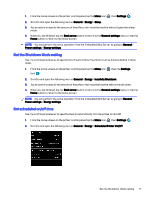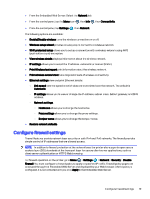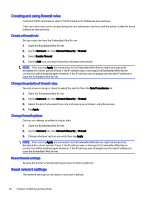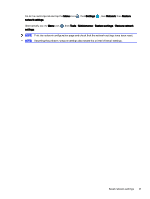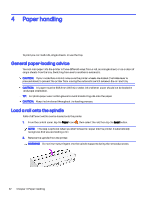HP DesignJet T850 DesignJet T850 Printer Series DesignJet T950 Printer SeriesU - Page 26
Set the Shutdown Mode setting, Set scheduled on/off time, Settings, General, Energy, Sleep, Back arrow
 |
View all HP DesignJet T850 manuals
Add to My Manuals
Save this manual to your list of manuals |
Page 26 highlights
1. From the home screen on the printer control panel, tap the Menu icon , then Settings . 2. Scroll to and open the following menus: General > Energy > Sleep. 3. Tap an option to specify the amount of time the printer must be inactive before it goes into sleep mode. 4. When you are finished, tap the Back arrow button to return to the General settings menu, or tap the Home button to return to the home screen. NOTE: You can perform the same operation from the Embedded Web Server by going to General > Power settings > Energy settings. Set the Shutdown Mode setting Use the control panel menus to specify the amount of time the printer must be inactive before it shuts down. 1. From the home screen on the printer control panel, tap the Menu icon icon . , then the Settings 2. Scroll to and open the following menus: General > Energy > Inactivity Shutdown. 3. Tap an option to specify the amount of time the printer must be inactive before it shuts down. 4. When you are finished, tap the Back arrow button to return to the General settings menu, or tap the Home button to return to the home screen. NOTE: You can perform the same operation from the Embedded Web Server by going to General > Power settings > Energy settings. Set scheduled on/off time Use the control panel menus to specify when to automatically turn the printer on and off. 1. From the home screen on the printer control panel, tap the Menu icon , then Settings . 2. Scroll to and open the following menus: General > Energy > Scheduled Printer On/Off. Set the Shutdown Mode setting 17