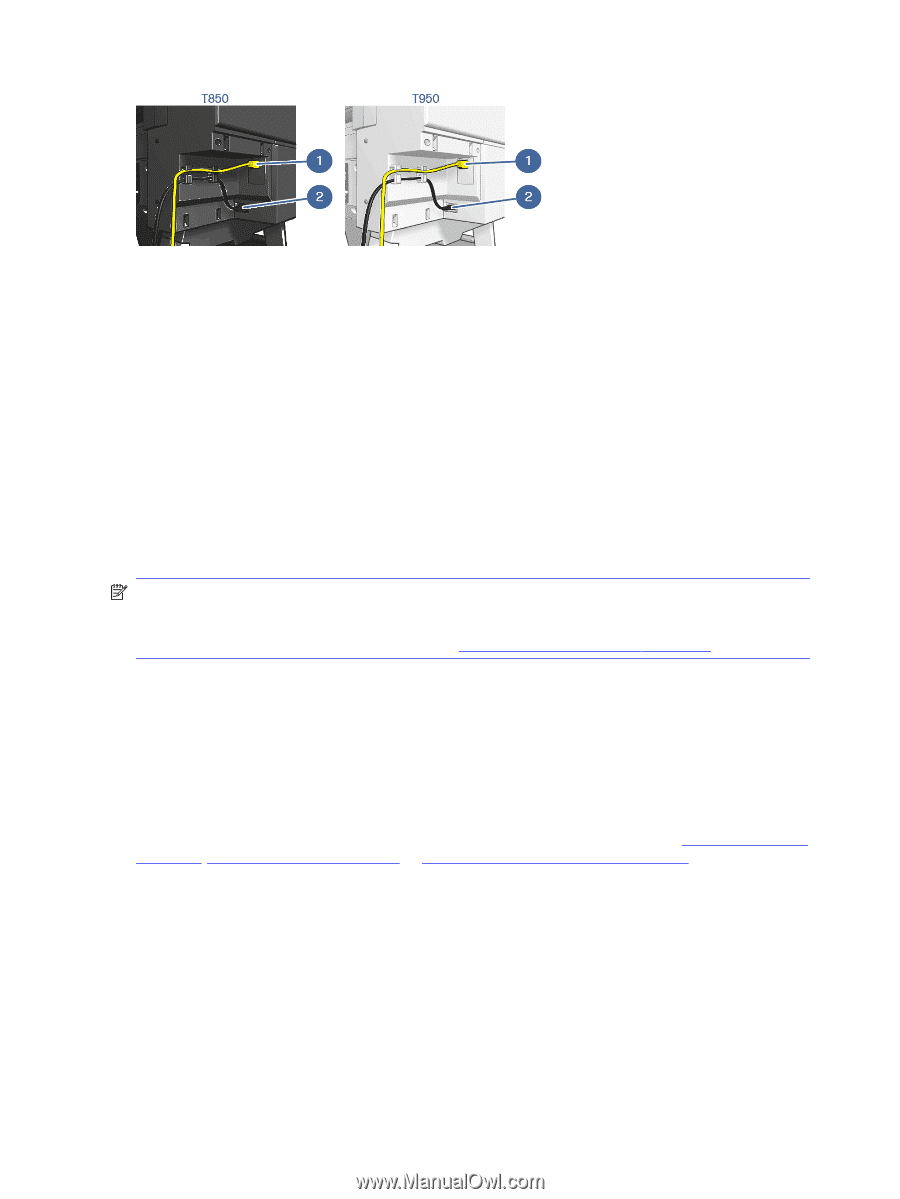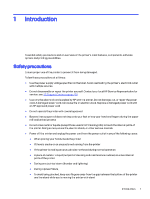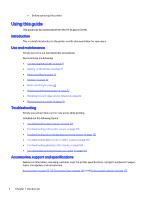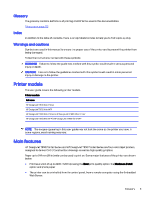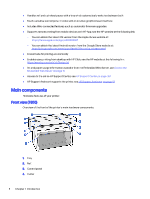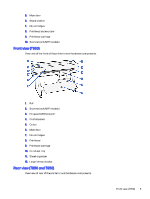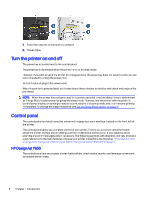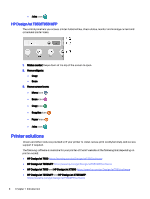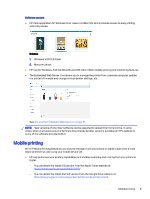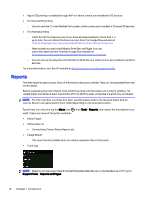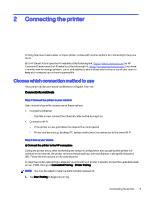HP DesignJet T850 DesignJet T850 Printer Series DesignJet T950 Printer SeriesU - Page 15
Turn the printer on and off, Control panel, HP DesignJet T850
 |
View all HP DesignJet T850 manuals
Add to My Manuals
Save this manual to your list of manuals |
Page 15 highlights
1. Fast Ethernet port, to connect to a network 2. Power cable Turn the printer on and off The power key is located next to the control panel. The power key is illuminated when the printer is on, or in sleep mode. However, if you plan to store the printer for a long period or the power key does not seem to work, you are recommended to unplug the power cord. To turn it back on, plug in the power cord. When the printer is powered back on, it takes about three minutes to initialize and check and prepare the printhead. NOTE: When the printer has not been used for a certain period of time (the default time is determined by Energy Star), it saves power by going into sleep mode. However, any interaction with the printer's control-panel display, or sending a new job to print, returns it to active mode, and it can resume printing immediately. To change the sleep mode time, see Set the Sleep Mode setting on page 16. Control panel The control panel is a touch-sensitive screen with a graphical user interface located on the front left of the printer. The control panel gives you complete control of your printer. From it you can print, view information about the printer, change printer settings, perform calibrations and tests etc. It also displays alerts (warning and error messages) when necessary. The following sections with diagrams and lists provide a quick reference to the main features. Choose your printer model from the following: HP DesignJet T850 on page 6, HP DesignJet T950 on page 7, or HP DesignJet T850/T950 MFP on page 8. HP DesignJet T850 The control panel lets you access printer funtionalities, check status, monitor and manage current and scheduled printer tasks. 6 Chapter 1 Introduction