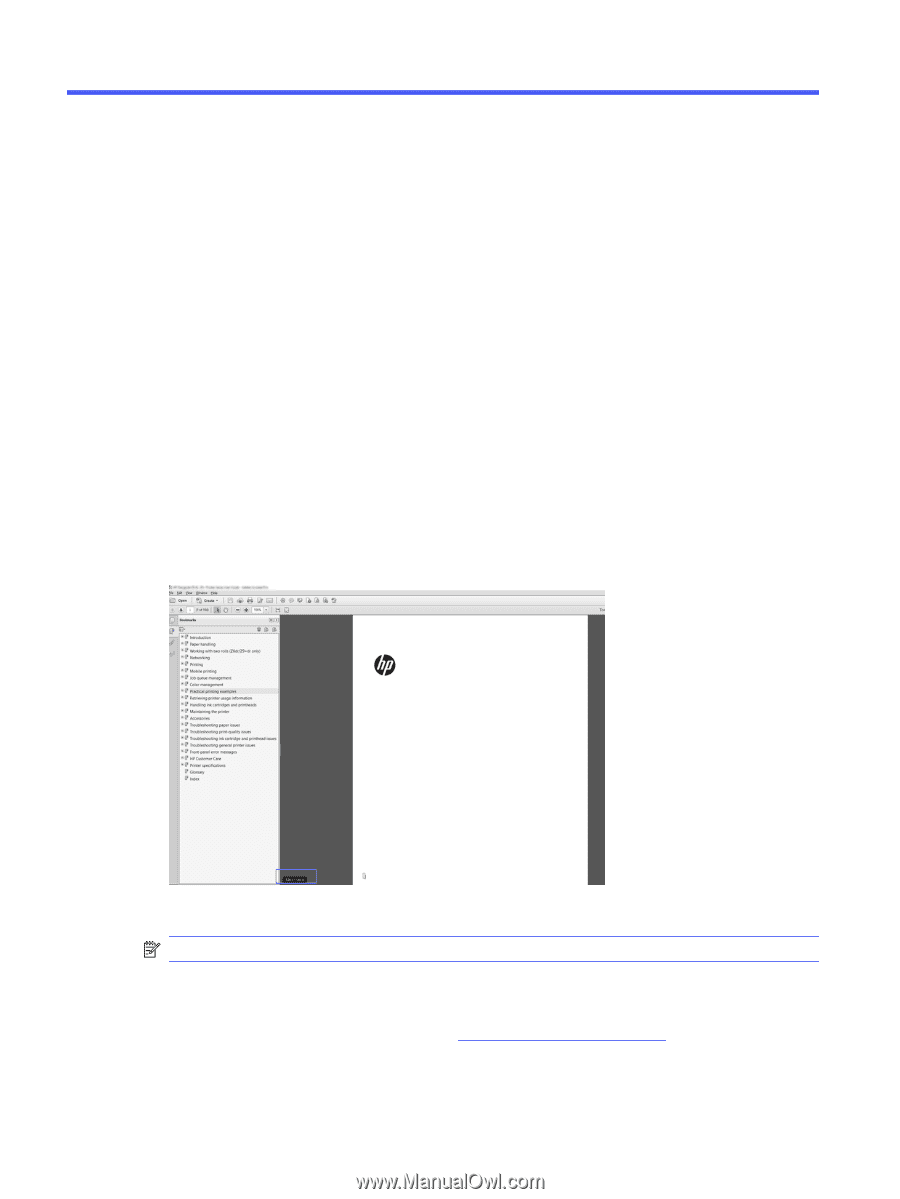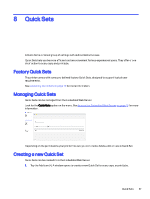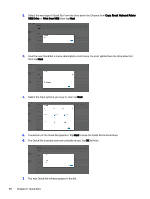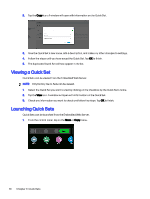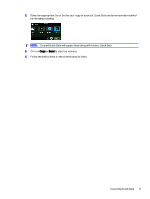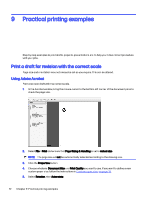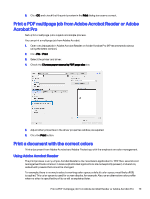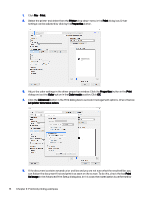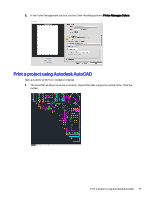HP DesignJet T850 DesignJet T850 Printer Series DesignJet T950 Printer SeriesU - Page 81
Practical printing examples, Print a draft for revision with the correct scale, Using Adobe Acrobat
 |
View all HP DesignJet T850 manuals
Add to My Manuals
Save this manual to your list of manuals |
Page 81 highlights
9 Practical printing examples Step by step examples to print drafts, projects, presentations etc. to help you follow correct procedure with your jobs. Print a draft for revision with the correct scale Page size and orientation may not always be set as you require. This can be altered. Using Adobe Acrobat Print a revision draft with the correct scale. 1. In the Acrobat window, bring the mouse cursor to the bottom left corner of the document pane to check the page size. 2. Select File > Print and ensure that Page Sizing & Handling is set to Actual size. NOTE: The page size will not be automatically selected according to the drawing size. 3. Click the Properties button. 4. Choose whatever Document Size and Print Quality you want to use. If you want to define a new custom paper size, follow the instructions in Custom paper sizes on page 36. 5. Select Rotation, then Autorotate. 72 Chapter 9 Practical printing examples