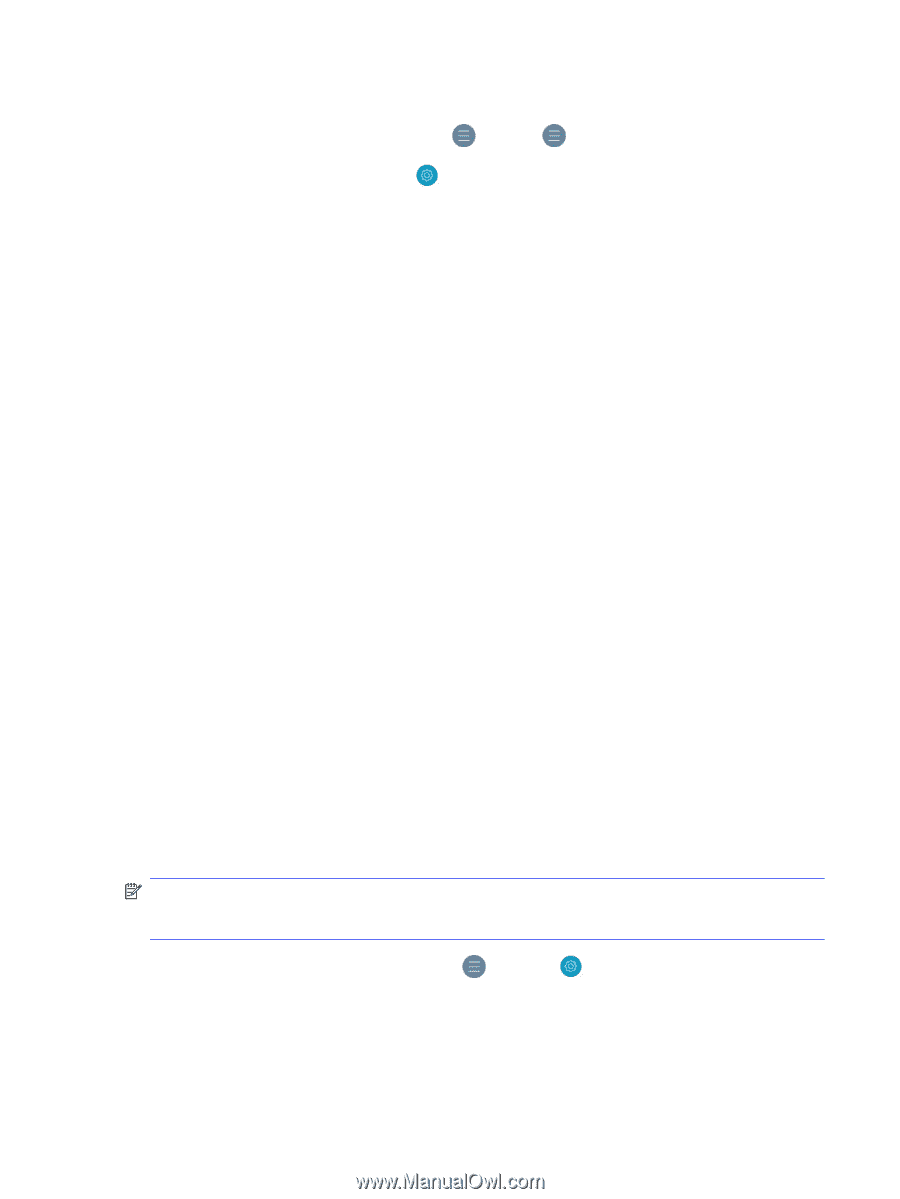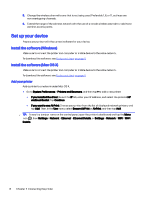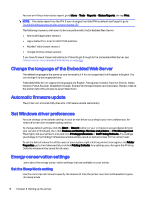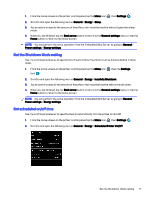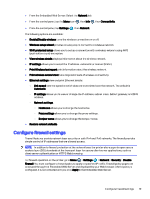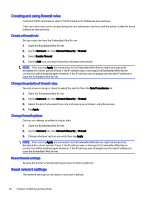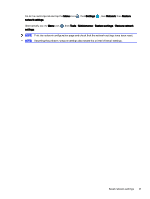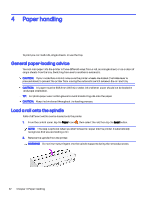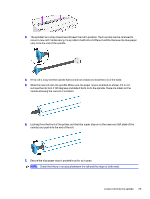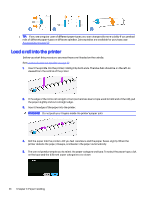HP DesignJet T850 DesignJet T850 Printer Series DesignJet T950 Printer SeriesU - Page 28
Con firewall settings, From the Embedded Web Server: Select
 |
View all HP DesignJet T850 manuals
Add to My Manuals
Save this manual to your list of manuals |
Page 28 highlights
● From the Embedded Web Server: Select the Network tab. ● From the control panel, tap the Menu icon , then Info , then Connectivity. ● From the control panel, tap Settings , then Network. The following options are available: ● Enable/Disable wireless turns the wireless connection on or off. ● Wireless setup wizard provides an easy way to connect to a wireless network. ● Wi-Fi protected setup allows you to set up a connection with a wireless network using WPS (pushbutton or pin) encryption. ● View wireless details displays information about the wireless network. ● IP settings allows you to select the IP address -automatic or manual (Static). ● Print Wireless test report print information about the wireless network. ● Print wireless network test runs diagnostic tests of wireless connectivity. ● Ethernet settings view and print Ethernet details: - Link speed sets the speed at which data are transmitted over the network. The default is Automatic. - IP settings allows you to view or change the IP address, subnet mask, default gateway, and DNS address. - Network settings. ○ Hostname allows you to change the hostname. ○ Proxy settings allows you to change the proxy settings. ○ Bonjour name allows you to change the bonjour name. ● Restore network defaults. Configure firewall settings Firewall features provide network-layer security on both IPv4 and IPv6 networks. The firewall provides simple control of IP addresses that are allowed access. NOTE: In addition to firewall protection at the network layer, the printer also supports open secure sockets layer (SSL) standards at the transport layer for secure client-server applications, such as client-server authentication or HTTPS Web browsing. For firewall operation on the printer, go to Menu > Settings > Network > Security > Disable Firewall: You must configure a firewall policy to apply to specified IP traffic. Firewall policy pages are accessed through the Embedded Web Server and displayed by your Web browser. After a policy is configured, it is not activated until you click Apply in the Embedded Web Server. Configure firewall settings 19