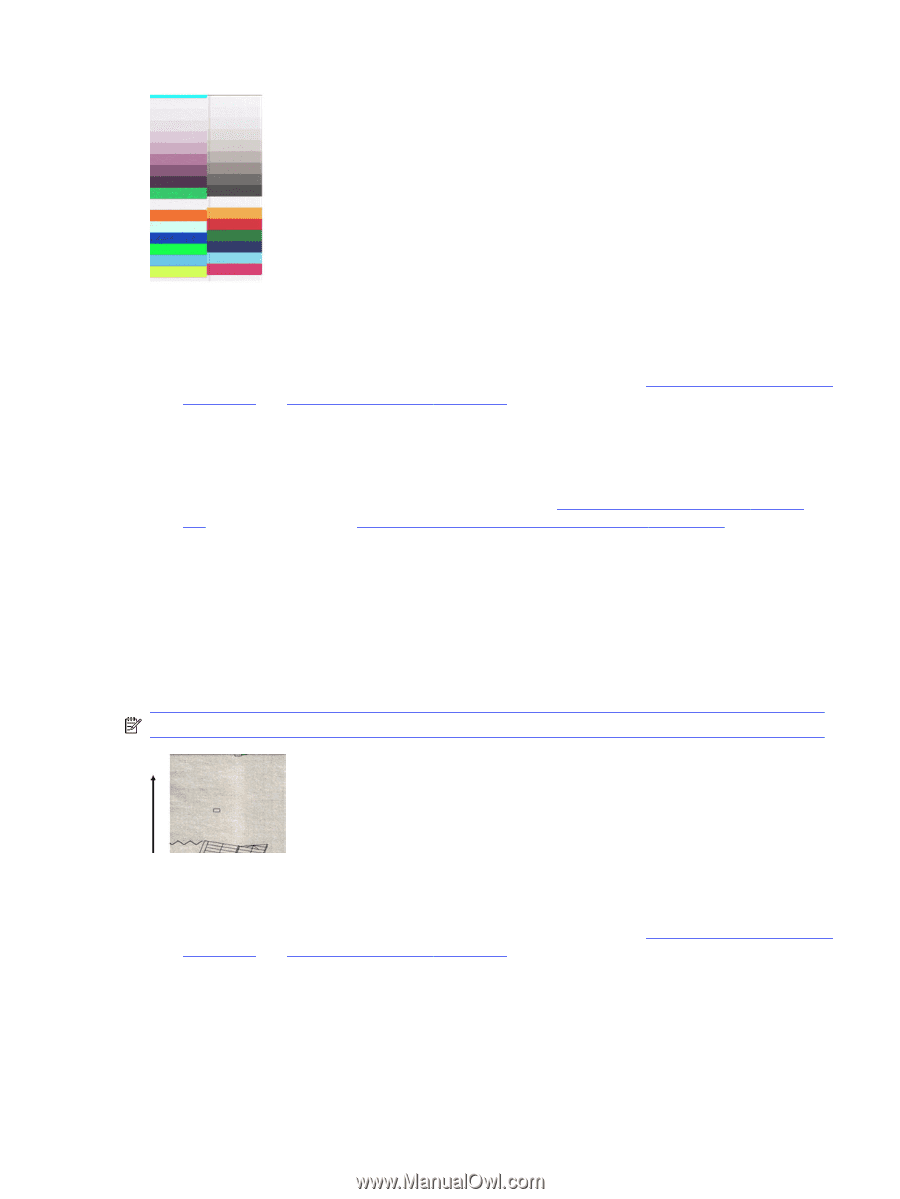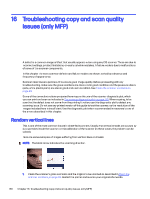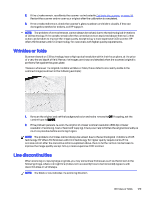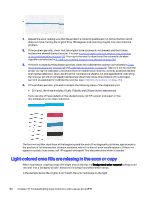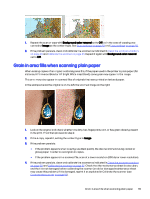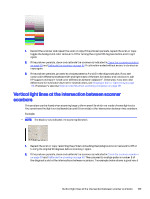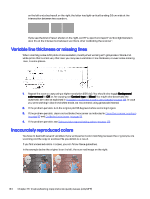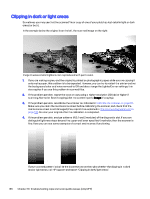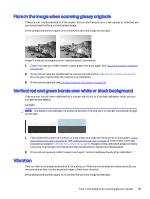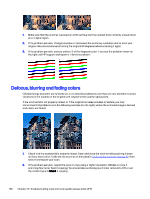HP DesignJet T850 DesignJet T850 Printer Series DesignJet T950 Printer SeriesU - Page 142
Vertical light lines at the inter between scanner scanbars
 |
View all HP DesignJet T850 manuals
Add to My Manuals
Save this manual to your list of manuals |
Page 142 highlights
1. Restart the scanner and repeat the scan or copy. If the problem persists, repeat the scan or copy, toggle the background color removal to Off or turning the original 90 degrees before scanning it again. 2. If the problem persists, clean and calibrate the scanner as indicated in Clean the scanner scanbars on page 93 and Calibrate the scanner on page 95. If calibration ended without errors, try to scan or copy again. 3. If the problem persists, proceed to analyze patterns A and G in the diagnostic plot, if you see some color differences between left and right sides of the bars for neutral and vivid colors, call HP support and report "small color differences between adjacent ". Otherwise, if you see color differences for vivid colors but not for neutral colors, see Clipping in dark or light areas on page 136. If necessary, see also Grain in area fills when scanning plain paper on page 131. Vertical light lines at the intersection between scanner scanbars This problem can be found when scanning large uniform area fills which are made of some light color. You sometimes find light vertical bands (around 0.5 cm wide) at the intersection between two scanbars. Example: NOTE: The black arrow indicates the scanning direction. 1. Repeat the scan or copy, restarting the printer and setting the background color removal to Off or turning the original 90 degrees before scanning it again. 2. If the problem persists, clean and calibrate the scanner as indicated in Clean the scanner scanbars on page 93 and Calibrate the scanner on page 95. Then proceed to analyze pattern number B of the diagnostic plot at the intersections between scanbars. The example below shows a good result Vertical light lines at the intersection between scanner scanbars 133