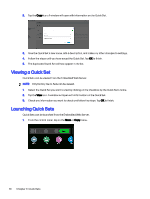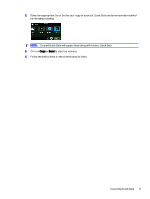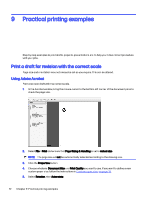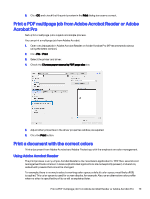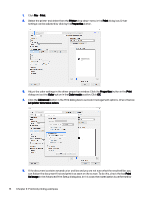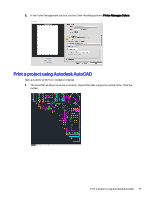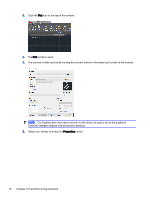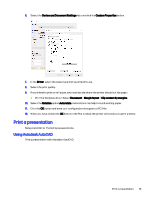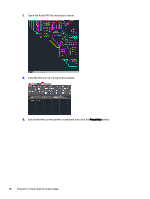HP DesignJet T850 DesignJet T850 Printer Series DesignJet T950 Printer SeriesU - Page 84
Using Adobe Acrobat Pro, Acrobat Reader before calling the driver; whereas
 |
View all HP DesignJet T850 manuals
Add to My Manuals
Save this manual to your list of manuals |
Page 84 highlights
Acrobat Reader before calling the driver; whereas, if you do not check this box, the rasterization is performed by the driver. So checking the box may have a visible effect on the look of the printed document. Using Adobe Acrobat Pro This is a professional application that allows full color management. See briefly described, the options to select a working color space, convert images to a desired color space, and print. 1. PDF files may not contain a color profile. In the absence of a color profile, Acrobat uses a working color space by default. To choose a working color space, first click Edit > Preferences. 2. In the Preferences dialog box, you can choose RGB, CMYK, and grayscale working color spaces. 3. PDF files can contain elements with different color profiles. Some may have color profiles, some may not. The working color space will affect only those without a color profile. If you want to attach a specific color profile to the document, you must convert the contents of the document as follows. Using Adobe Acrobat Pro 75