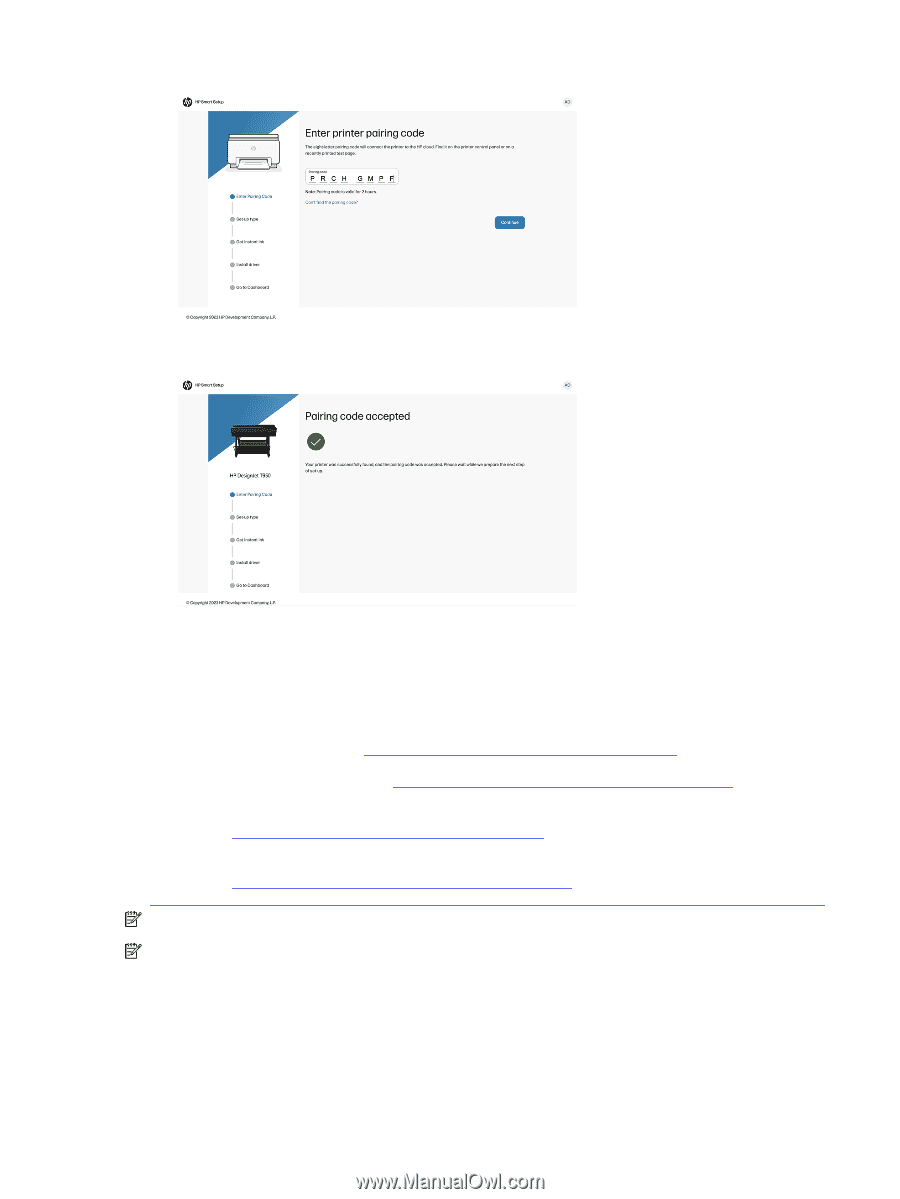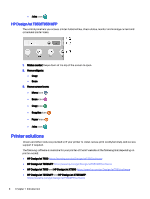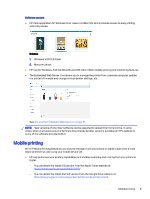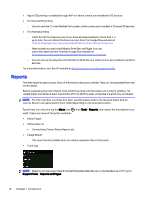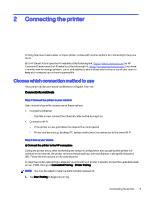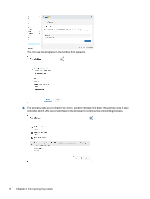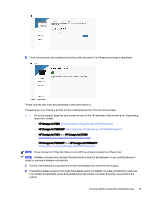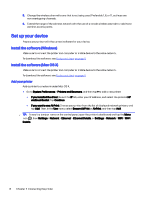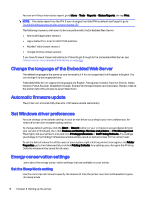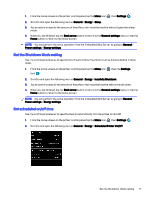HP DesignJet T850 DesignJet T850 Printer Series DesignJet T950 Printer SeriesU - Page 22
HP DesignJet T850
 |
View all HP DesignJet T850 manuals
Add to My Manuals
Save this manual to your list of manuals |
Page 22 highlights
3. Once the process has completed and the printer is paired, the following message is displayed: Printer and devices must be connected to the same network. If required you can find your printer's IP by scrolling down from the top of the screen. ● - Go to the support page for your printer series on the HP website at the following link (depending on printer model): ○ HP DesignJet T850: https://www.hp.com/go/DesignJetT850/support ○ HP DesignJet T850MFP: https://www.hp.com/go/DesignJetT850MFP/support ○ HP DesignJet T950 and HP DesignJet XT950: https://www.hp.com/go/DesignJetT950/support ○ HP DesignJet T950MFP and HP DesignJet XT950MFP: https://www.hp.com/go/DesignJetT950MFP/support NOTE: If you connect an Ethernet cable, it turns off the wireless capability of the printer. NOTE: Wireless connections can be affected by the location of the network router and the device. In order to improve a wireless connection: 1. Position the wireless access point in a more central position within the work place. 2. Place the wireless access point away from dense materials. Metal, concrete, double thick walls are the hardest to penetrate, wood and plasterboard are easier. Consider this when you position the printer. Choose which connection method to use 13