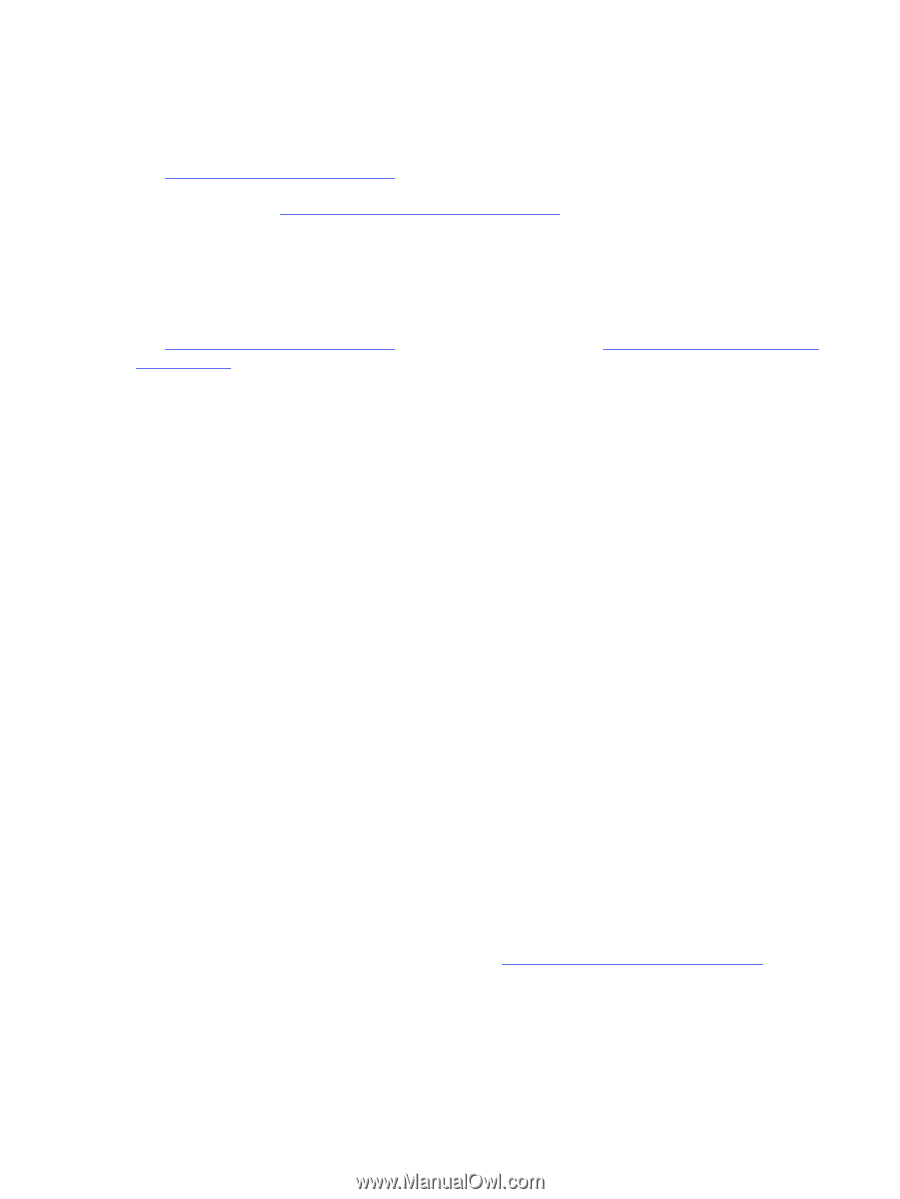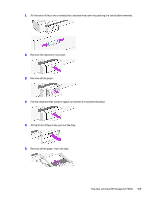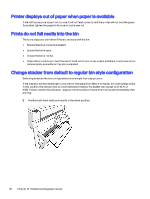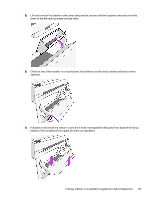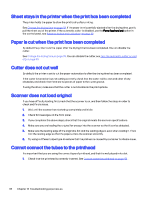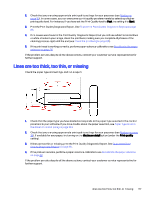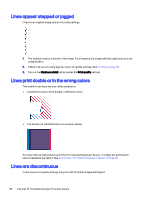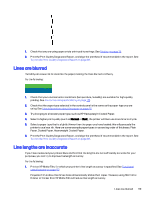HP DesignJet T850 DesignJet T850 Printer Series DesignJet T950 Printer SeriesU - Page 123
Sheet stays in the printer when the print has been completed
 |
View all HP DesignJet T850 manuals
Add to My Manuals
Save this manual to your list of manuals |
Page 123 highlights
Sheet stays in the printer when the print has been completed The printer holds the paper to allow the print to dry after printing. See Change the drying time on page 33. If the paper is only partially ejected after the drying time, gently pull the sheet out of the printer. If the automatic cutter is disabled, use the Form feed and cut option in the control panel, see Advance button and cut button on page 33. Paper is cut when the print has been completed By default the printer cuts the paper after the drying time has been completed. You can disable the cutter. See Change the drying time on page 33. You can disable the cutter, see Turn the automatic cutter on and off on page 33. Cutter does not cut well By default, the printer is set to cut the paper automatically after the drying time has been completed. If the cutter is turned on but not cutting correctly, check that the cutter rail is clean and clear of any obstacles, and check that there are no pieces of paper in the cutter groove. If using the driver, make sure that the cutter is not disabled in the print options. Scanner does not load original If you have difficulty loading, first check that the scanner is on, and then follow the steps in order to check and fix any issue. 1. Wait until the scanner has started up completely and is idle. 2. Check for messages on the front panel. 3. If you completed the above steps, check that the original meets the scanner specifications. 4. Make sure you are loading the original far enough into the scanner so that it can be detected. 5. Make sure the leading edge of the original is flat and the leading edge is even when loading it. If not, trim the leading edge so that the paper enters the scanner smoothly. 6. Try using a different paper type to exclude that the problem is caused by a scanner hardware issue. Cannot connect the tubes to the printhead It is important that you are using the correct type of printhead, and that it is well placed in its slot. 1. Check that the printhead is correctly inserted. See Cannot insert the printhead on page 151 . 114 Chapter 13 Troubleshooting paper issues