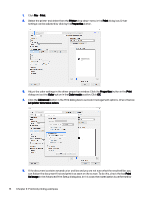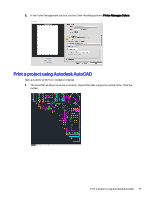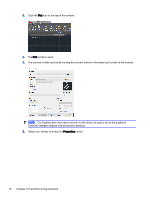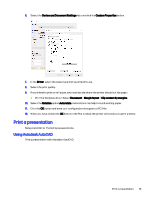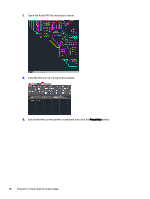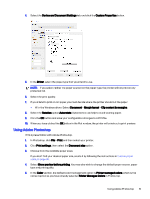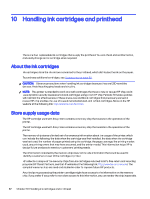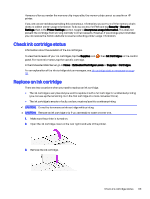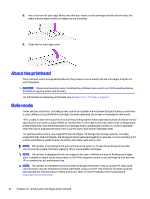HP DesignJet T850 DesignJet T850 Printer Series DesignJet T950 Printer SeriesU - Page 88
Print a presentation, Using Autodesk AutoCAD
 |
View all HP DesignJet T850 manuals
Add to My Manuals
Save this manual to your list of manuals |
Page 88 highlights
6. Select the Device and Document Settings tab, and click the Custom Properties button. 7. In the Driver, select the paper type that you intend to use. 8. Select the print quality. 9. If you intend to print on roll paper, you must decide where the printer should cut the paper. ● With the Windows driver: Select Document > Margin layout > Clip content by margins. 10. Select the Rotation option Autorotate. Autorotation can help to avoid wasting paper. 11. Click the OK button and save your configuration changes to a PC3 file. 12. When you have clicked the OK button in the Plot window, the printer will construct a print preview. Print a presentation Setup AutoCAD or Photoshop presentations. Using Autodesk AutoCAD Print a presentation with Autodesk AutoCAD. Print a presentation 79