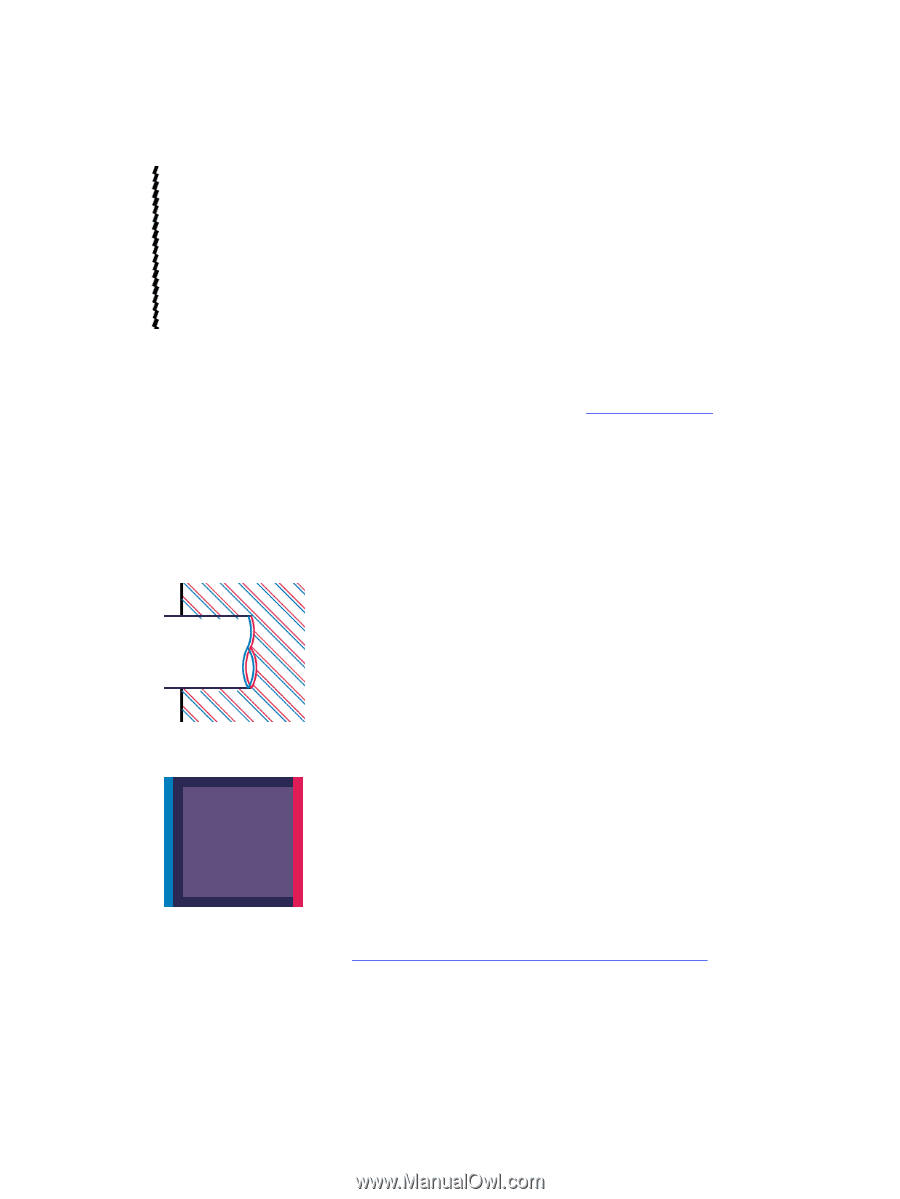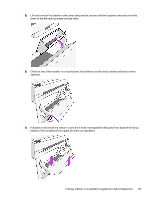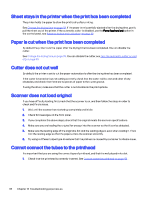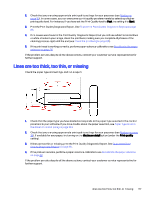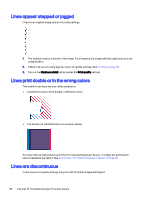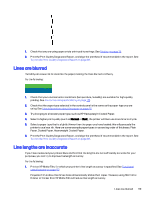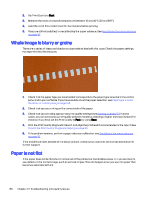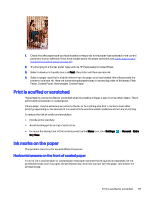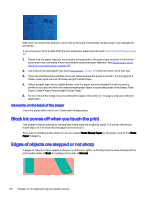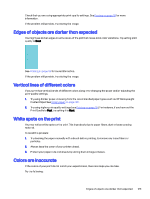HP DesignJet T850 DesignJet T850 Printer Series DesignJet T950 Printer SeriesU - Page 127
Lines appear stepped or jagged, Lines print double or in the wrong colors, Lines are discontinuous
 |
View all HP DesignJet T850 manuals
Add to My Manuals
Save this manual to your list of manuals |
Page 127 highlights
Lines appear stepped or jagged Check your original image, and print-quality settings. 1. The problem may be inherent in the image. Try to improve the image with the application you are using to edit it. 2. Check that you are using appropriate print-quality settings. See Printing on page 35. 3. Turn on the Maximum detail option (under the Print quality setting). Lines print double or in the wrong colors This problem can have various visible symptoms. ● Colored lines are printed double, in different colors. ● The borders of colored blocks are wrongly colored. To correct this kind of problem, print the Print Quality Diagnostic Report, and align the printhead if recommended in the report. See To print the Print Quality Diagnostic Report on page 86. Lines are discontinuous Check your print-quality settings and print a Print Quality Diagnostic Report. 118 Chapter 14 Troubleshooting print-quality issues