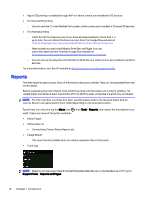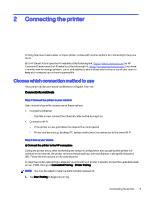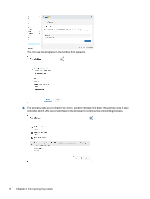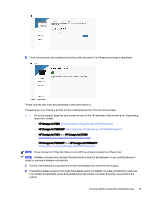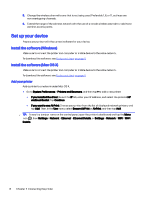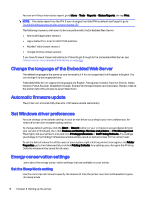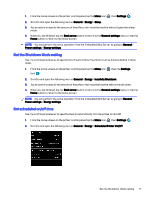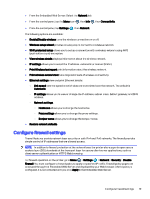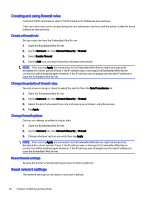HP DesignJet T850 DesignJet T850 Printer Series DesignJet T950 Printer SeriesU - Page 24
Setting up the printer, Introduction, Accessibility
 |
View all HP DesignJet T850 manuals
Add to My Manuals
Save this manual to your list of manuals |
Page 24 highlights
3 Setting up the printer Introduction There are various printer settings that the printer administrator may wish to control as soon as a new printer is assembled and ready for use. Accessibility To ensure accessibility to the operating area, it is recommended to have an even-leveled clear space of minimum 760 mm (30 inches) by 1220 mm (48 inches). Change the language of the control-panel display Your printer includes many language options to choose from. To change the language of the control-panel menus and messages: If you can understand the current control-panel display language, tap the Menu icon Settings , then General > Display > Language. Select your preferred language. , then Access the Embedded Web Server Manage your printer remotely using an ordinary web browser running on any computer. To access the Embedded Web Server on any computer, open your Web browser and type the IP address of your printer. You can see your printer's IP address on the control panel when you open the Status Center. To access the Embedded Web Server, the printer requests your Admin PIN to prevent unauthorized users from remotely configuring the printer, or viewing printer settings. The PIN is required to change or view printer settings. By default the user is admin. The PIN is found behind the printer. Setting up the printer 15