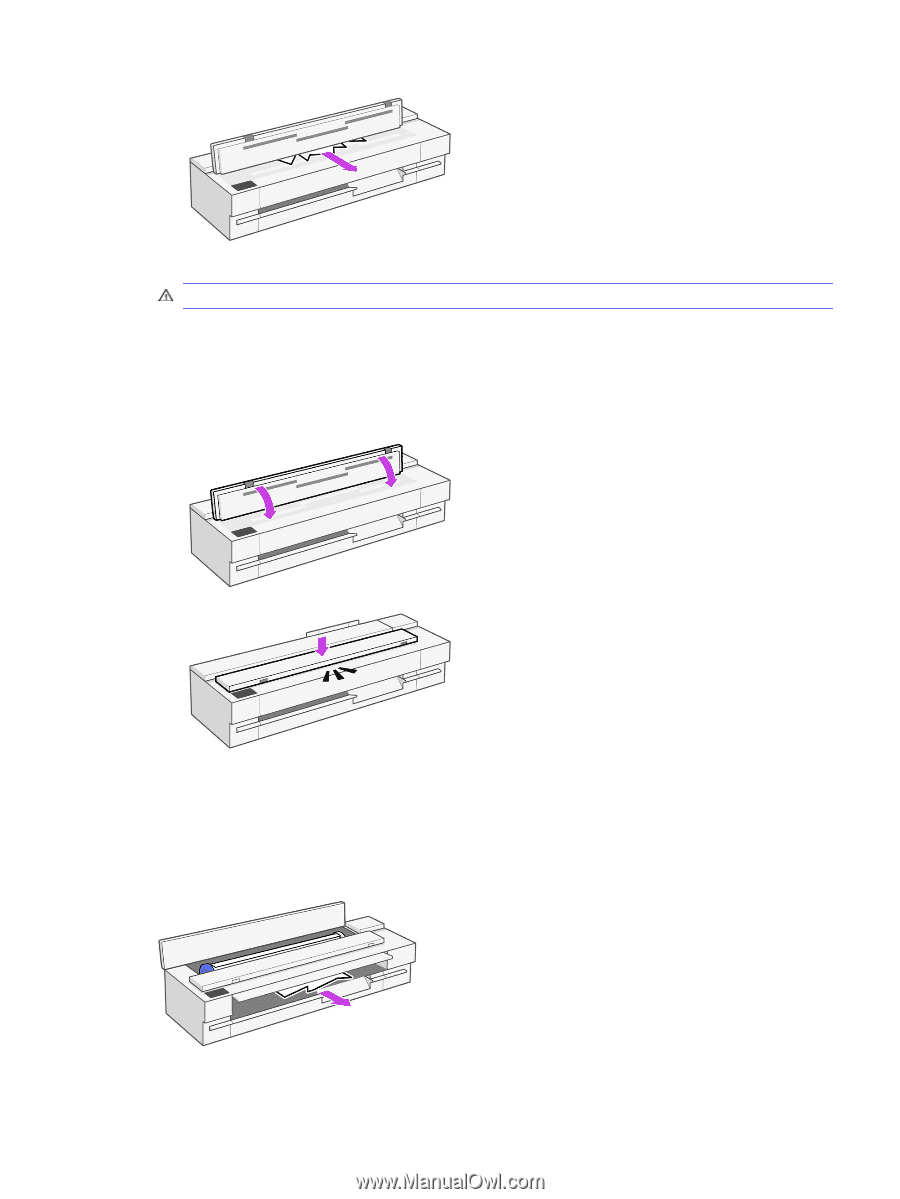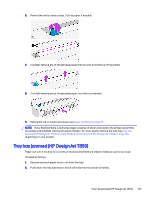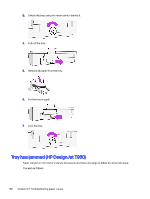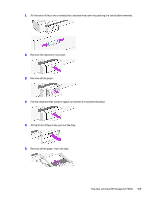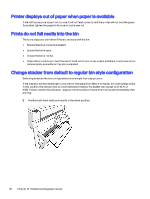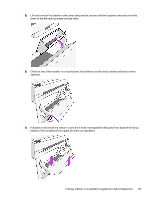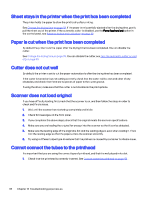HP DesignJet T850 DesignJet T850 Printer Series DesignJet T950 Printer SeriesU - Page 120
A strip stays on the output area and generates jams, Move and Cut
 |
View all HP DesignJet T850 manuals
Add to My Manuals
Save this manual to your list of manuals |
Page 120 highlights
Or pull it from the front bottom area between the scanner platen and front window. CAUTION: Do not move the paper sideways; it could damage the scanner! Or pull it from the front bottom area between the scanner platen and front window. 3. Turn the rubber wheels with a finger in order to get better access to the paper, and remove any debris. 4. Close the scanner lid. A strip stays on the output area and generates jams If a small piece of paper has been cut, such as before printing a new roll, or after the Move and Cut control panel option has been used, the cut strip may remain in the output area. Make sure that the printer is not printing, then reach into the area and remove the strip. A strip stays on the output area and generates jams 111