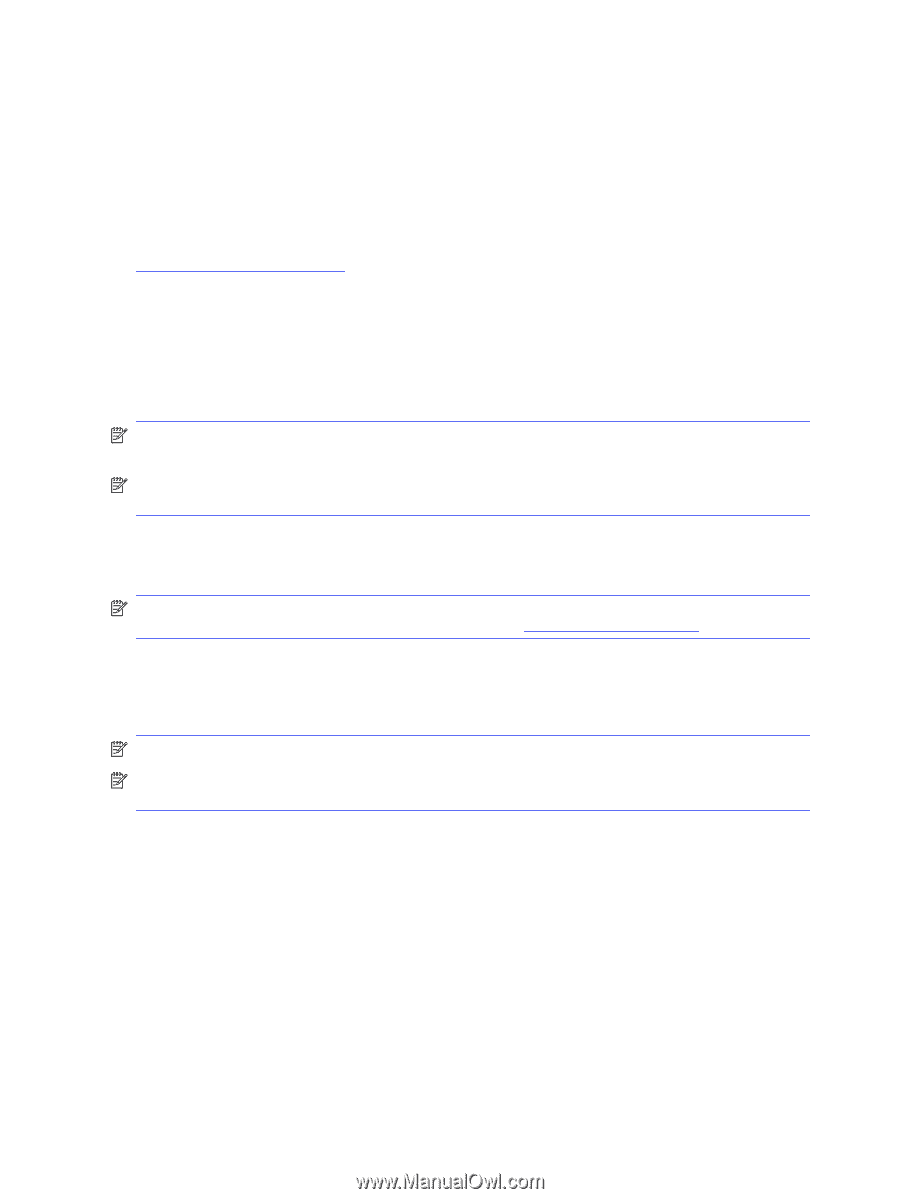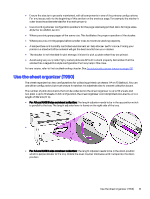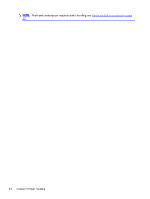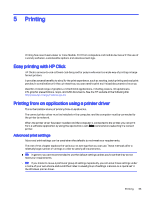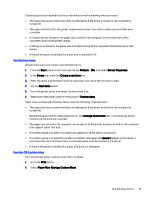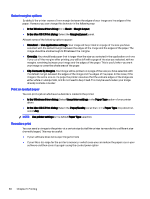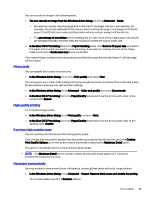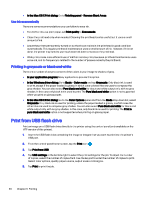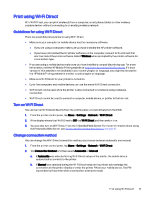HP DesignJet T850 DesignJet T850 Printer Series DesignJet T950 Printer SeriesU - Page 45
Select print quality, Select paper size, In the Mac OS X Print dialog
 |
View all HP DesignJet T850 manuals
Add to My Manuals
Save this manual to your list of manuals |
Page 45 highlights
Select print quality The printer has various print-quality options because best-quality printing requires some loss of speed, while fast printing implies some reduction in print quality. You can select the options: Best, Normal and Fast. If you select Fast, you can also select Economode, which consumes less ink, increases printing speed even further, but reduces print quality. Economode can only be selected from the advanced options. There are supplementary custom options that may have an effect on print quality: Maximum detail. See High-quality printing on page 39. You can select print-quality options in the following ways: ● In the Windows drivers dialog: Go to Basic>Print quality. ● In the Mac OS X Print dialog: go to the Paper/Quality panel and look at the Quality Options section. If you select Standard quality options, you will see a simple slider with which you can select speed or quality. If you select Custom quality options, you will see the more specific options described above. NOTE: If the print quality is set from your computer, it overrides the print-quality setting in the control panel. NOTE: You cannot change the print quality of pages that the printer is already receiving or has already received (even if they have not started to print yet). Select paper size The paper size can be specified and the document can be rescaled if necessary. NOTE: The paper size specified should be the paper size the document was created at. It is possible to rescale the document to a different size for printing. See Rescale a print on page 38. ● In the Windows driver dialog: Go to Basic > Document size and select the paper size from the list. ● In the Mac OS X Print dialog: Select your printer from the Printer list, then select your paper size from the Paper Size list. NOTE: If your application offers no Page Setup dialog, use the Print dialog. NOTE: If the paper size is set from your computer, it overrides the paper size setting in the control panel. Custom paper sizes If you want to choose a paper size that is not included in the list of standard paper sizes, there are various different ways to specify it. Use the Windows printer driver You can create and save custom paper sizes to suit your requirements. 1. Go to Basic> Document size. 2. Open the drop-down list and scroll down to the (+)Create section. 3. Enter the name, units, and size of the new paper custom size. 4. Tap the Ok button. 36 Chapter 5 Printing