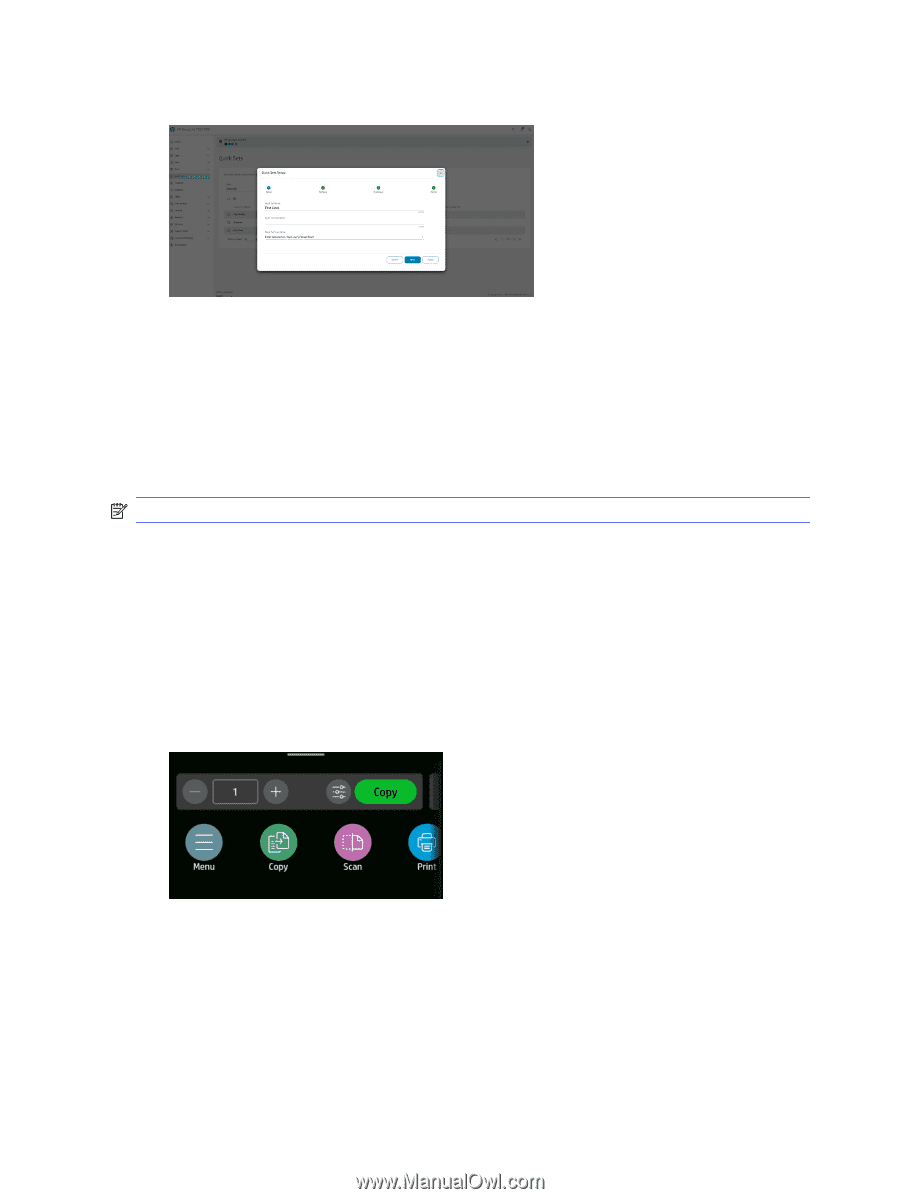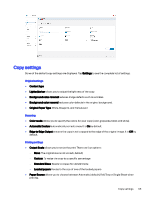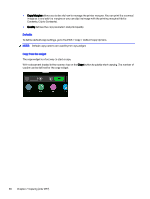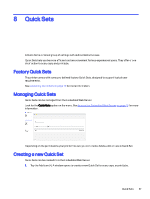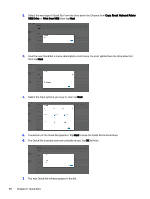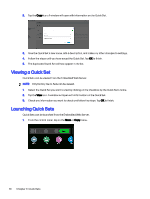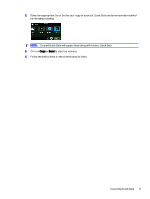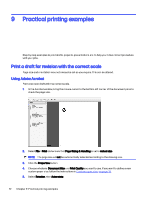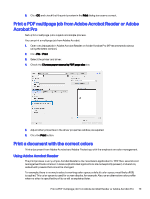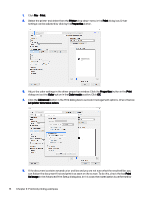HP DesignJet T850 DesignJet T850 Printer Series DesignJet T950 Printer SeriesU - Page 79
Viewing a Quick Set, Launching Quick Sets
 |
View all HP DesignJet T850 manuals
Add to My Manuals
Save this manual to your list of manuals |
Page 79 highlights
2. Tap the Copy icon. A window will open with information on the Quick Set. 3. Give the Quick Set a new name, add a description, and make any other changes to settings. 4. Follow the steps until you have saved the Quick Set. Tap OK to finish. 5. The duplicated Quick Set will now appear in the list. Viewing a Quick Set Quick Sets can be viewed from the Embedded Web Server. NOTE: Only factory Quick Sets can be viewed. 1. Select the Quick Set you want to view by clicking on the checkbox by the Quick Set's name. 2. Tap the View icon. A window will open with information on the Quick Set. 3. Check any information you want to check and follow the steps. Tap OK to finish. Launching Quick Sets Quick Sets can be launched from the Embedded Web Server. 1. From the control panel, tap on the Scan or Copy menu. 70 Chapter 8 Quick Sets