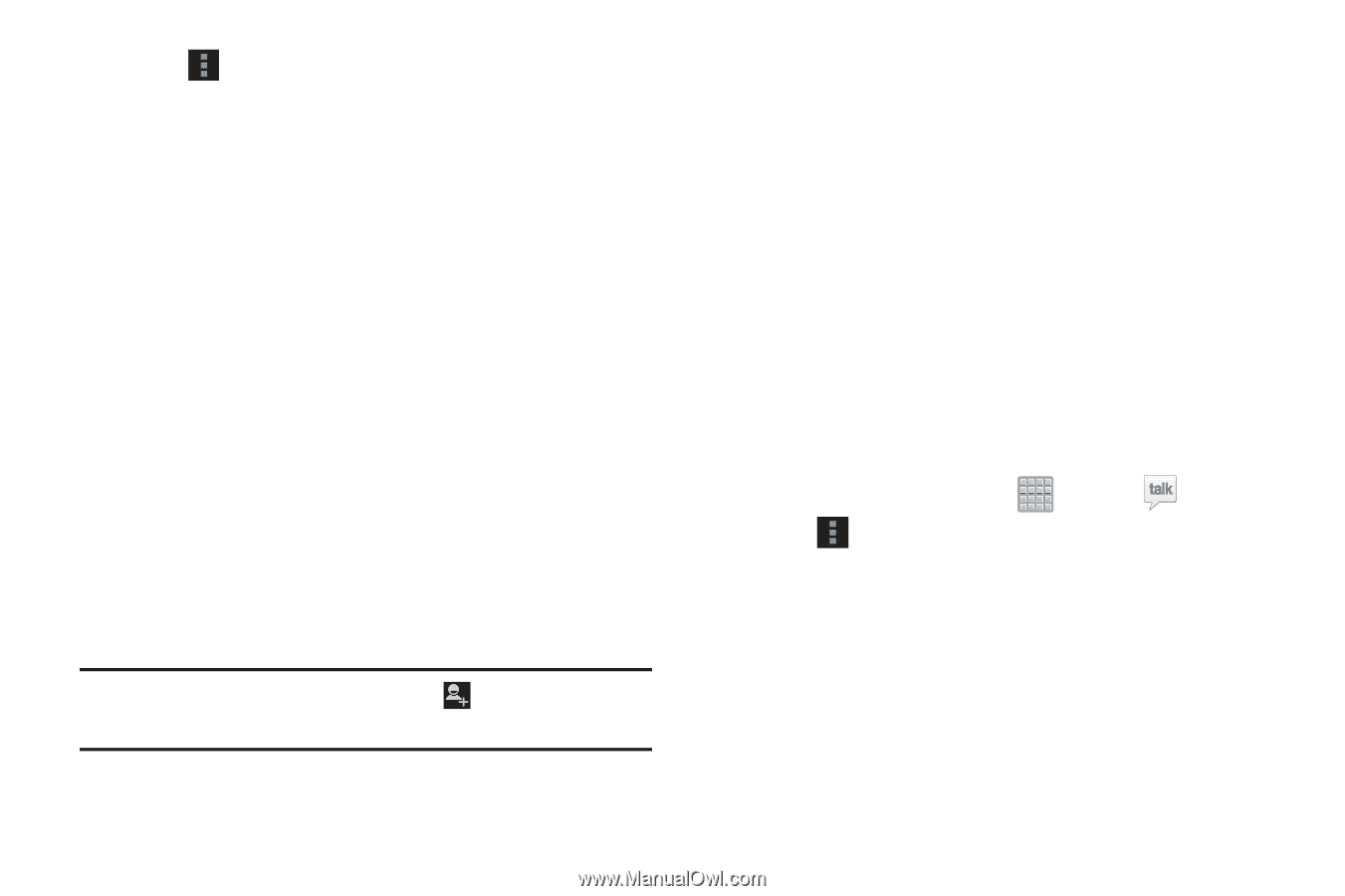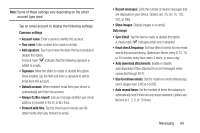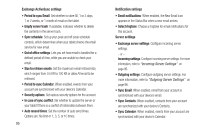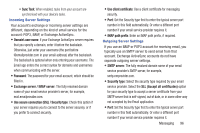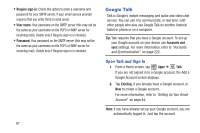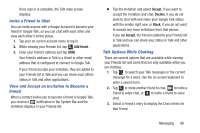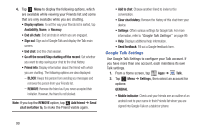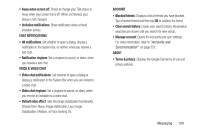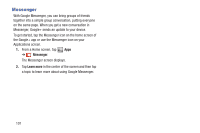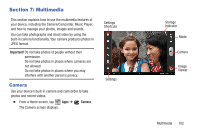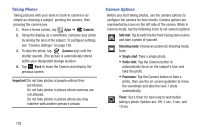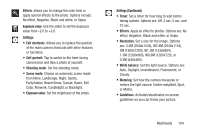Samsung SGH-T779 User Manual Ver.uvlj4_f8 (English(north America)) - Page 104
Google Talk Settings, Display options, Availability, Recency, End all chats, BLOCK, REMOVE, Add friend
 |
View all Samsung SGH-T779 manuals
Add to My Manuals
Save this manual to your list of manuals |
Page 104 highlights
4. Tap Menu to display the following options, which are available while viewing your Friends list and some that are only available while you are chatting. • Display options: To set the way your friends list is sorted, tap Availability, Name, or Recency. • End all chats: End all chats in which you are engaged. • Sign out: Sign out of Google Talk and display the Talk main screen. • End chat: End this chat session. • Go off the record/Stop chatting off the record: Set whether you want to stop saving your chat to the chat history. • Friend info: Display information about the friend with which you are chatting. The following options are also displayed: - BLOCK: Keeps this person from sending you messages and removes the person from your Friends list. - REMOVE: Remove the friend as if you never accepted their invitation. However, the friend is not blocked. Note: If you tap the REMOVE option, tap Add friend ➔ Send chat invitation to, to make the Friend visible again. • Add to chat: Choose another friend to invite to this conversation. • Clear chat history: Remove the history of this chat from your device. • Settings: Offers various settings for Google talk. For more information, refer to "Google Talk Settings" on page 99. • Help: Displays additional help information. • Send feedback: Fill out a Google feedback form. Google Talk Settings Use Google Talk Settings to configure your Talk account. If you have more than one account, each maintains its own Talk settings. 1. From a Home screen, tap Apps ➔ Talk. 2. Tap Menu ➔ Settings, then select an account for options: GENERAL • Mobile indicator: Check and your friends see an outline of an android next to your name in their Friends list when you are signed into Google Talk on a tablet or phone. 99