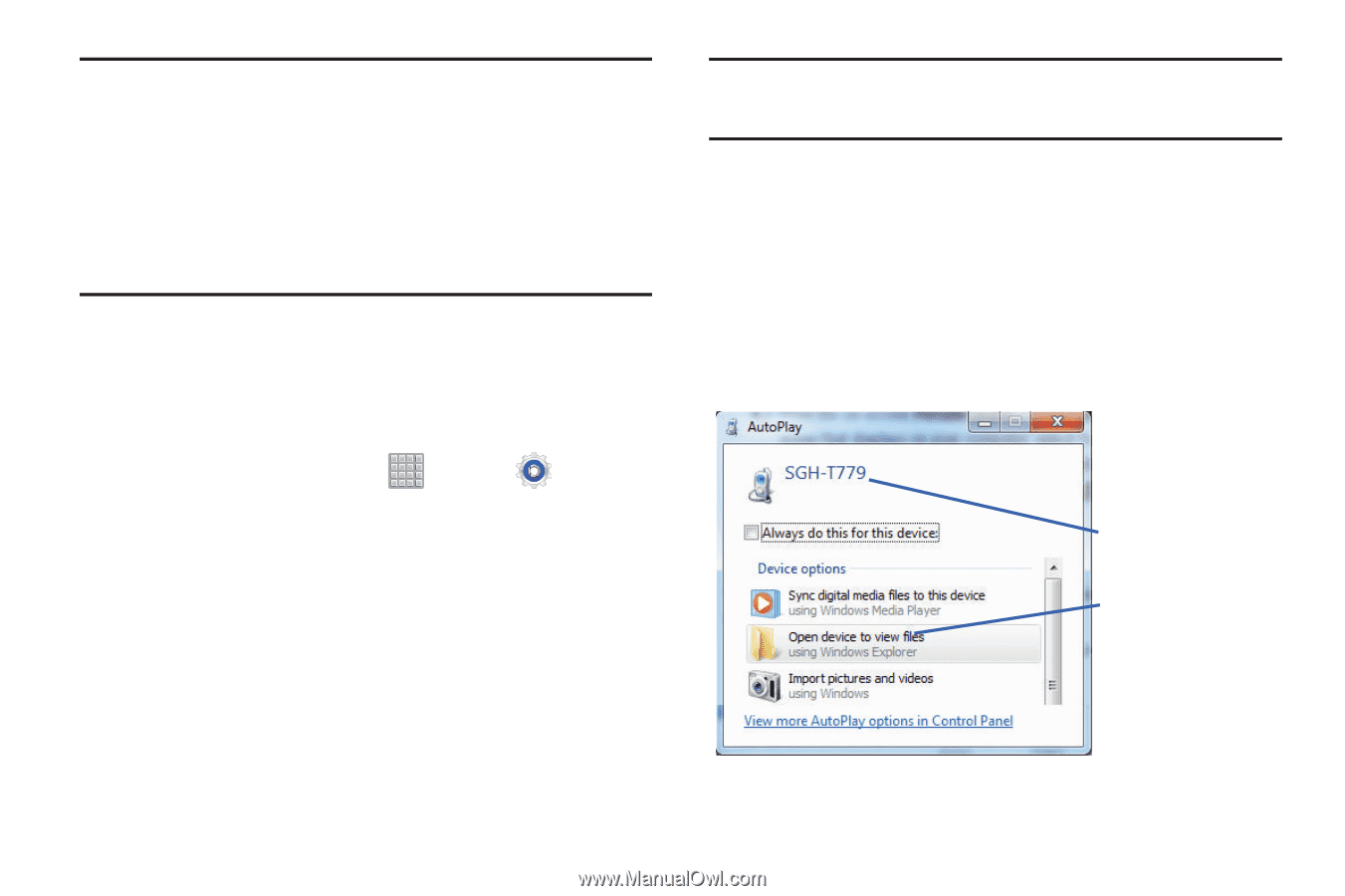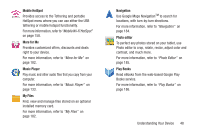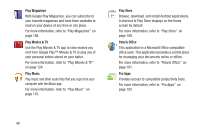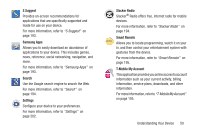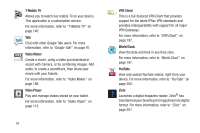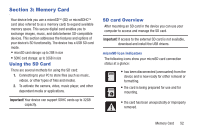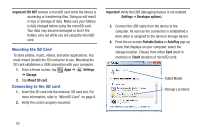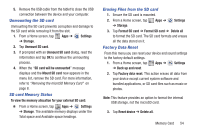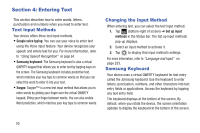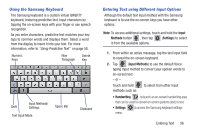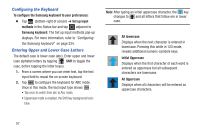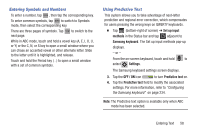Samsung SGH-T779 User Manual Ver.uvlj4_f8 (English(north America)) - Page 58
Mounting the SD Card, Important! DO NOT, Settings, Storage, Mount, SD card, Important - tablet model
 |
View all Samsung SGH-T779 manuals
Add to My Manuals
Save this manual to your list of manuals |
Page 58 highlights
Important! DO NOT remove a microSD card while the device is accessing or transferring files. Doing so will result in loss or damage of data. Make sure your battery is fully charged before using the microSD card. Your data may become damaged or lost if the battery runs out while you are using the microSD card. Mounting the SD Card To store photos, music, videos, and other applications. You must mount (install) the SD card prior to use. Mounting the SD card establishes a USB connection with your computer. 1. From a Home screen, tap Apps ➔ Settings ➔ Storage. 2. Tap Mount SD card. Connecting to the SD card 1. Insert the SD card into the external, SD card slot. For more information, refer to "MicroSD Card" on page 9. 2. Verify the card is properly mounted. Important! Verify the USB debugging feature is not enabled (Settings ➔ Developer options). 3. Connect the USB cable from the device to the computer. As soon as the connection is established a drive letter is assigned to the device's storage device. 4. From the on-screen Portable Device or AutoPlay pop-up menu that displays on your computer, select the storage location. Choose from either Card (built-in memory) or Tablet (location of microSD card). Tablet Model Storage Locations 53