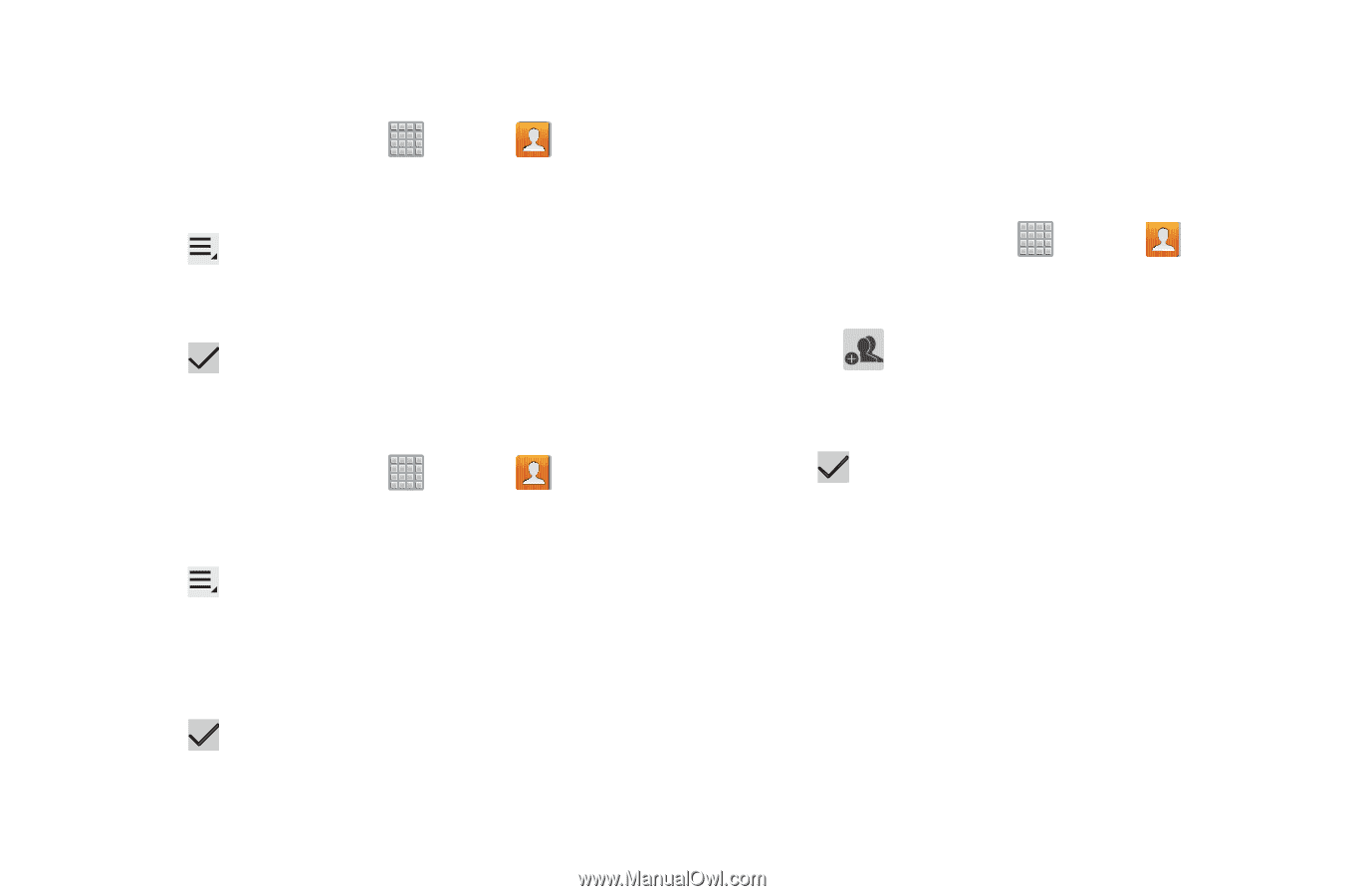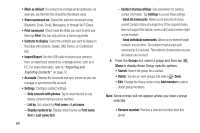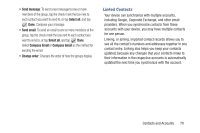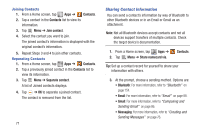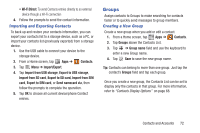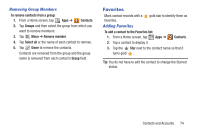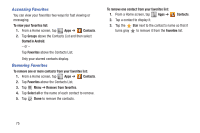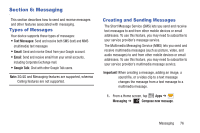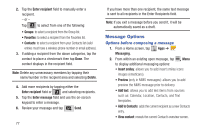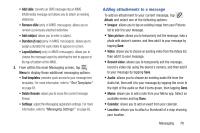Samsung SGH-T779 User Manual Ver.uvlj4_f8 (English(north America)) - Page 78
Renaming a Group, Deleting Groups, Adding Group Members, Starred in Android
 |
View all Samsung SGH-T779 manuals
Add to My Manuals
Save this manual to your list of manuals |
Page 78 highlights
Renaming a Group To rename a group that you created: 1. From a Home screen, tap Apps ➔ Contacts. 2. Tap Groups and then select the group you want to rename. 3. Tap Menu ➔ Edit. 4. Tap Group name field and use the keyboard to enter a new Group name. 5. Tap Save to save the new group name. Deleting Groups To delete a group that you created: 1. From a Home screen, tap Apps ➔ Contacts. 2. Tap Groups and then select any group you want to delete. 3. Tap Menu ➔ Delete. The groups that can be deleted display. 4. Select either Select all, Starred in Android, or the name of each group to delete. 5. Tap Delete to delete the groups. Choose from Group only or Group and group members. 73 Adding Group Members To add a contact to a group, just Edit a contact's Group field. For more information, refer to "Updating Contacts" on page 67. To add multiple contacts to a group: 1. From a Home screen, tap Apps ➔ Contacts. 2. Tap Groups and then tap the group to which you want to add members. 3. Select (Add group member) The contacts that can be added display. 4. Tap Select all or the name of each contact to add. 5. Tap Done to add the contacts to the group.