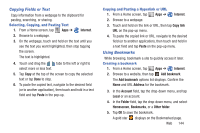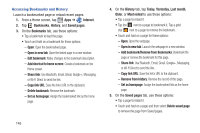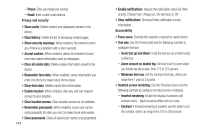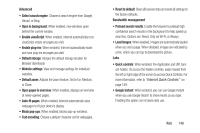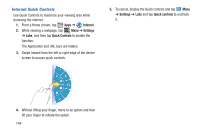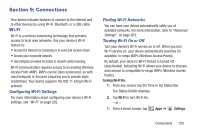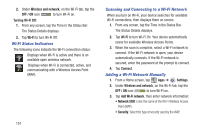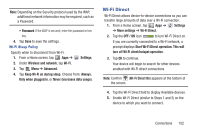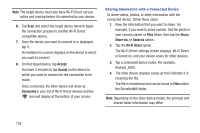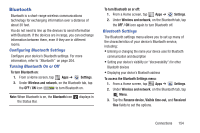Samsung SGH-T779 User Manual Ver.uvlj4_f8 (English(north America)) - Page 154
Internet Quick Controls, Internet, Settings, Quick Controls
 |
View all Samsung SGH-T779 manuals
Add to My Manuals
Save this manual to your list of manuals |
Page 154 highlights
Internet Quick Controls Use Quick Controls to maximize your viewing area while browsing the internet. 1. From a Home screen, tap Apps ➔ Internet. 2. While viewing a webpage, tap Menu ➔ Settings ➔ Labs, and then tap Quick Controls to enable the function. The Application and URL bars are hidden. 3. Swipe inward from the left or right edge of the device screen to access quick controls. 5. To cancel, display the Quick controls and tap Menu ➔ Settings ➔ Labs and tap Quick controls to uncheck it. 4. Without lifting your finger, move to an option and then lift your finger to initiate the option. 149
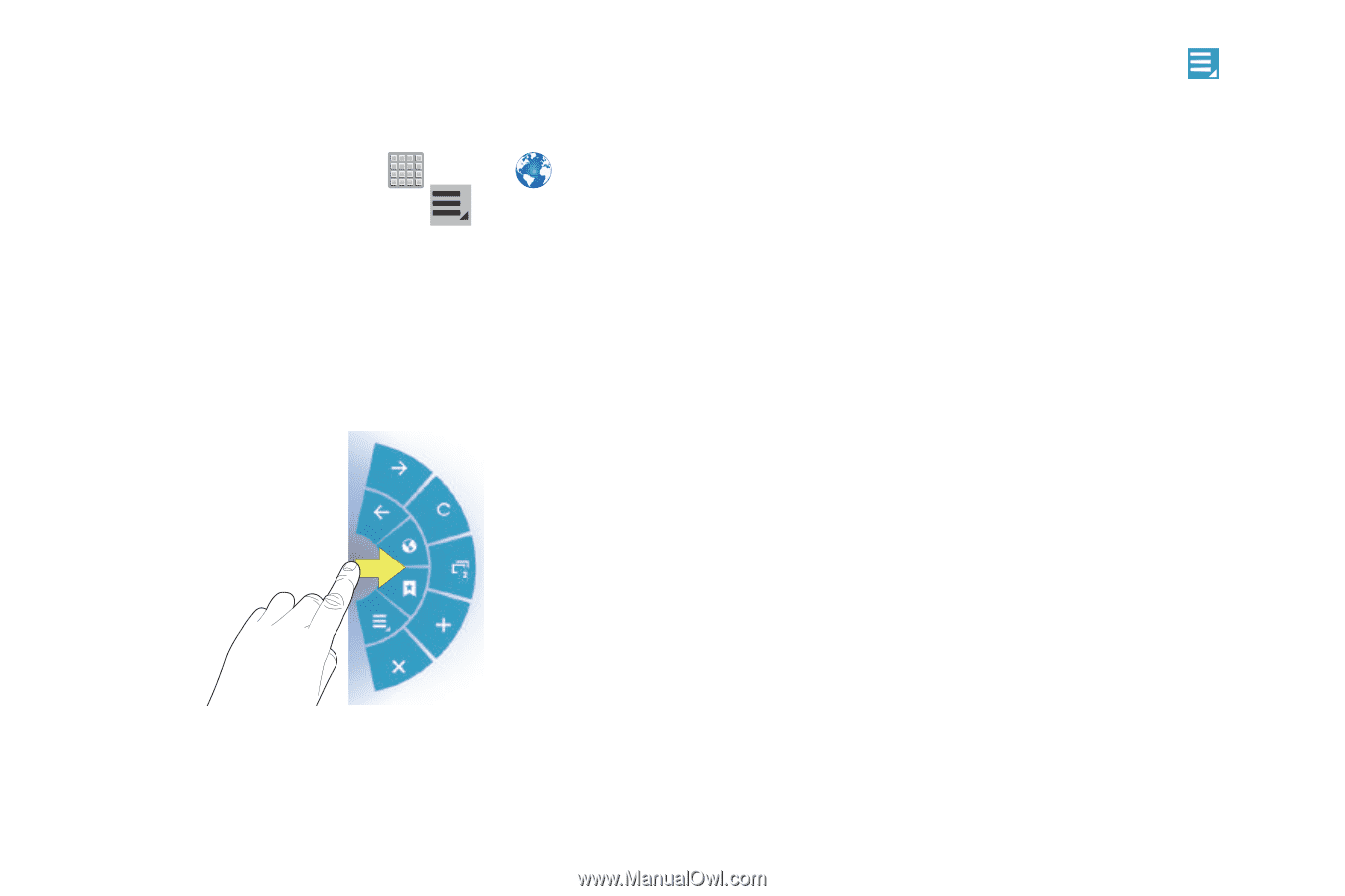
149
Internet Quick Controls
Use Quick Controls to maximize your viewing area while
browsing the internet.
1.
From a Home screen, tap
Apps
➔
Internet
.
2.
While viewing a webpage, tap
Menu
➔
Settings
➔
Labs
, and then tap
Quick Controls
to enable the
function.
The Application and URL bars are hidden.
3.
Swipe inward from the left or right edge of the device
screen to access quick controls.
4.
Without lifting your finger, move to an option and then
lift your finger to initiate the option.
5.
To cancel, display the Quick controls and tap
Menu
➔
Settings
➔
Labs
and tap
Quick controls
to uncheck
it.