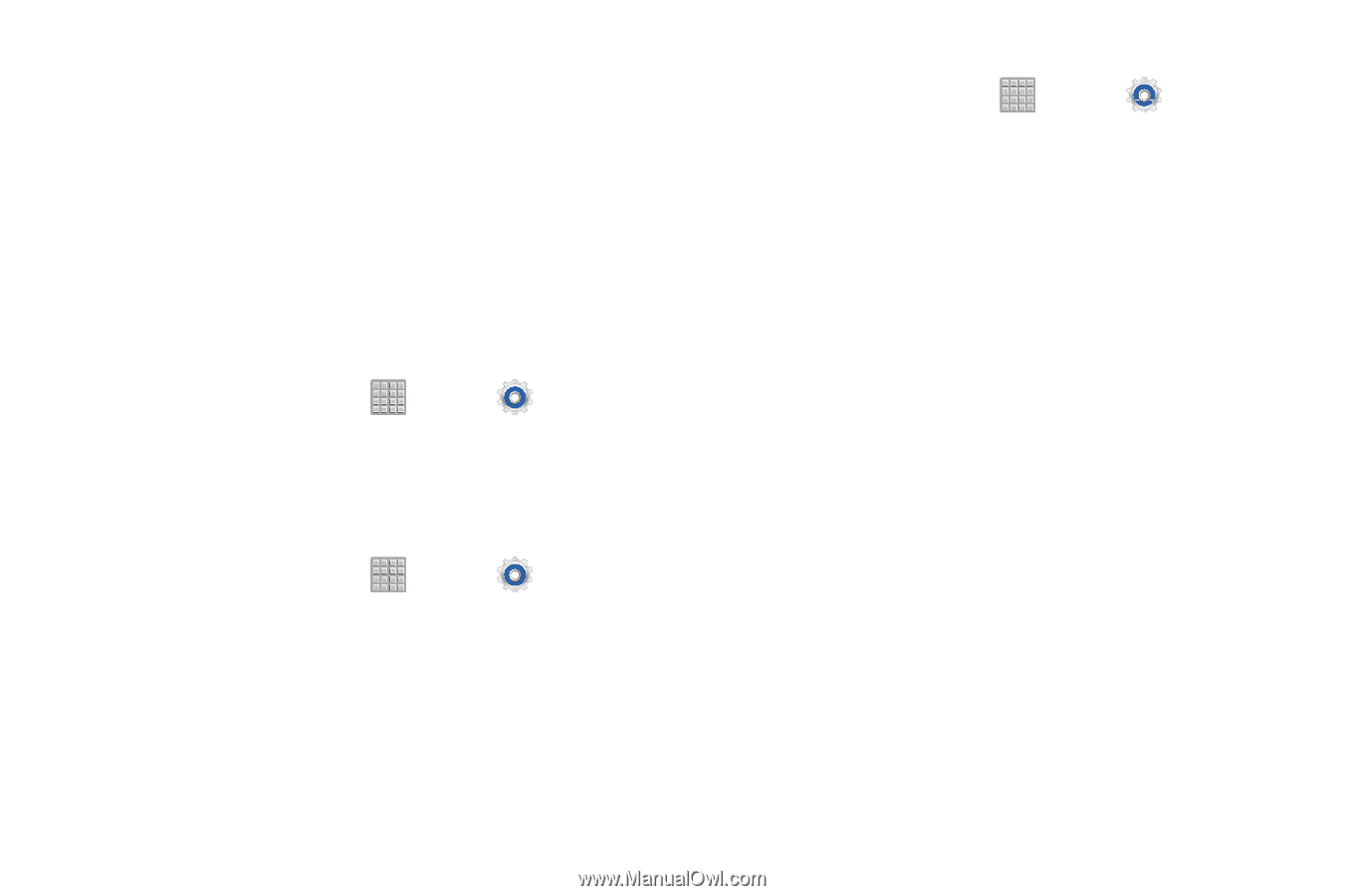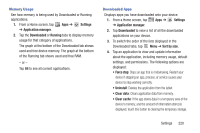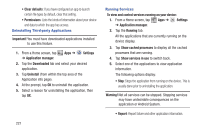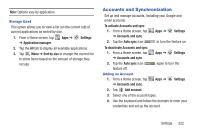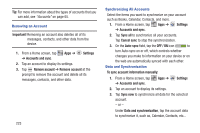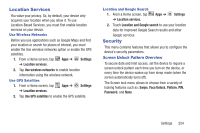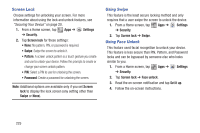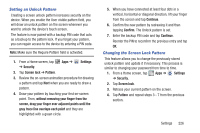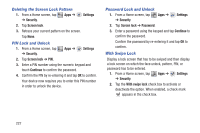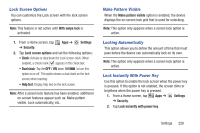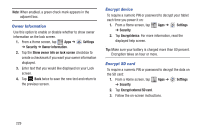Samsung SGH-T779 User Manual Ver.uvlj4_f8 (English(north America)) - Page 229
Location Services, Security, Screen Unlock Pattern Overview
 |
View all Samsung SGH-T779 manuals
Add to My Manuals
Save this manual to your list of manuals |
Page 229 highlights
Location Services You value your privacy. So, by default, your device only acquires your location when you allow it. To use Location-Based Services, you must first enable location services on your device. Use Wireless Networks Before you use applications such as Google Maps and find your location or search for places of interest, you must enable the Use wireless networks option or enable the GPS satellites. 1. From a Home screen, tap Apps ➔ Settings ➔ Location services. 2. Tap Use wireless networks to enable location information using the wireless network. Use GPS Satellites 1. From a Home screen, tap Apps ➔ Settings ➔ Location services. 2. Tap Use GPS satellites to enable the GPS satellite. Location and Google Search 1. From a Home screen, tap ➔ Location services. Apps ➔ Settings 2. Touch Location and Google search to use your location data for improved Google Search results and other Google services. Security This menu contains features that allows you to configure the device's security parameters. Screen Unlock Pattern Overview To secure data and limit access, set the device to require a screen unlock pattern each time you turn on the device, or every time the device wakes up from sleep mode (when the screen automatically turns off). The Screen lock menu allows to choose from a variety of locking features such as: Swipe, Face Unlock, Pattern, PIN, Password, and None. Settings 224