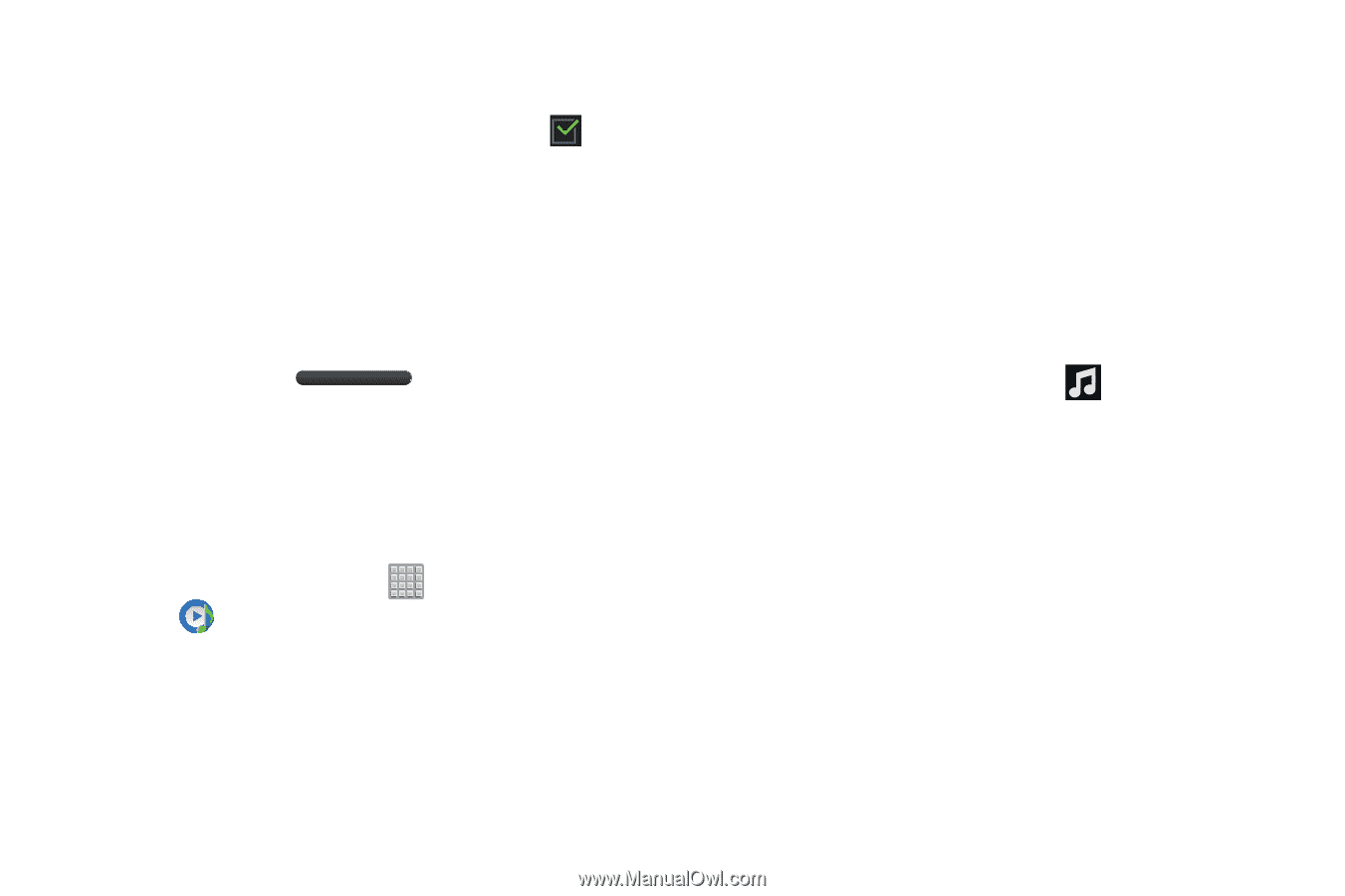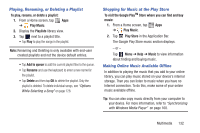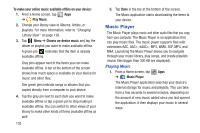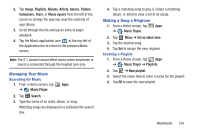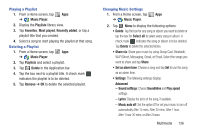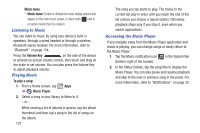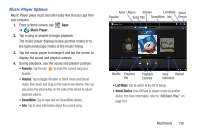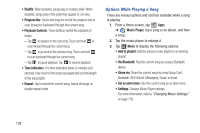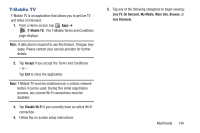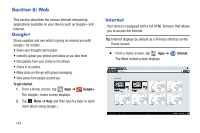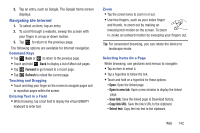Samsung SGH-T779 User Manual Ver.uvlj4_f8 (English(north America)) - Page 142
Listening to Music, Playing Music, Accessing the Music Player, Music menu, Volume Key, To play a song
 |
View all Samsung SGH-T779 manuals
Add to My Manuals
Save this manual to your list of manuals |
Page 142 highlights
Music menu - Music menu: Enable or disable the music display options that appear on the main music screen. A check mark next to an option means that it is enabled. Listening to Music You can listen to music by using your device's built-in speakers, through a wired headset or through a wireless Bluetooth stereo headset. For more information, refer to "Bluetooth" on page 154. Press the Volume Key on the side of the device to activate on-screen volume control, then touch and drag on the scale to set volume. You can also press the Volume Key to adjust playback volume. Playing Music To play a song: 1. From a Home screen, tap Apps ➔ Music Player. 2. Select a song in your library to listen to it. - or - While viewing a list of albums or genres, tap the album thumbnail and then tap a song in the list of songs on the album. 137 The song you tap starts to play. The tracks in the current list play in order until you reach the end of the list (unless you choose a repeat option). Otherwise, playback stops only if you stop it, even when you switch applications. Accessing the Music Player If you navigate away from the Music Player application and music is playing, you can change songs or easily return to the Music Player: 1. Tap the Music notification icon in the System Bar (bottom-right of the screen). 2. In the Status Details, tap the song title to display the Music Player. You can also pause and resume playback and skip to the next or previous song in the panel. For more information, refer to "Notifications" on page 32.