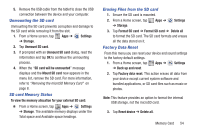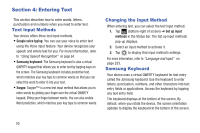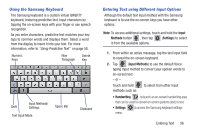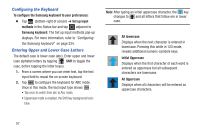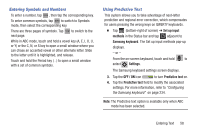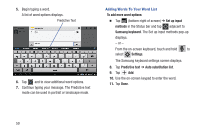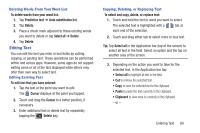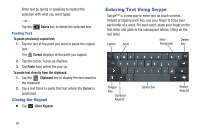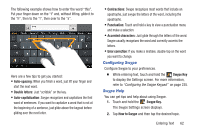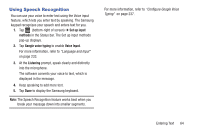Samsung SGH-T779 User Manual Ver.uvlj4_f8 (English(north America)) - Page 64
To add more word options, Set up input, methods, Samsung keyboard, Settings, Predictive text
 |
View all Samsung SGH-T779 manuals
Add to My Manuals
Save this manual to your list of manuals |
Page 64 highlights
5. Begin typing a word. A list of word options displays. Predictive Text 6. Tap and to view additional word options. 7. Continue typing your message. The Predictive text mode can be used in portrait or landscape mode. Adding Words To Your Word List To add more word options: Ⅲ Tap (bottom-right of screen) ➔ Set up input methods in the Status bar and tap adjacent to Samsung keyboard. The Set up input methods pop-up displays. - or - From the on-screen keyboard, touch and hold to select Settings. The Samsung keyboard settings screen displays. 8. Tap Predictive text ➔ Auto substitution list. 9. Tap Add. 10. Use the on-screen keypad to enter the word. 11. Tap Done. 59
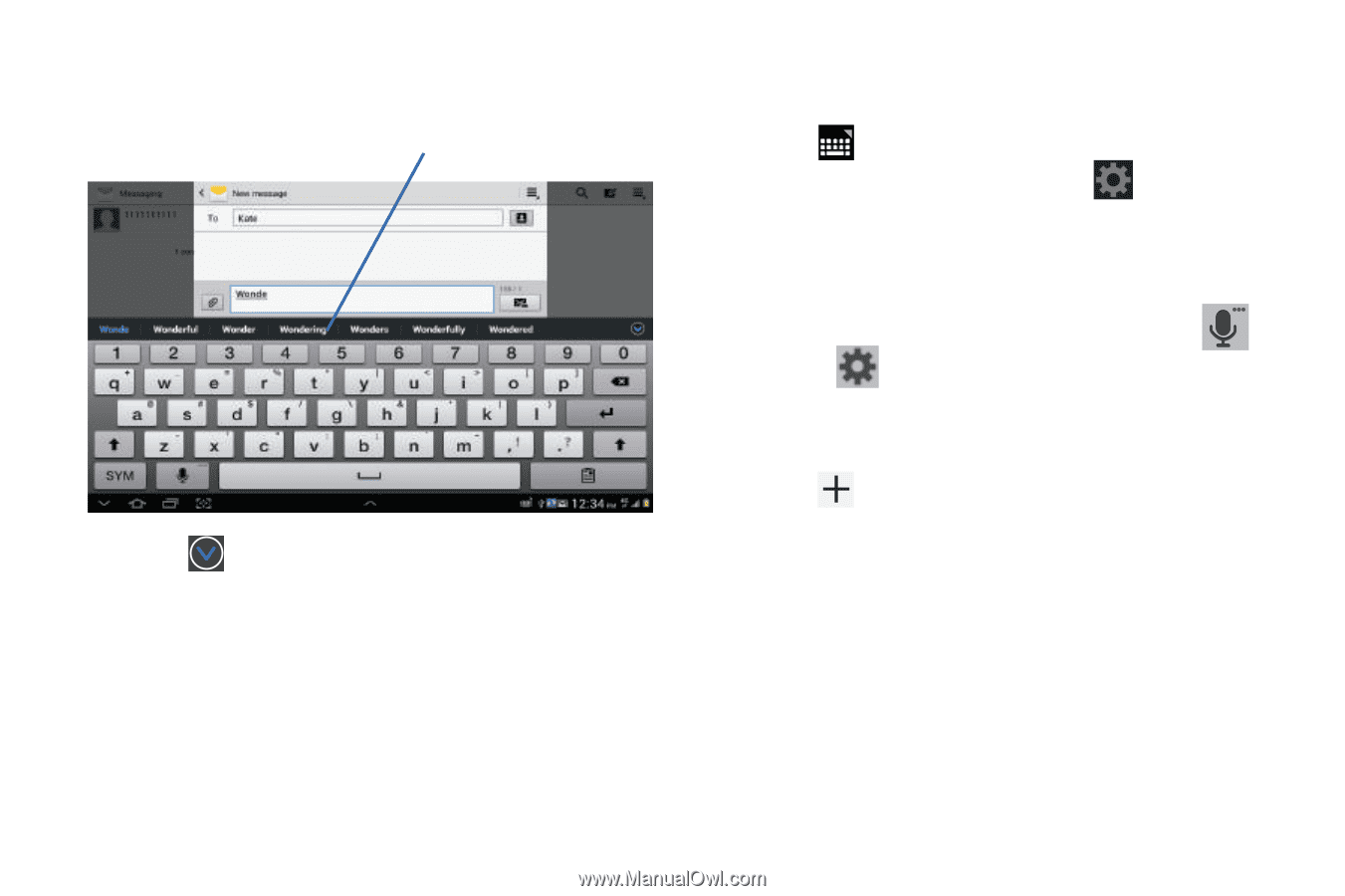
59
5.
Begin typing a word.
A list of word options displays.
6.
Tap
and to view additional word options.
7.
Continue typing your message. The Predictive text
mode can be used in portrait or landscape mode.
Adding Words To Your Word List
To add more word options:
±
Tap
(bottom-right of screen)
➔
Set up input
methods
in the Status bar and tap
adjacent to
Samsung keyboard
. The Set up input methods pop-up
displays.
– or –
From the on-screen keyboard, touch and hold
to
select
Settings
.
The Samsung keyboard settings screen displays.
8.
Tap
Predictive text
➔
Auto substitution list
.
9.
Tap
Add
.
10.
Use the on-screen keypad to enter the word.
11.
Tap
Done
.
Predictive Text