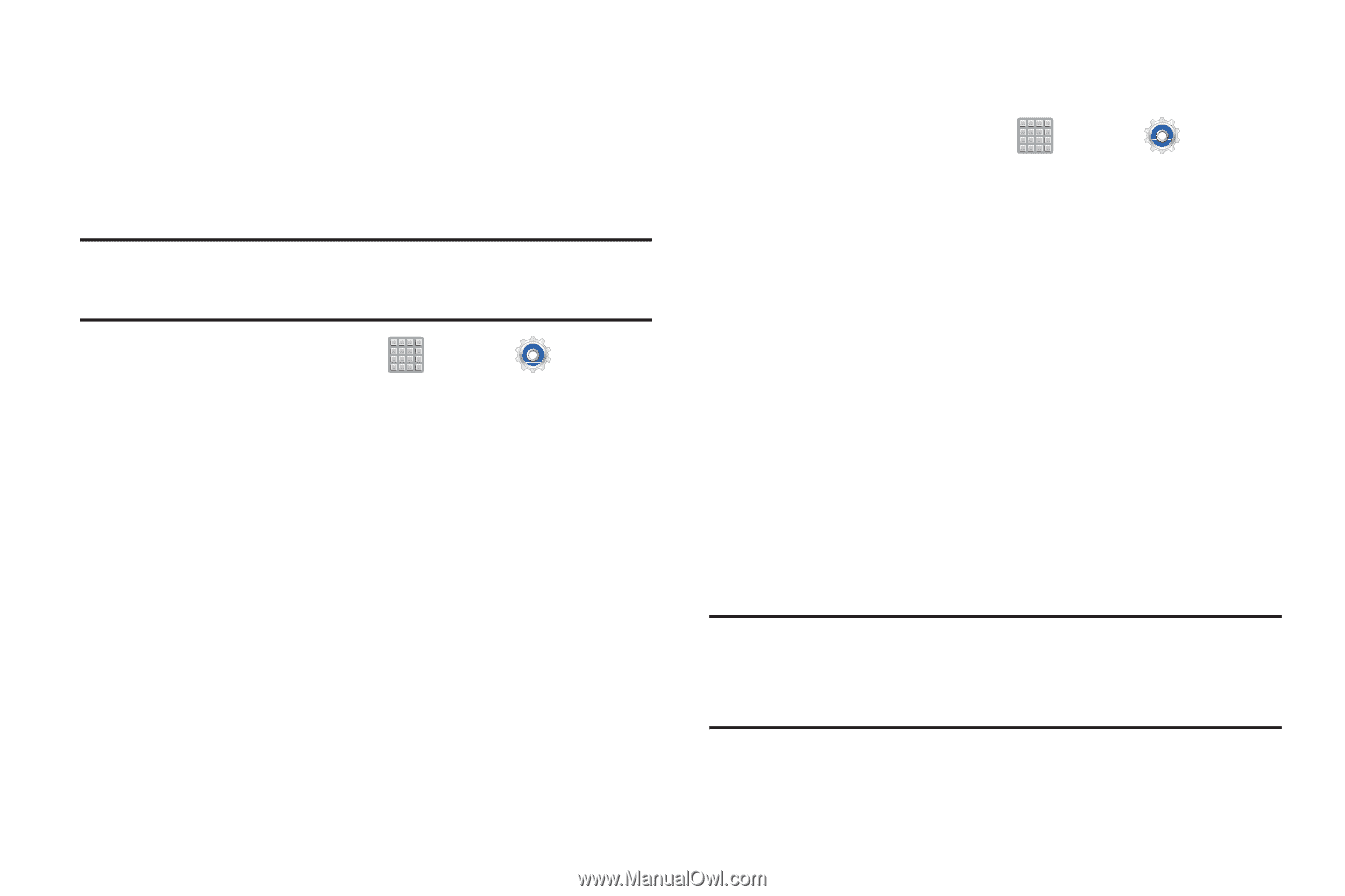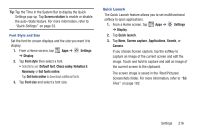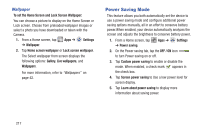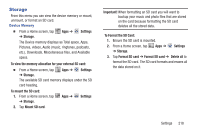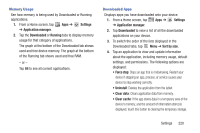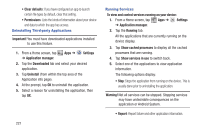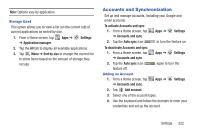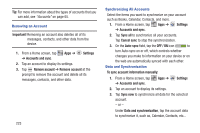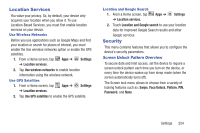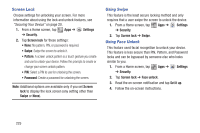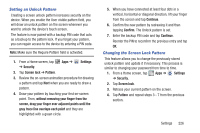Samsung SGH-T779 User Manual Ver.uvlj4_f8 (English(north America)) - Page 226
Show services in use, To view and control services running on your device
 |
View all Samsung SGH-T779 manuals
Add to My Manuals
Save this manual to your list of manuals |
Page 226 highlights
• Clear defaults: If you have configured an app to launch certain file types by default, clear that setting. • Permissions: Lists the kinds of information about your device and data to which the app has access. Uninstalling Third-party Applications Important! You must have downloaded applications installed to use this feature. 1. From a Home screen, tap ➔ Application manager. Apps ➔ Settings 2. Tap the Downloaded tab and select your desired application. 3. Tap Uninstall (from within the top area of the Application info page). 4. At the prompt, tap OK to uninstall the application. 5. Select a reason for uninstalling the application, then tap OK. 221 Running Services To view and control services running on your device: 1. From a Home screen, tap Apps ➔ Settings ➔ Application manager. 2. Tap the Running tab. All the applications that are currently running on the device display. 3. Tap Show cached processes to display all the cached processes that are running. 4. Tap Show services in use to switch back. 5. Select one of the applications to view application information. The following options display: • Stop: Stops the application from running on the device. This is usually done prior to uninstalling the application. Warning! Not all services can be stopped. Stopping services may have undesirable consequences on the application or Android System. • Report: Report failure and other application information.