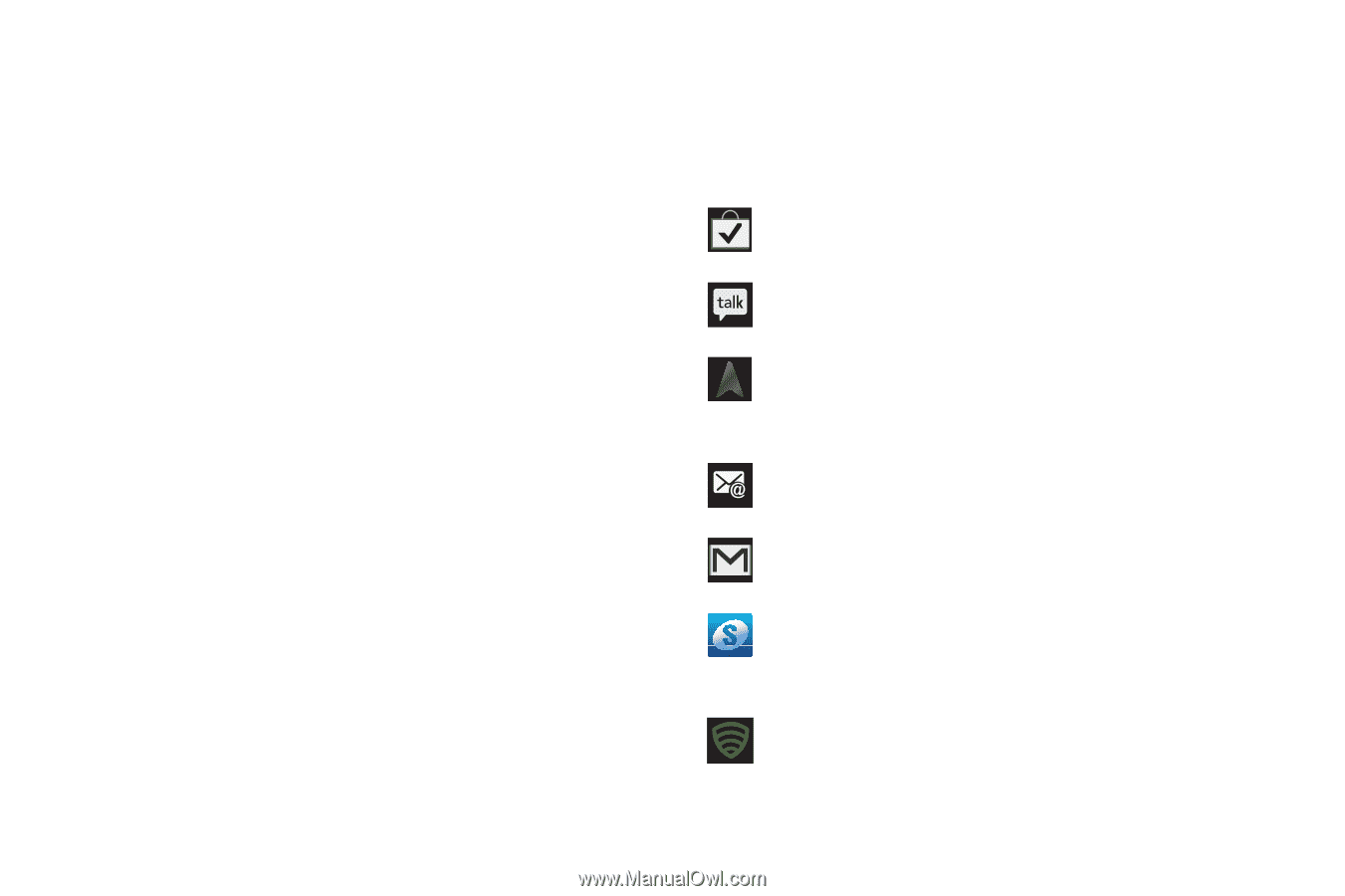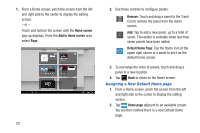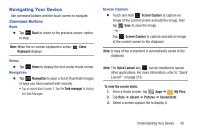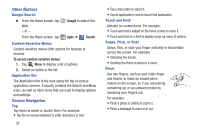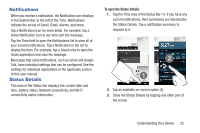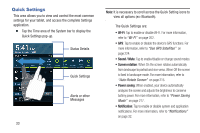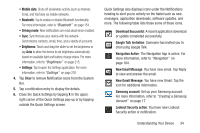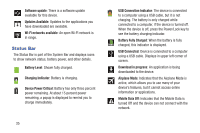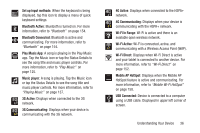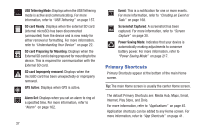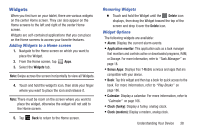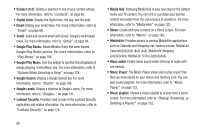Samsung SGH-T779 User Manual Ver.uvlj4_f8 (English(north America)) - Page 39
The Navigation App is active. For, Understanding Your Device
 |
View all Samsung SGH-T779 manuals
Add to My Manuals
Save this manual to your list of manuals |
Page 39 highlights
• Mobile data: Shuts off all wireless activity (such as Internet, Email, and YouTube) via mobile networks. • Bluetooth: Tap to enable or disable Bluetooth functionality. For more information, refer to "Bluetooth" on page 154. • Driving mode: New notifications are read aloud when enabled. • Sync: Synchronizes your device with the network. Synchronizes contacts, email, time, and a variety of accounts. • Brightness: Touch and drag the slider to set the brightness or tap Auto to allow the device to set brightness automatically based on available light and battery charge status. For more information, refer to "Brightness" on page 215. • Settings: Tap to open the Settings application. For more information, refer to "Settings" on page 202. 4. Tap Clear to remove Notification Icons from the System Bar. 5. Tap a notification entry to display the details. 6. Close the Quick Settings by tapping X in the upper, right corner of the Quick Settings pop-up or by tapping outside the Quick Settings screen. Quick Settings also displays icons under the Notifications heading to alert you to activity on the tablet such as new messages, application downloads, software updates, and more. The following table lists those some of those icons. Download Successful: A recent application download or update completed successfully. Google Talk Invitation: Someone has invited you to chat using Google Talk. Navigation Active: The Navigation App is active. For more information, refer to "Navigation" on page 184. New Email Message: You have new email. Tap Reply to view and answer the email. New Gmail Message: You have new Gmail. Tap the icon for additional information. Samsung account: Set up your Samsung account. For more information, refer to "Creating a Samsung Account" on page 17. Lookout Security action: You have new Lookout Security action or notification. Understanding Your Device 34