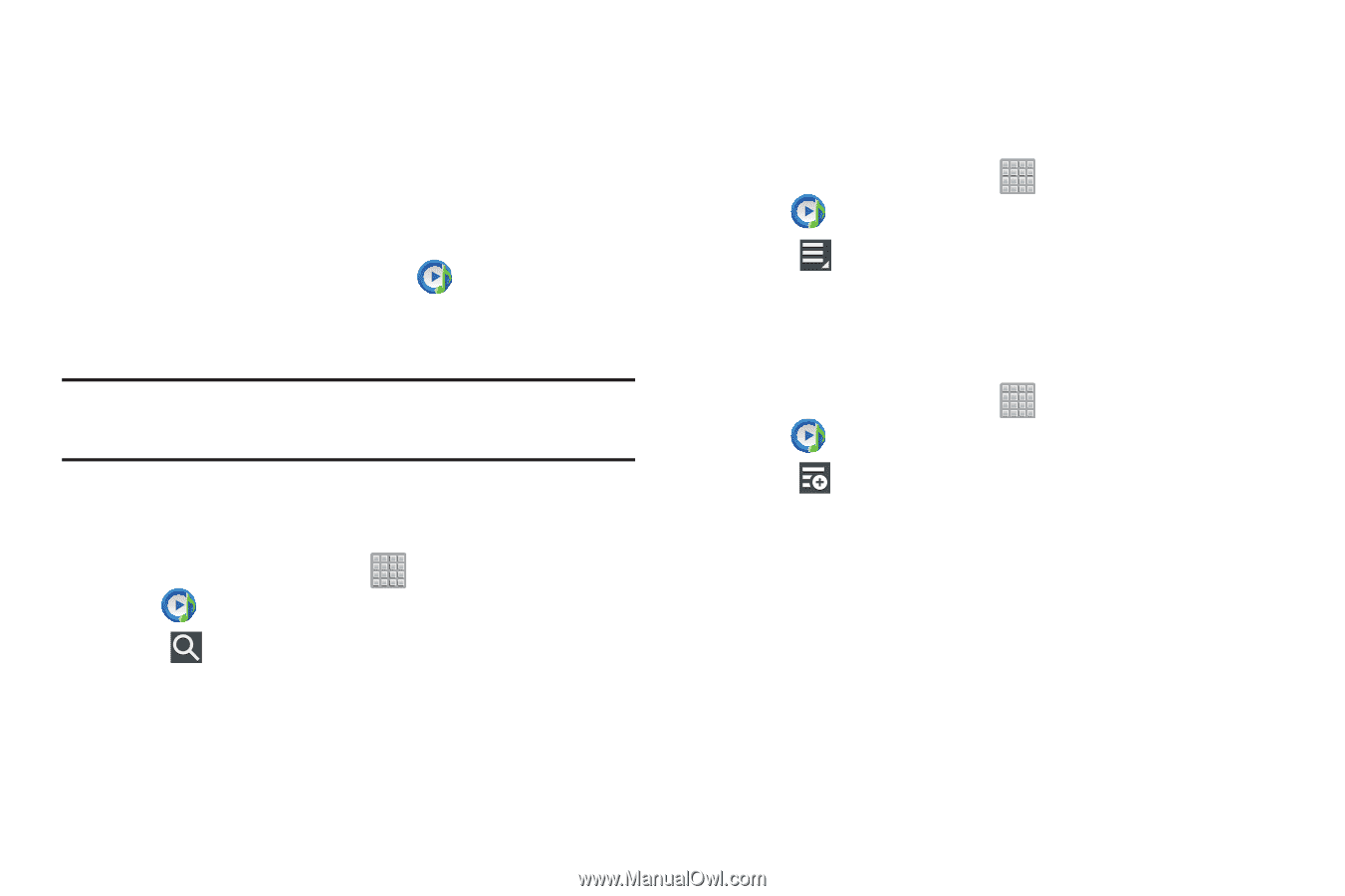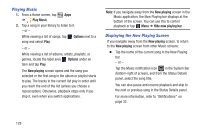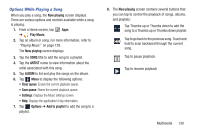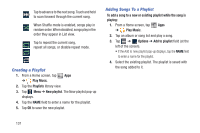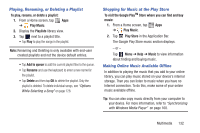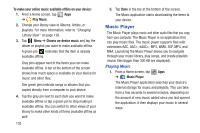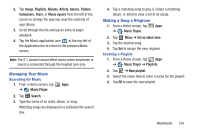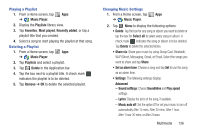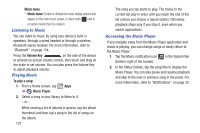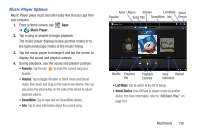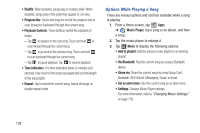Samsung SGH-T779 User Manual Ver.uvlj4_f8 (English(north America)) - Page 139
Managing Your Music, Making a Song a Ringtone, Songs, Playlists, Albums, Artists, Genres, Folders
 |
View all Samsung SGH-T779 manuals
Add to My Manuals
Save this manual to your list of manuals |
Page 139 highlights
2. Tap Songs, Playlists, Albums, Artists, Genres, Folders, Composers, Years, or Music square from the left of the screen to change the way you view the contents of your library. 3. Scroll through the list and tap an entry to begin playback. 4. Tap the Music application icon at the top-left of the Application bar to return to the previous Music screen. Note: The 5.1 channel sound effect works when earphones or sound is connected through the headset jack only. Managing Your Music Searching for Music 1. From a Home screen, tap Apps ➔ Music Player. 2. Tap Search. 3. Type the name of an artist, album, or song. Matching songs are displayed in a list below the search box. 4. Tap a matching song to play it. Select a matching album, or artist to view a list of its songs. Making a Song a Ringtone 1. From a Home screen, tap Apps ➔ Music Player. 2. Tap Menu ➔ Set as alarm tone. 3. Tap the desired song. 4. Tap Set to assign the new ringtone. Creating a Playlist 1. From a Home screen, tap Apps ➔ Music Player ➔ Playlists. 2. Tap ➔ New playlist. 3. Select the name field to enter a name for the playlist. 4. Tap OK to save the new playlist. Multimedia 134