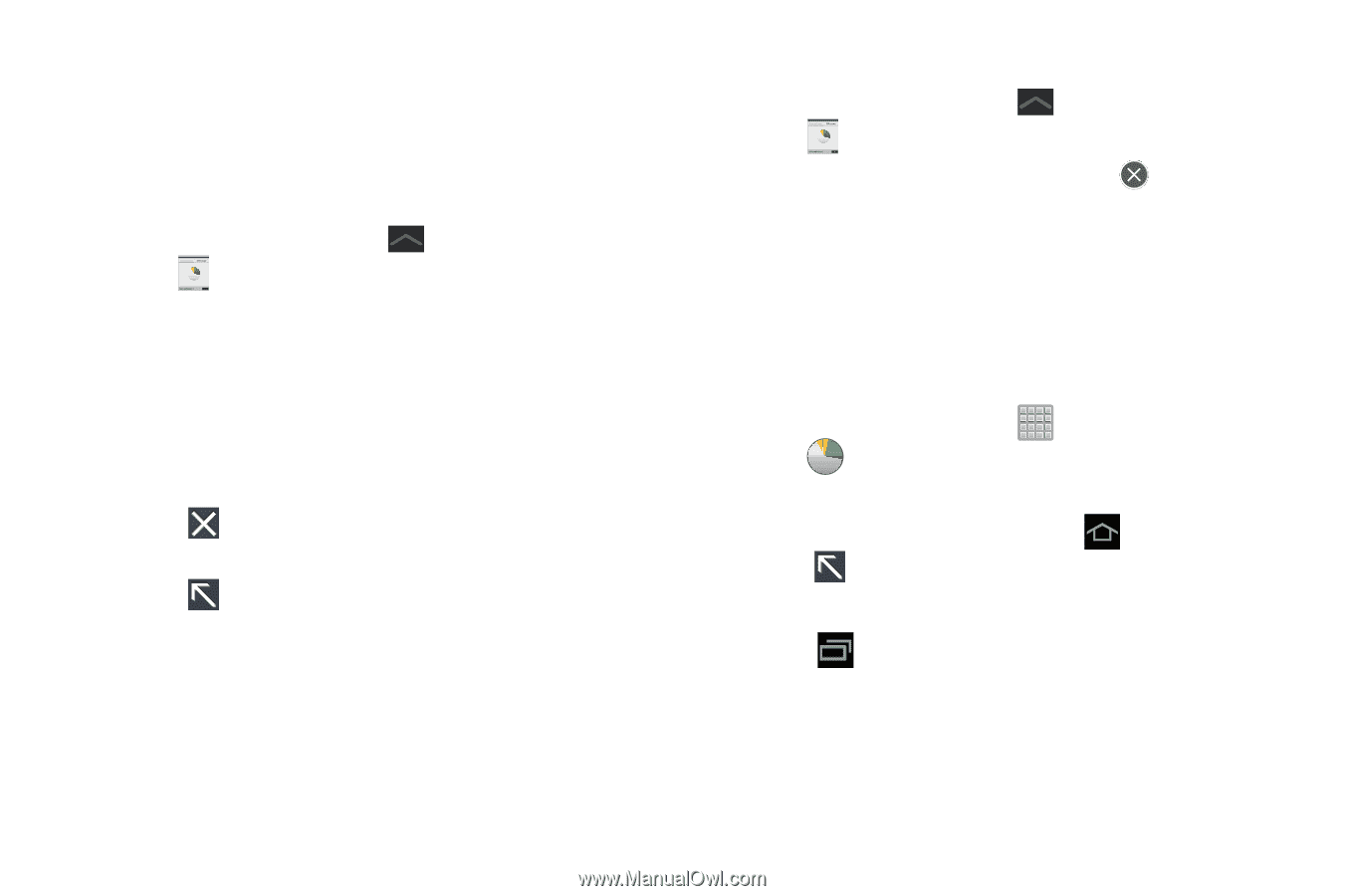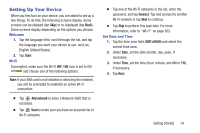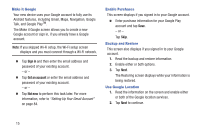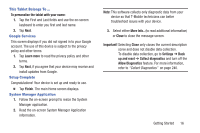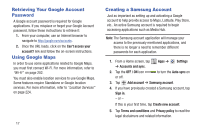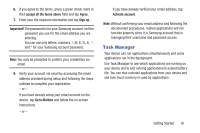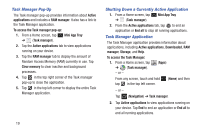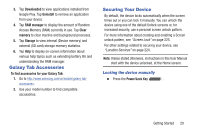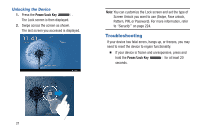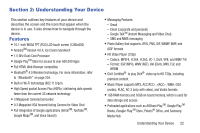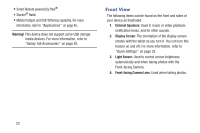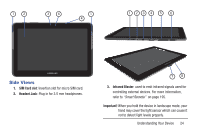Samsung SGH-T779 User Manual Ver.uvlj4_f8 (English(north America)) - Page 24
Task Manager Pop-Up, Shutting Down a Currently Active Application, Task Manager Application
 |
View all Samsung SGH-T779 manuals
Add to My Manuals
Save this manual to your list of manuals |
Page 24 highlights
Task Manager Pop-Up The Task manager pop-up provides information about Active applications and includes a RAM manager. It also has a link to the Task Manager application. To access the Task manager pop-up: 1. From a Home screen, tap ➔ (Task manager). Mini App Tray 2. Tap the Active applications tab to view applications running on your device. 3. Tap the RAM manager tab to display the amount of Random Access Memory (RAM) currently in use. Tap Clear memory to clear inactive and background processes. 4. Tap in the top right corner of the Task manager pop-up to close the application. 5. Tap in the top left corner to display the entire Task Manager application. 19 Shutting Down a Currently Active Application 1. From a Home screen, tap Mini App Tray ➔ (Task manager). 2. From the Active applications tab, tap to end an application or End all to stop all running applications. Task Manager Application The Task Manager application provides information about applications, including Active applications, Downloaded, RAM manager, Storage, and Help. To access the Task Manager: 1. From a Home screen, tap (Apps) ➔ (Task manager). - or - From any screen, touch and hold tap in the top left corner. (Home) and then - or - Tap (Navigation) ➔ Task manager. 2. Tap Active applications to view applications running on your device. Tap End to end an application or End all to end all running applications.