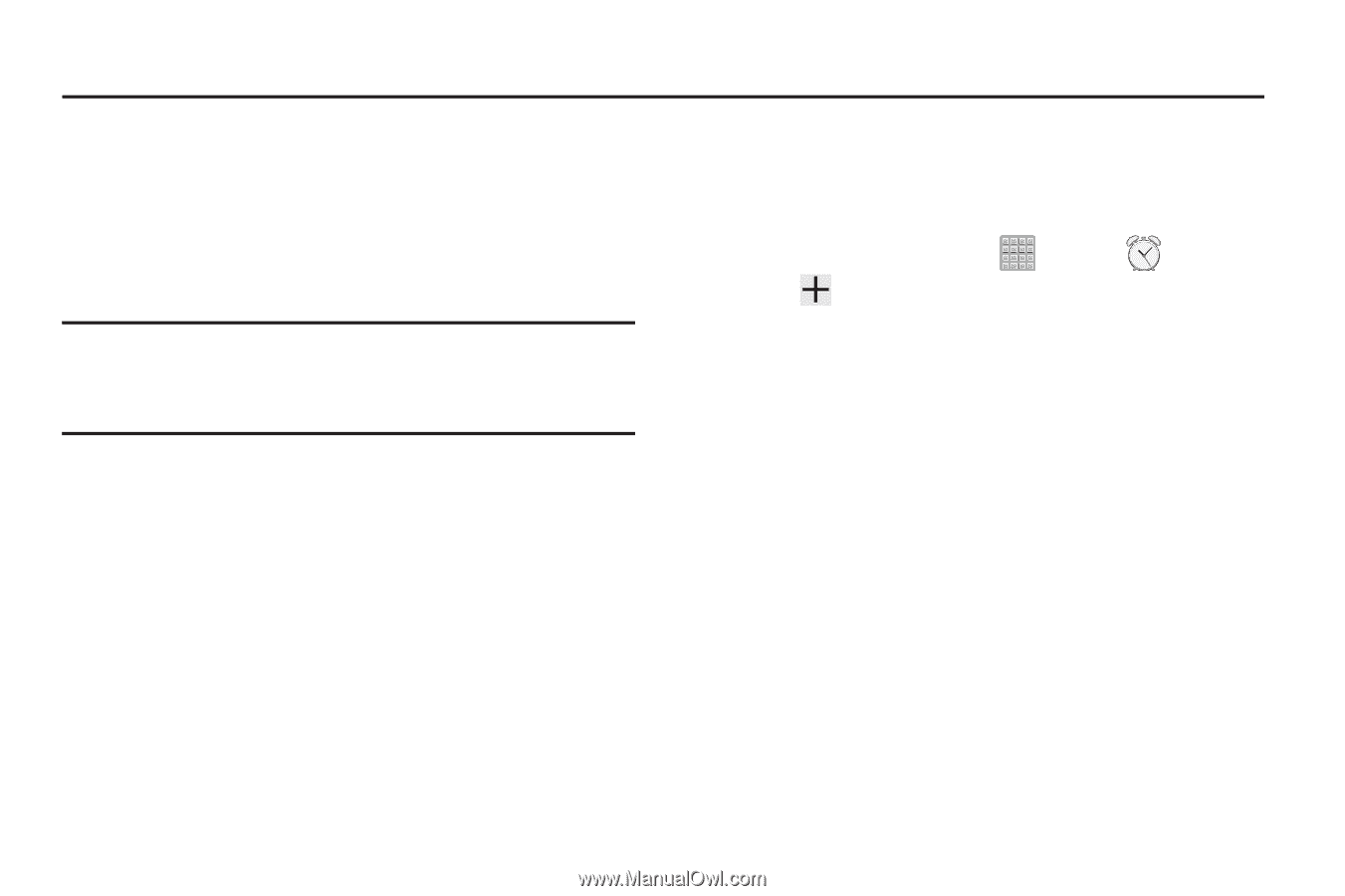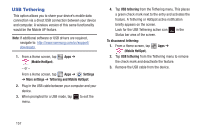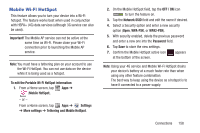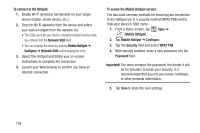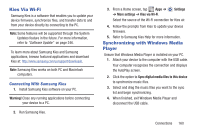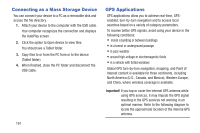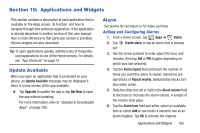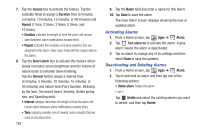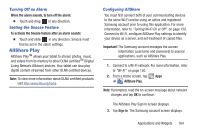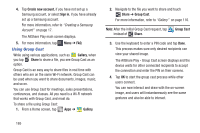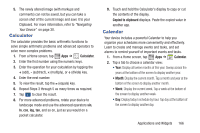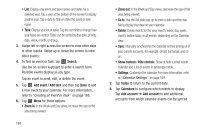Samsung SGH-T779 User Manual Ver.uvlj4_f8 (English(north America)) - Page 167
Applications and Widgets, Update Available, Alarm
 |
View all Samsung SGH-T779 manuals
Add to My Manuals
Save this manual to your list of manuals |
Page 167 highlights
Section 10: Applications and Widgets This section contains a description of each application that is available on the Apps screen, its function, and how to navigate through that particular application. If the application is already described in another section of this user manual, then a cross reference to that particular section is provided. Various widgets are also described. Tip: To open applications quickly, add the icons of frequentlyused applications to one of the Home screens. For details, see "App Shortcuts" on page 41. Update Available When you open an application that is preloaded on your device, an Update Available message may be displayed if there is a new version of the app available. Ⅲ Tap Upgrade to update the app or tap Not Now to open the app without updating. For more information, refer to "Updates to Downloaded Apps" on page 189. Alarm Set alarms for reminders or for wake-up times. Adding and Configuring Alarms 1. From a Home screen, tap Apps ➔ Alarm. 2. Tap set. Create alarm or tap an alarm that is already 3. Use the arrow symbols to enter adjust the hour, and minutes, then tap AM or PM (toggles depending on which was last selected). 4. Tap the Alarm repeat field and touch the number of times you want this alarm to repeat. Selections are: day blocks or Repeat weekly. Selected day blocks turn blue when active. 5. Slide the slider bar left or right in the Alarm volume field to decrease or increase the alarm volume. A sample of the volume level plays. 6. Tap the Alarm tone field and either select an available tone or select Add to use locate a sound to use as an alarm ringtone. Tap OK to activate the ringtone. Applications and Widgets 162