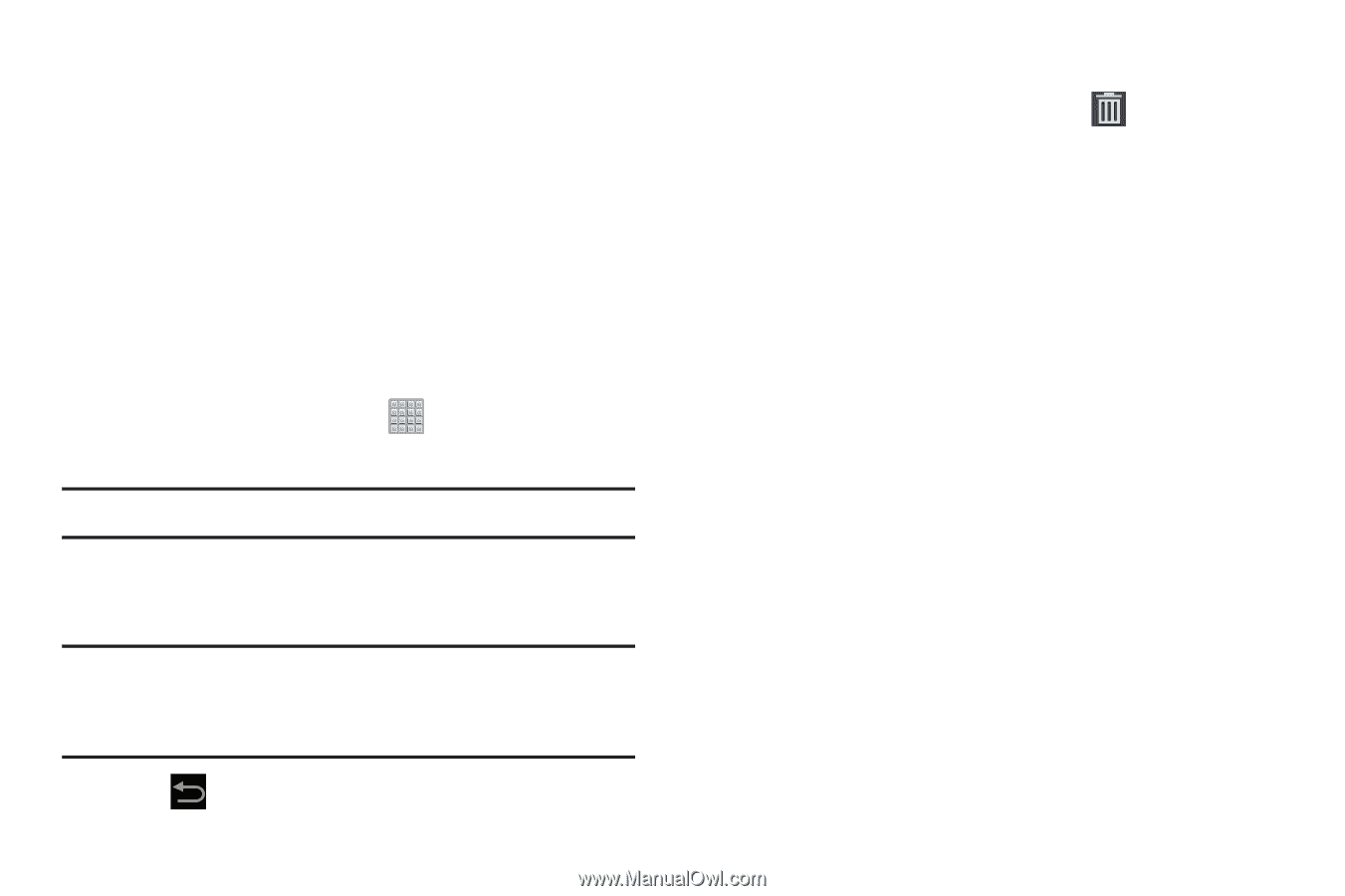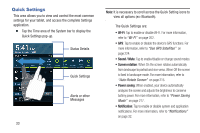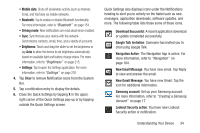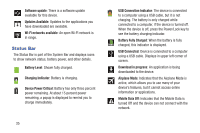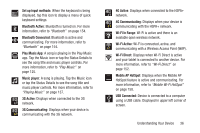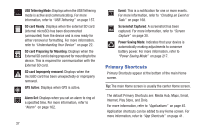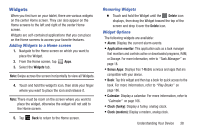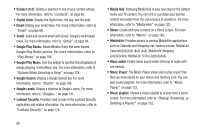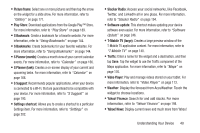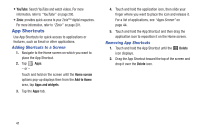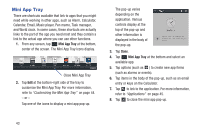Samsung SGH-T779 User Manual Ver.uvlj4_f8 (English(north America)) - Page 43
Widgets, Adding Widgets to a Home screen, Removing Widgets, Widget Options
 |
View all Samsung SGH-T779 manuals
Add to My Manuals
Save this manual to your list of manuals |
Page 43 highlights
Widgets When you first turn on your tablet, there are various widgets on the center Home screen. They can also appear on the Home screens to the left and right of the center Home screen. Widgets are self-contained applications that you can place on the Home screens to access your favorite features. Adding Widgets to a Home screen 1. Navigate to the Home screen on which you want to place the Widget. 2. From the Home screen, tap Apps. 3. Select the Widgets tab. Note: Swipe across the screen horizontally to view all Widgets. 4. Touch and hold the widget's icon, then slide your finger where you want to place the icon and release it. Note: There must be room on the screen where you want to place the widget, otherwise the widget will not add to the Home screen. 5. Tap Back to return to the Home screen. Removing Widgets Ⅲ Touch and hold the Widget until the Delete icon displays, then drag the Widget toward the top of the screen and drop it over the Delete icon. Widget Options The following widgets are available: • Alarm: Display the current alarm events. • Application monitor: This application acts as a task manager that monitors and controls active or downloaded programs, RAM, or Storage. For more information, refer to "Task Manager" on page 18. • Bonus Apps: Displays free T-Mobile services and apps that are compatible with your device. • Book: Tap this widget and then tap a book for quick access to the book. For more information, refer to "Play Books" on page 186. • Calendar: Display a calendar. For more information, refer to "Calendar" on page 166. • Clock (funky): Display a funky, analog clock. • Clock (modern): Display a modern, analog clock. Understanding Your Device 38