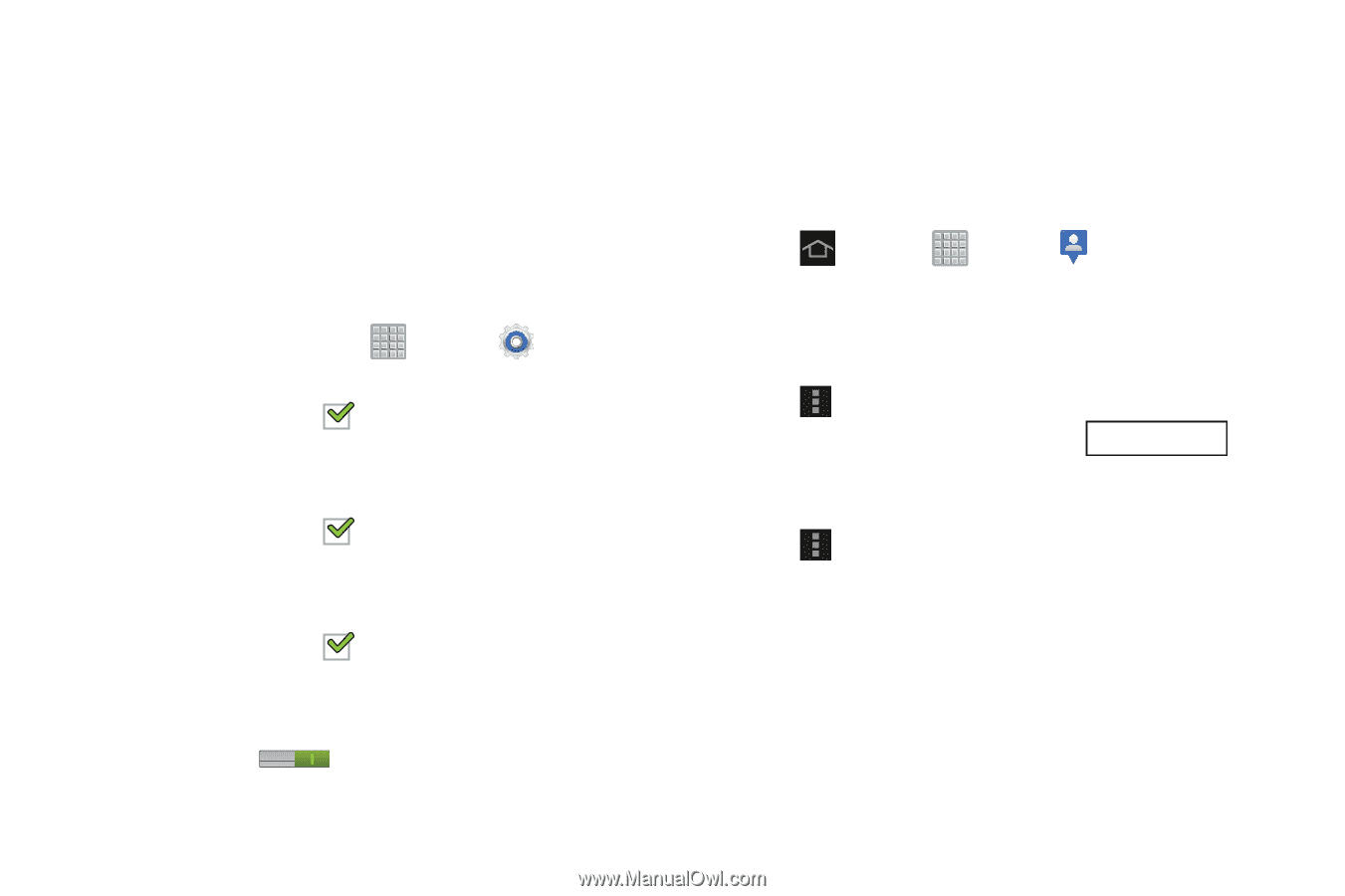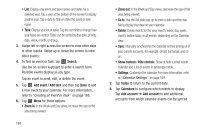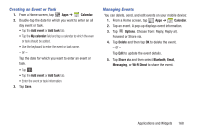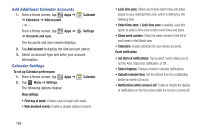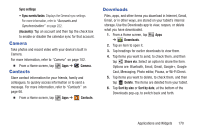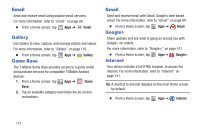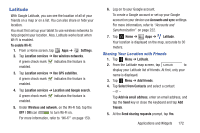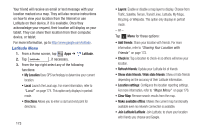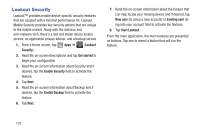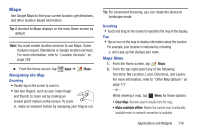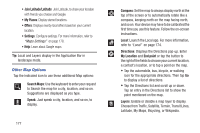Samsung SGH-T779 User Manual Ver.uvlj4_f8 (English(north America)) - Page 177
Latitude, Select from Contacts
 |
View all Samsung SGH-T779 manuals
Add to My Manuals
Save this manual to your list of manuals |
Page 177 highlights
Latitude With Google Latitude, you can see the location of all of your friends on a map or on a list. You can also share or hide your location. You must first set up your tablet to use wireless networks to help pinpoint your location. Also, Latitude works best when Wi-Fi is enabled. To enable Wi-Fi: 1. From a Home screen, tap Apps ➔ Settings. 2. Tap Location services ➔ Use wireless networks. A green check mark indicates the feature is enabled. 3. Tap Location services ➔ Use GPS satellites. A green check mark indicates the feature is enabled. 4. Tap Location services ➔ Location and Google search. A green check mark indicates the feature is enabled. 5. Under Wireless and network, on the Wi-Fi tab, tap the OFF / ON icon to turn Wi-Fi on. For more information, refer to "Wi-Fi" on page 150. 6. Log on to your Google account. To create a Google account or set up your Google account on your device use Accounts and sync settings. For more information, refer to "Accounts and Synchronization" on page 222. 7. Tap Home ➔ Apps ➔ Latitude. Your location is displayed on the map, accurate to 30 meters. Sharing Your Location with Friends 1. Tap Menu ➔ Latitude. 2. From the Latitude map screen, tap Latitude to display your Latitude list of friends. At first, only your name is displayed. 3. Tap Menu ➔ Add friends. 4. Tap Select from Contacts and select a contact - or - Tap Add via email address, enter an email address, and tap the Send key or close the keyboard and tap Add friends. 5. At the Send sharing requests prompt, tap Yes. Applications and Widgets 172