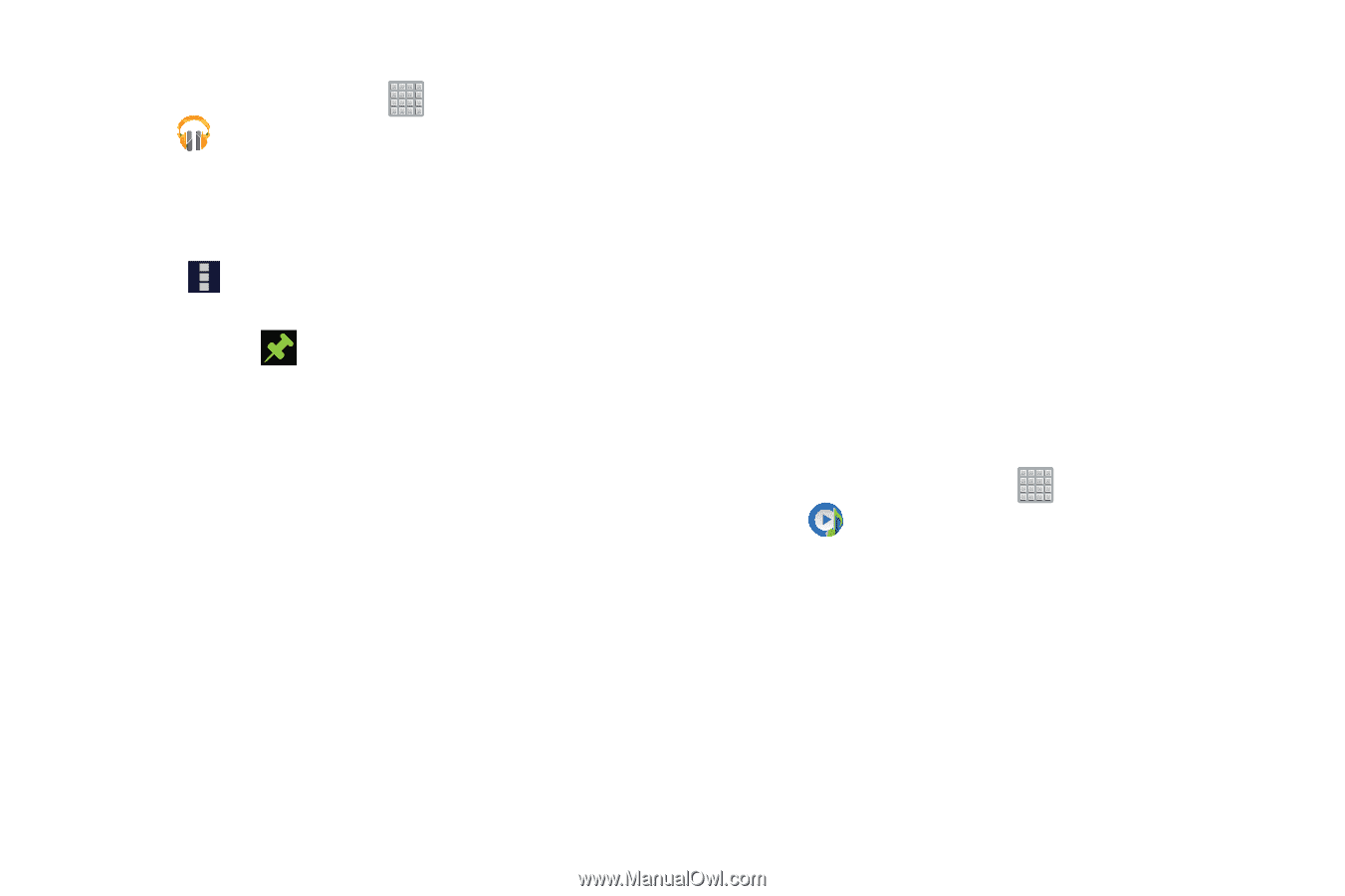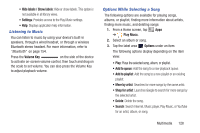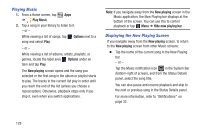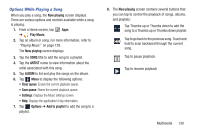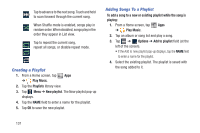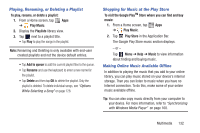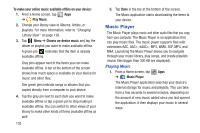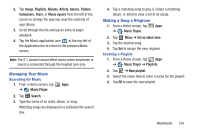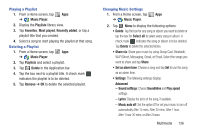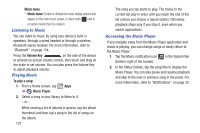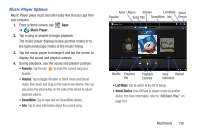Samsung SGH-T779 User Manual Ver.uvlj4_f8 (English(north America)) - Page 138
Music Player, Playing Music
 |
View all Samsung SGH-T779 manuals
Add to My Manuals
Save this manual to your list of manuals |
Page 138 highlights
To make your online music available offline on your device: 1. From a Home screen, tap Apps ➔ Play Music. 2. Change your library view to Albums, Artists, or playlists. For more information, refer to "Changing Library View" on page 126. 3. Tap Menu ➔ Choose on-device music and tap the album or playlist you want to make available offline. A green pin indicates that the item is already available offline. Gray pins appear next to the items you can make available offline. A bar at the bottom of the screen shows how much space is available on your device for music and other files. Dim green pins indicate songs or albums that you copied directly from a computer to your device. 4. Tap the gray pin next to each item you want to make available offline or tap a green pin to stop making it available offline. You can switch to other views of your library to make other kinds of items available offline as well. 133 5. Tap Done in the bar at the bottom of the screen. The Music application starts downloading the items to your device. Music Player The Music Player plays music and other audio files that you copy from your computer. The Music Player is an application that can play music files. The music player supports files with extensions AAC, AAC+, eAAC+, MP3, WMA, 3GP, MP4, and M4A. Launching the Music Player allows you to navigate through your music library, play songs, and create playlists (music files bigger than 300 KB are displayed). Playing Music 1. From a Home screen, tap Apps ➔ Music Player. The Music Player application searches your device's internal storage for music and playlists. This can take from a few seconds to several minutes, depending on the amount of new music added since you last opened the application. It then displays your music in several ways.