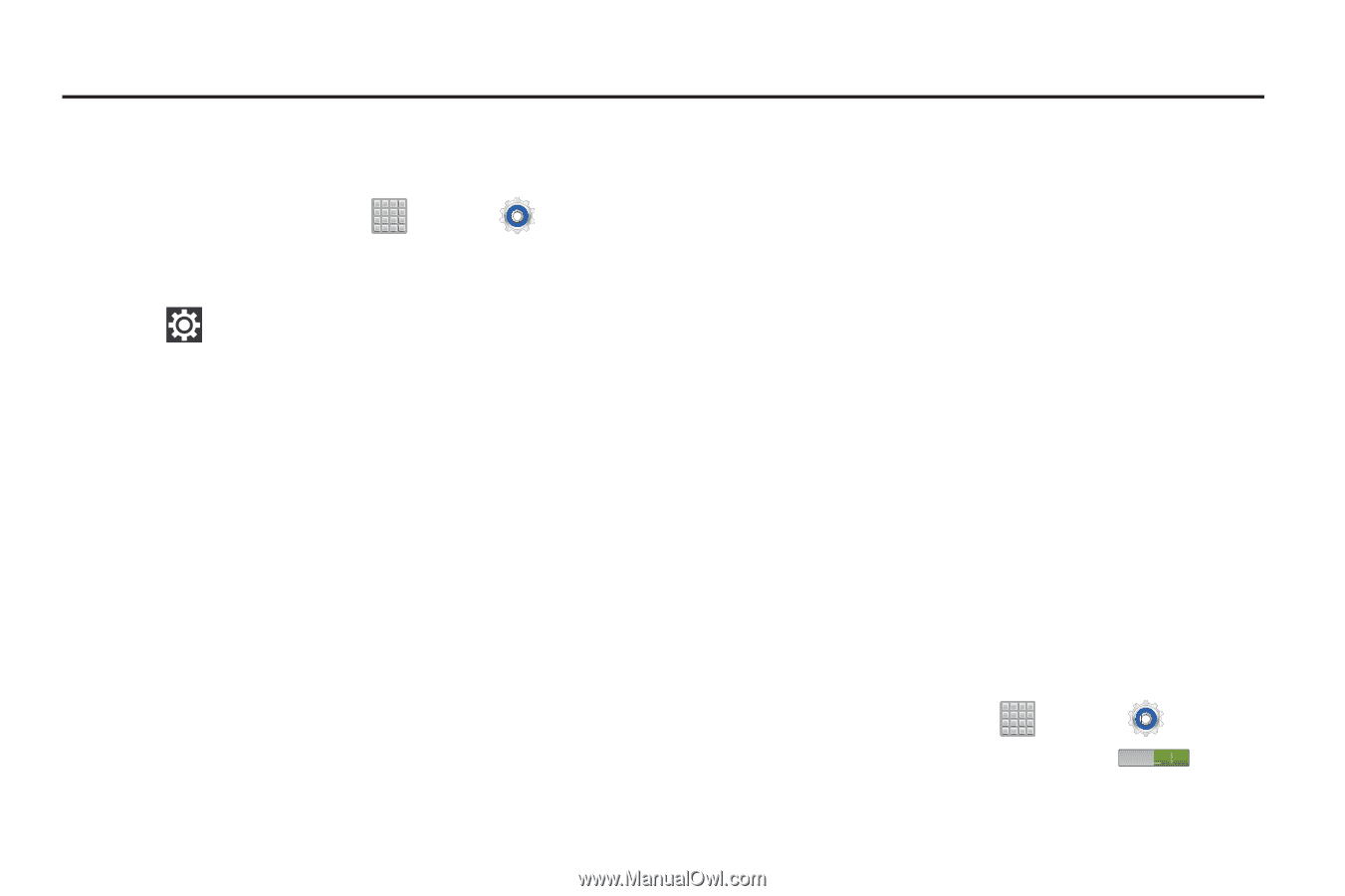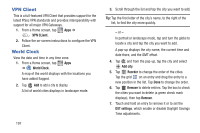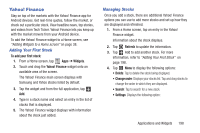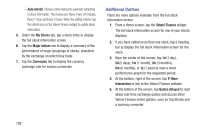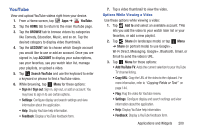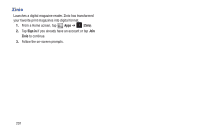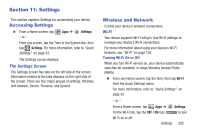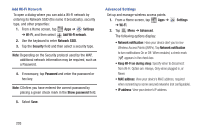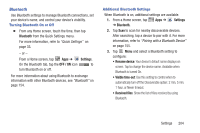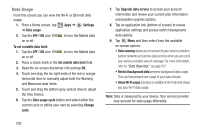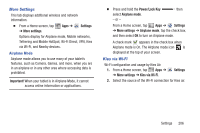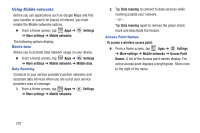Samsung SGH-T779 User Manual Ver.uvlj4_f8 (English(north America)) - Page 207
Settings, Accessing Settings, Wireless and Network
 |
View all Samsung SGH-T779 manuals
Add to My Manuals
Save this manual to your list of manuals |
Page 207 highlights
Section 11: Settings This section explains Settings for customizing your device. Accessing Settings Ⅲ From a Home screen, tap - or - Apps ➔ Settings. From any screen, tap the Time in the System Bar, then tap Settings. For more information, refer to "Quick Settings" on page 33. The Settings screen displays. The Settings Screen The Settings screen has tabs on the left side of the screen. Information related to the tabs displays on the right side of the screen. There are four major groups of settings: Wireless and network, Device, Personal, and System. Wireless and Network Control your device's wireless connections. Wi-Fi Your device supports Wi-Fi a/b/g/n. Use Wi-Fi settings to manage your device's Wi-Fi connections. For more information about using your device's Wi-Fi features, see "Wi-Fi" on page 150. Turning Wi-Fi On or Off When you turn Wi-Fi service on, your device automatically searches for available, in-range Wireless Access Points (WAPs). Ⅲ From any Home screen, tap the time, then tap Wi-Fi from the Quick Settings menu. For more information, refer to "Quick Settings" on page 33. - or - From a Home screen, tap Apps ➔ Settings. On the Wi-Fi tab, tap the OFF / ON icon to turn Wi-Fi on or off. Settings 202