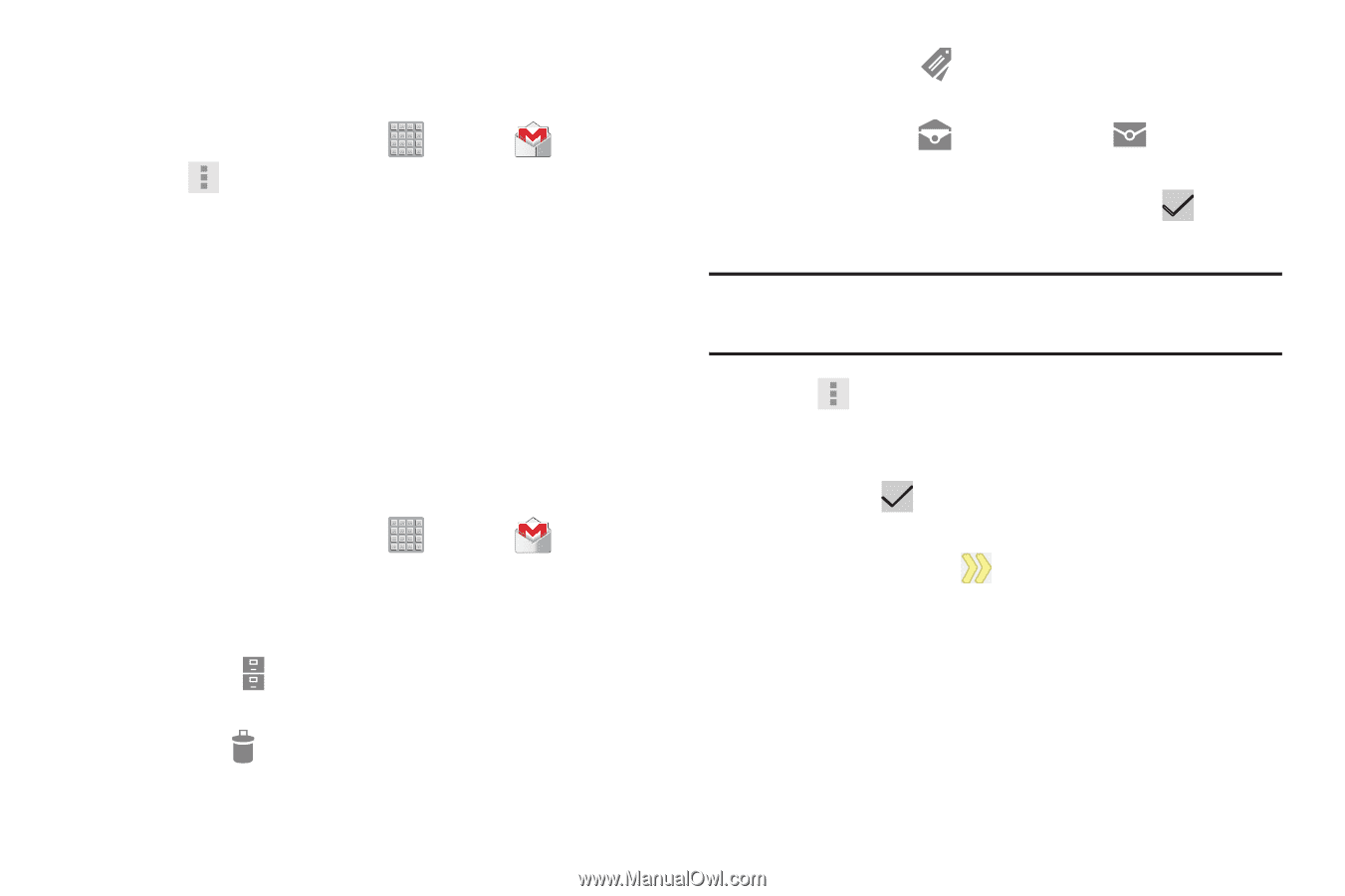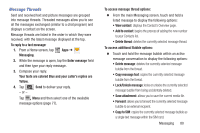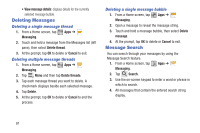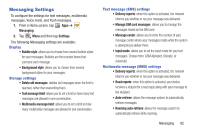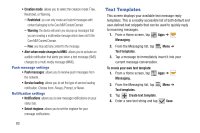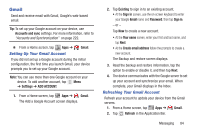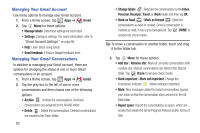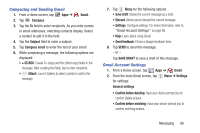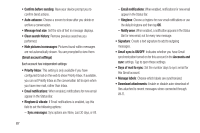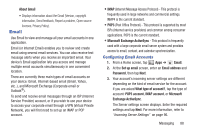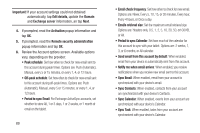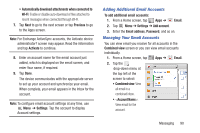Samsung SGH-T779 User Manual Ver.uvlj4_f8 (English(north America)) - Page 90
Managing Your Gmail Account, Managing Your Gmail Conversations, Mark as Read
 |
View all Samsung SGH-T779 manuals
Add to My Manuals
Save this manual to your list of manuals |
Page 90 highlights
Managing Your Gmail Account Use menu options to manage your Gmail account. 1. From a Home screen, tap Apps ➔ Gmail. 2. Tap Menu for these options: • Manage labels: Determine settings for each label. • Settings: Configure settings. For more information, refer to "Gmail Account Settings" on page 86. • Help: Learn about using Gmail. • Send feedback: Fill out a Google feedback form. Managing Your Gmail Conversations In addition to managing your Gmail account, there are options for changing the status of one or more Gmail conversations in an account. 1. From a Home screen, tap Apps ➔ Gmail. 2. Tap the gray box to the left of one or more conversations and then choose one of the following options: • Archive : Archive the conversations. Archived conversations are assigned to the All Mail folder. • Delete : Delete the conversations. Deleted conversations are moved to the Trash folder. 85 • Change labels : Relocate the conversations to the Inbox, Personal, Receipts, Travel, or Work folder and then tap OK. • Mark as Read / Mark as Unread : Mark the conversations as read or unread. Once a conversation is marked as read, it has a gray background. Tap DONE to remove the check marks. Tip: To move a conversation to another folder, touch and drag it to the folder tab. 3. Tap Menu for these options: • Add star / Remove star: Mark (or unmark) conversations with a yellow star. Starred conversations are listed in the Starred folder. Tap Done to remove check marks. • Mark important / Mark not important: Change the importance indicator . Yellow indicates important. • Mute: New messages added to muted conversations bypass your inbox so that the conversation stays archived in the All Mail folder. • Report spam: Report the conversations as spam, which are emails that violate the Gmail Program Policies and/or Terms of Use.