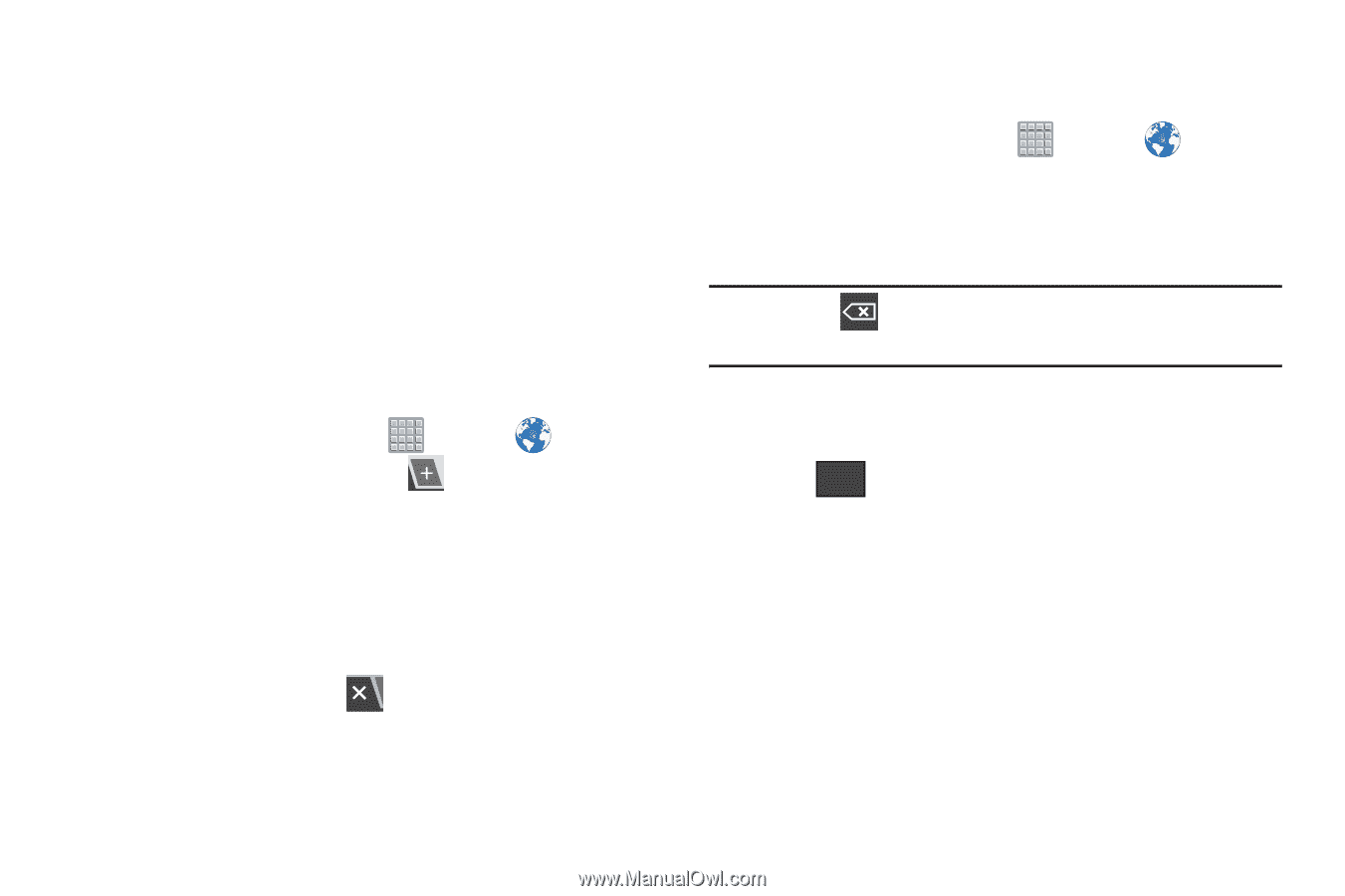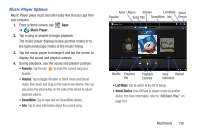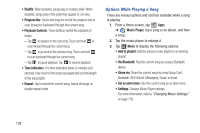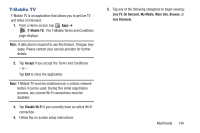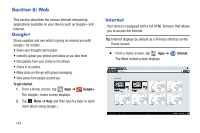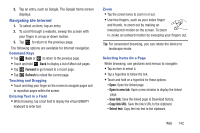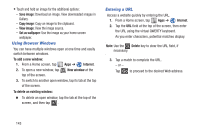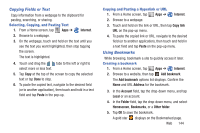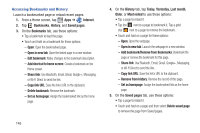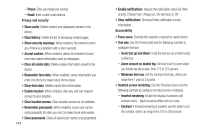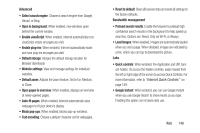Samsung SGH-T779 User Manual Ver.uvlj4_f8 (English(north America)) - Page 148
Using Browser Windows, Entering a URL, Save image, Copy image, View image, Set as wallpaper
 |
View all Samsung SGH-T779 manuals
Add to My Manuals
Save this manual to your list of manuals |
Page 148 highlights
• Touch and hold an image for the additional options: - Save image: Download an image. View downloaded images in Gallery. - Copy image: Copy an image to the clipboard. - View image: View the image source. - Set as wallpaper: Use the image as your home screen wallpaper. Using Browser Windows You can have multiple windows open at one time and easily switch between windows. To add a new window: 1. From a Home screen, tap Apps ➔ Internet. 2. To open a new window, tap top of the screen. New window at the 3. To switch to another open window, tap its tab at the top of the screen. To delete an existing window: Ⅲ To delete an open window, tap the tab at the top of the screen, and then tap . Entering a URL Access a website quickly by entering the URL. 1. From a Home screen, tap Apps ➔ Internet. 2. Tap the URL field at the top of the screen, then enter the URL using the virtual QWERTY keyboard. As you enter characters, potential matches display. Note: Use the Delete key to clear the URL field, if necessary. 3. Tap a match to complete the URL. - or - Tap Go to proceed to the desired Web address. 143