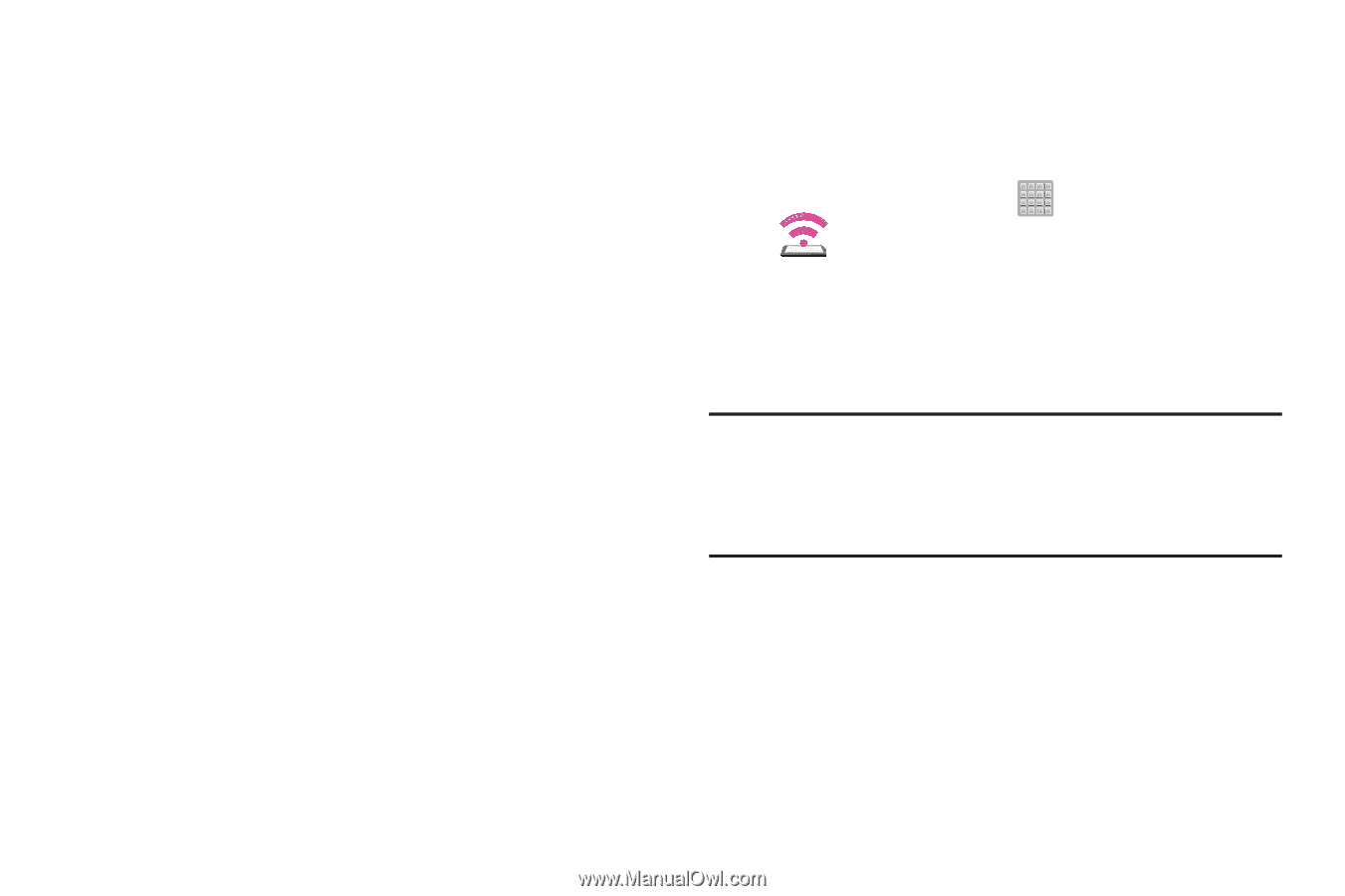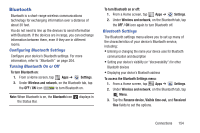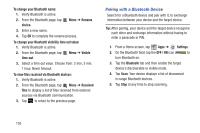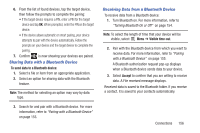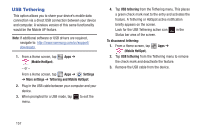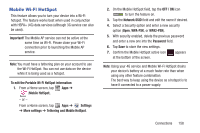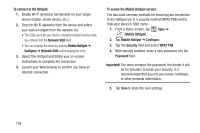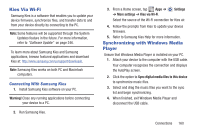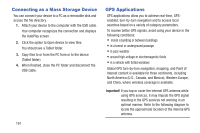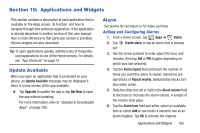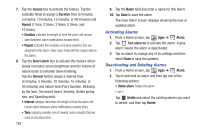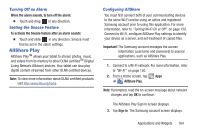Samsung SGH-T779 User Manual Ver.uvlj4_f8 (English(north America)) - Page 164
To connect to the HotSpot, Network SSID, Mobile HotSpot, Con
 |
View all Samsung SGH-T779 manuals
Add to My Manuals
Save this manual to your list of manuals |
Page 164 highlights
To connect to the HotSpot: 1. Enable Wi-Fi (wireless) functionality on your target device (laptop, media device, etc.). 2. Scan for Wi-Fi networks from the device and select your device hotspot from the network list. • The SSID name for your device's hotspot is determined by what you entered into the Network SSID field. • You can change the name by tapping Mobile HotSpot ➔ Configure ➔ Network SSID and changing the entry. 3. Select this HotSpot and follow your on-screen instructions to complete the connection. 4. Launch your Web browser to confirm you have an Internet connection. To secure the Mobile HotSpot service: The two most common methods for securing your connection to the HotSpot are to a security method (WPA2 PSK) and to Hide your device's SSID name. 1. From a Home screen, tap Apps ➔ (Mobile HotSpot). 2. Tap Mobile HotSpot ➔ Configure. 3. Tap the Security field and select WPA2 PSK. 4. With security enabled, enter a new password into the Password field. Important! The more complex the password, the harder it will be for intruders to break your security. It is recommended that you not use names, birthdays, or other personal information. 5. Tap Save to store the new settings. 159