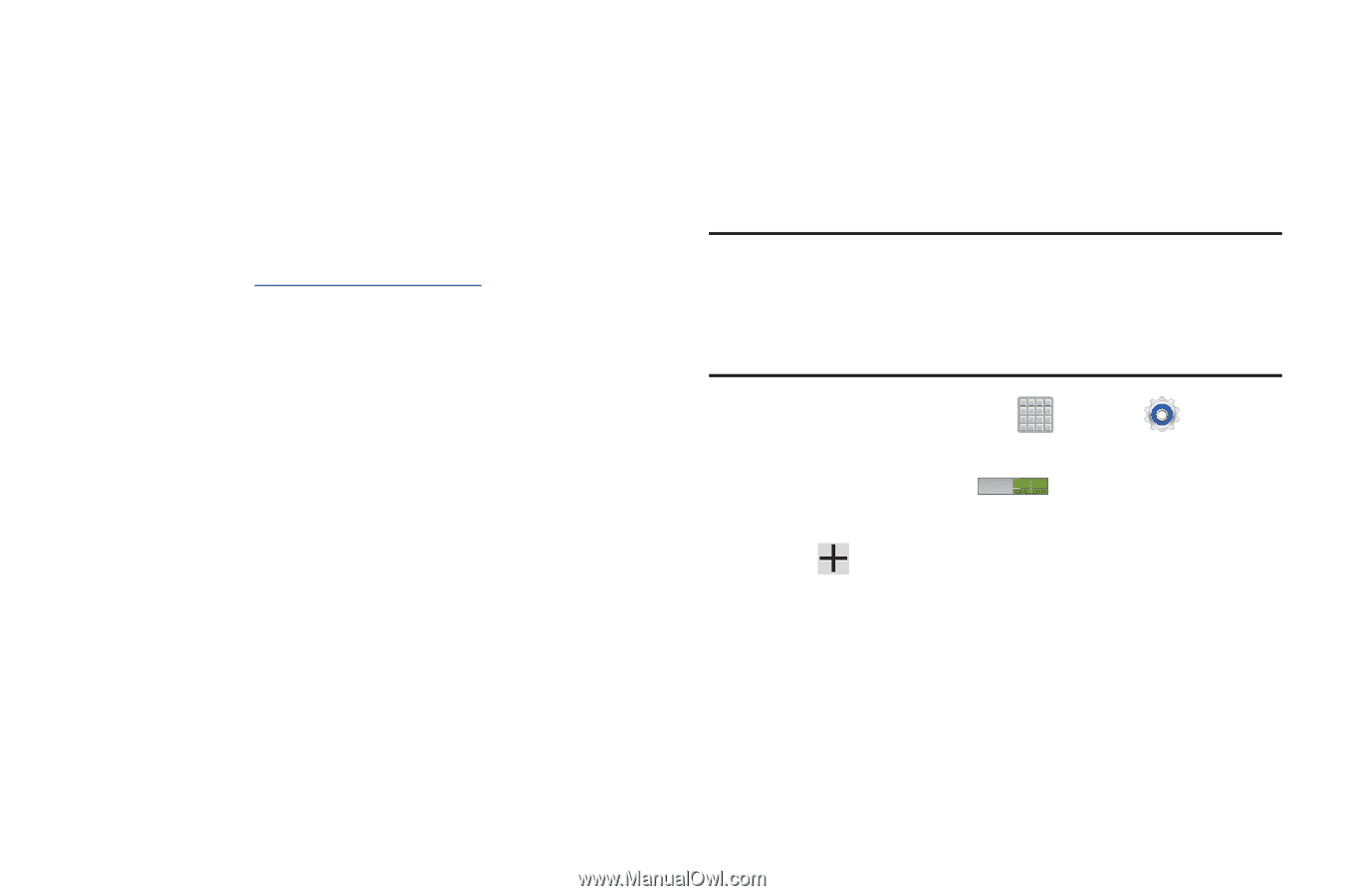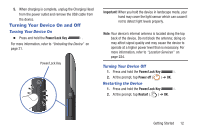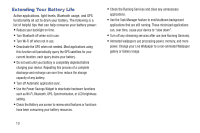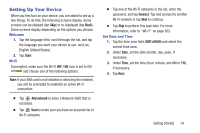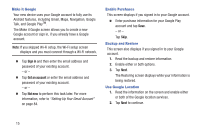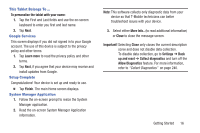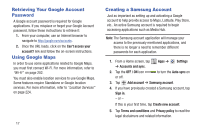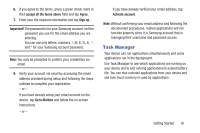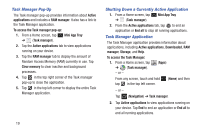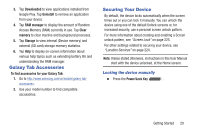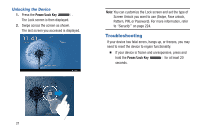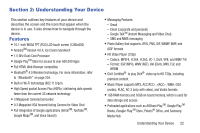Samsung SGH-T779 User Manual Ver.uvlj4_f8 (English(north America)) - Page 22
Retrieving Your Google Account Password, Using Google Maps, Creating a Samsung Account, Add account
 |
View all Samsung SGH-T779 manuals
Add to My Manuals
Save this manual to your list of manuals |
Page 22 highlights
Retrieving Your Google Account Password A Google account password is required for Google applications. If you misplace or forget your Google Account password, follow these instructions to retrieve it: 1. From your computer, use an Internet browser to navigate to http://google.com/accounts. 2. Once the URL loads, click on the Can't access your account? link and follow the on-screen instructions. Using Google Maps In order to use some applications related to Google Maps, you must first connect Wi-Fi. For more information, refer to "Wi-Fi" on page 202. You must also enable location services to use Google Maps. Some features require Standalone or Google location services. For more information, refer to "Location Services" on page 224. 17 Creating a Samsung Account Just as important as setting up and activating a Google account to help provide access to Maps, Latitude, Play Store, etc.. An active Samsung account is required to begin accessing applications such as Media Hub. Note: The Samsung account application will manage your access to the previously mentioned applications, and there is no longer a need to remember different passwords for each application. 1. From a Home screen, tap ➔ Accounts and sync. Apps ➔ Settings 2. Tap the OFF / ON icon to turn the Auto-sync on or off. 3. Tap Add account ➔ Samsung account. 4. If you have previously created a Samsung account, tap Sign in. - or - If this is your first time, tap Create new account. 5. Tap Terms and conditions and Privacy policy to read the legal disclaimers and related information.