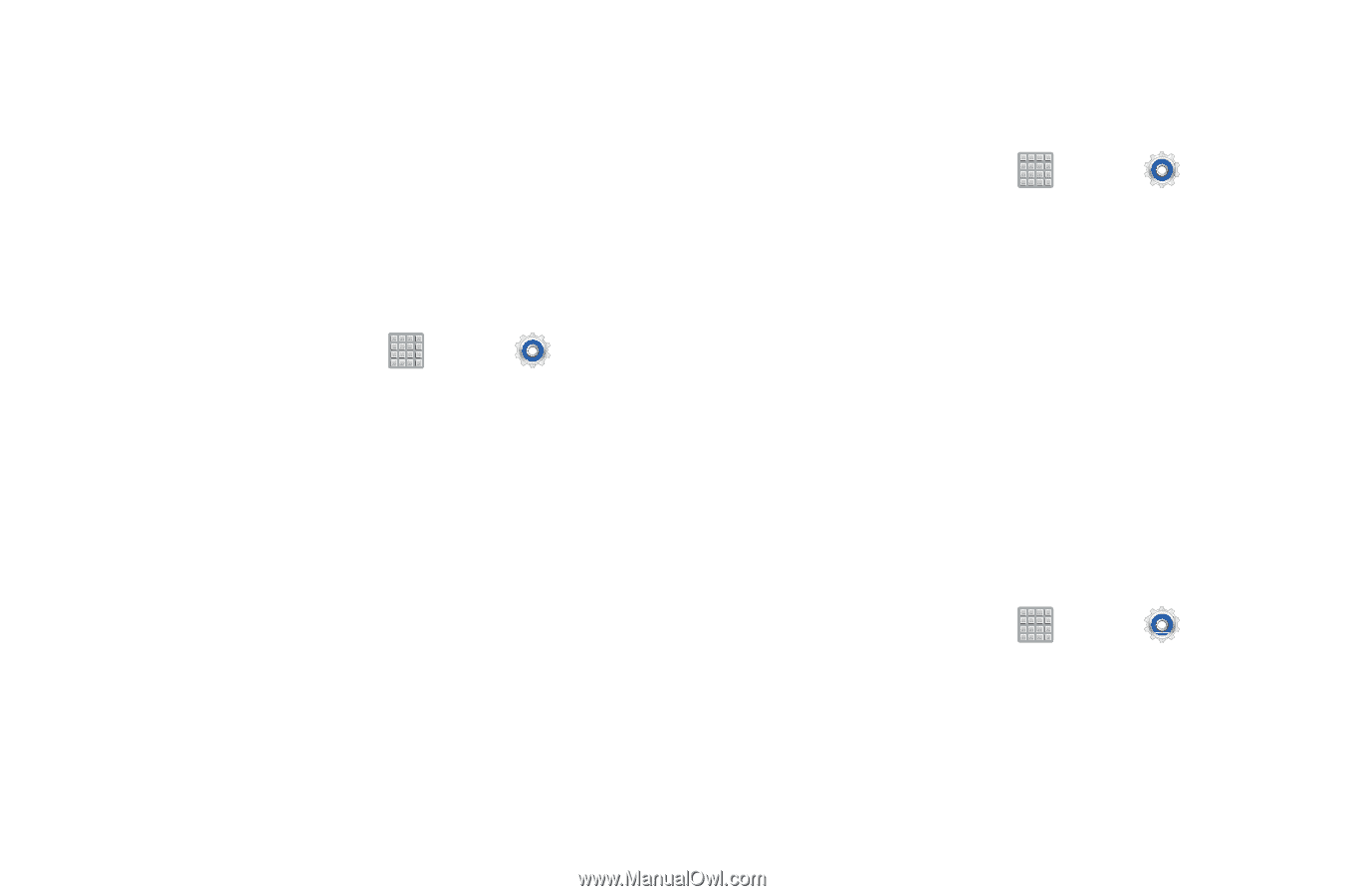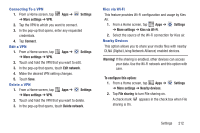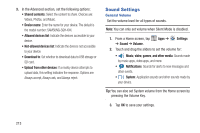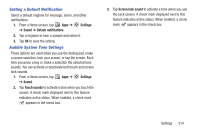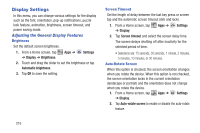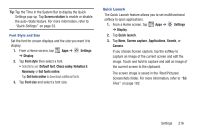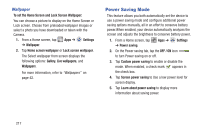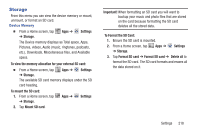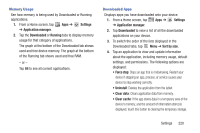Samsung SGH-T779 User Manual Ver.uvlj4_f8 (English(north America)) - Page 220
Display Settings, Adjusting the General Display Features
 |
View all Samsung SGH-T779 manuals
Add to My Manuals
Save this manual to your list of manuals |
Page 220 highlights
Display Settings In this menu, you can change various settings for the display such as the font, orientation, pop-up notifications, puzzle lock feature, animation, brightness, screen timeout, and power saving mode. Adjusting the General Display Features Brightness Set the default screen brightness. 1. From a Home screen, tap ➔ Display ➔ Brightness. Apps ➔ Settings 2. Touch and drag the slider to set the brightness or tap Automatic brightness. 3. Tap OK to save the setting. Screen Timeout Set the length of delay between the last key press or screen tap and the automatic screen timeout (dim and lock). 1. From a Home screen, tap ➔ Display. Apps ➔ Settings 2. Tap Screen timeout and select the screen delay time. The screen delays shutting off after inactivity for the selected period of time. • Selections are: 15 seconds, 30 seconds, 1 minute, 2 minutes, 5 minutes, 10 minutes, or 30 minutes. Auto-Rotate Screen When this option is checked, the screen orientation changes when you rotate the device. When this option is not checked, the screen orientation locks in the current orientation (landscape or portrait) and the orientation does not change when you rotate the device. 1. From a Home screen, tap Apps ➔ Settings ➔ Display. 2. Tap Auto-rotate screen to enable or disable the auto-rotate feature. 215