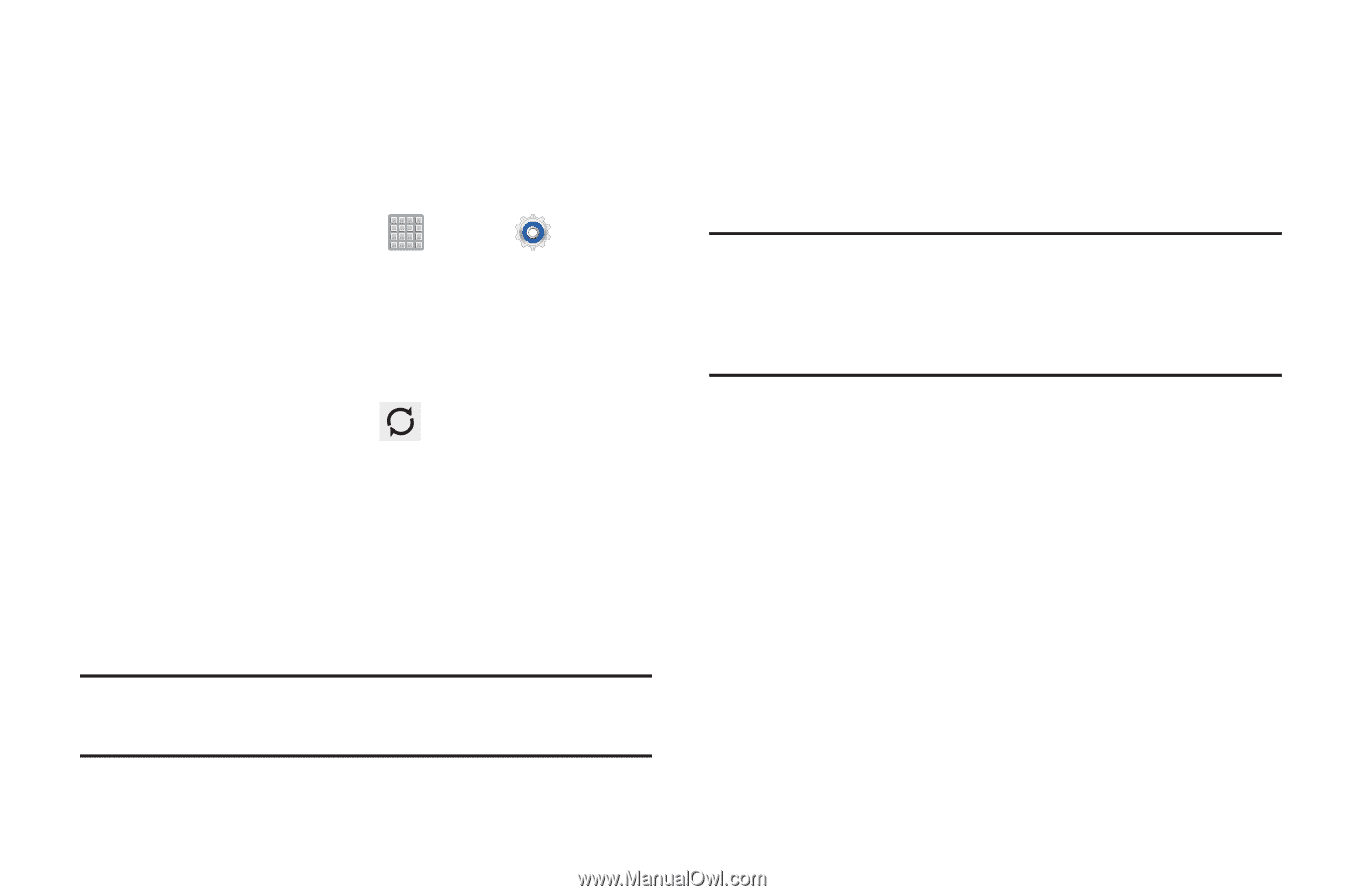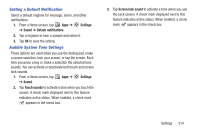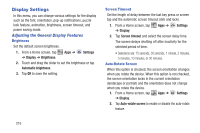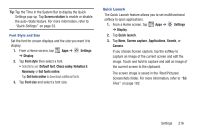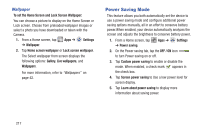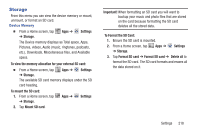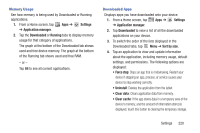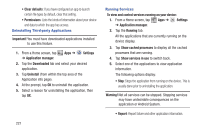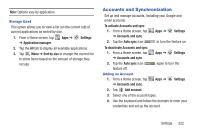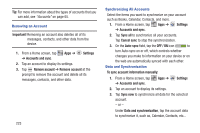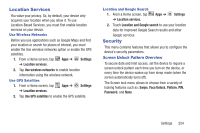Samsung SGH-T779 User Manual Ver.uvlj4_f8 (English(north America)) - Page 224
Battery, Application Manager, Settings, Refresh, Screen, Android OS, Android System, Warning
 |
View all Samsung SGH-T779 manuals
Add to My Manuals
Save this manual to your list of manuals |
Page 224 highlights
Battery This option allows you to view a list of those components using battery power. The amount of time the battery was used also displays. Battery usage displays in percentages per application. 1. From a Home screen, tap Apps ➔ Settings ➔ Battery. The battery level displays in percentage. The amount of time the battery was used also displays. Battery usage displays in percentages per application. 2. From the upper-right tap list. - or - Refresh to update the Tap an entry to view more detailed information. 3. Tap Screen, Android OS, or Android System to view how the display and the Android system are affecting battery use. Note: Other applications may be running that affect battery use. Application Manager You can download and install applications from Google Play or create applications using the Android SDK and install them on your device. Use Applications settings to manage applications. Warning! Because this device can be configured with system software not provided by or supported by Google or any other company, end-users operate these devices at their own risk. 219