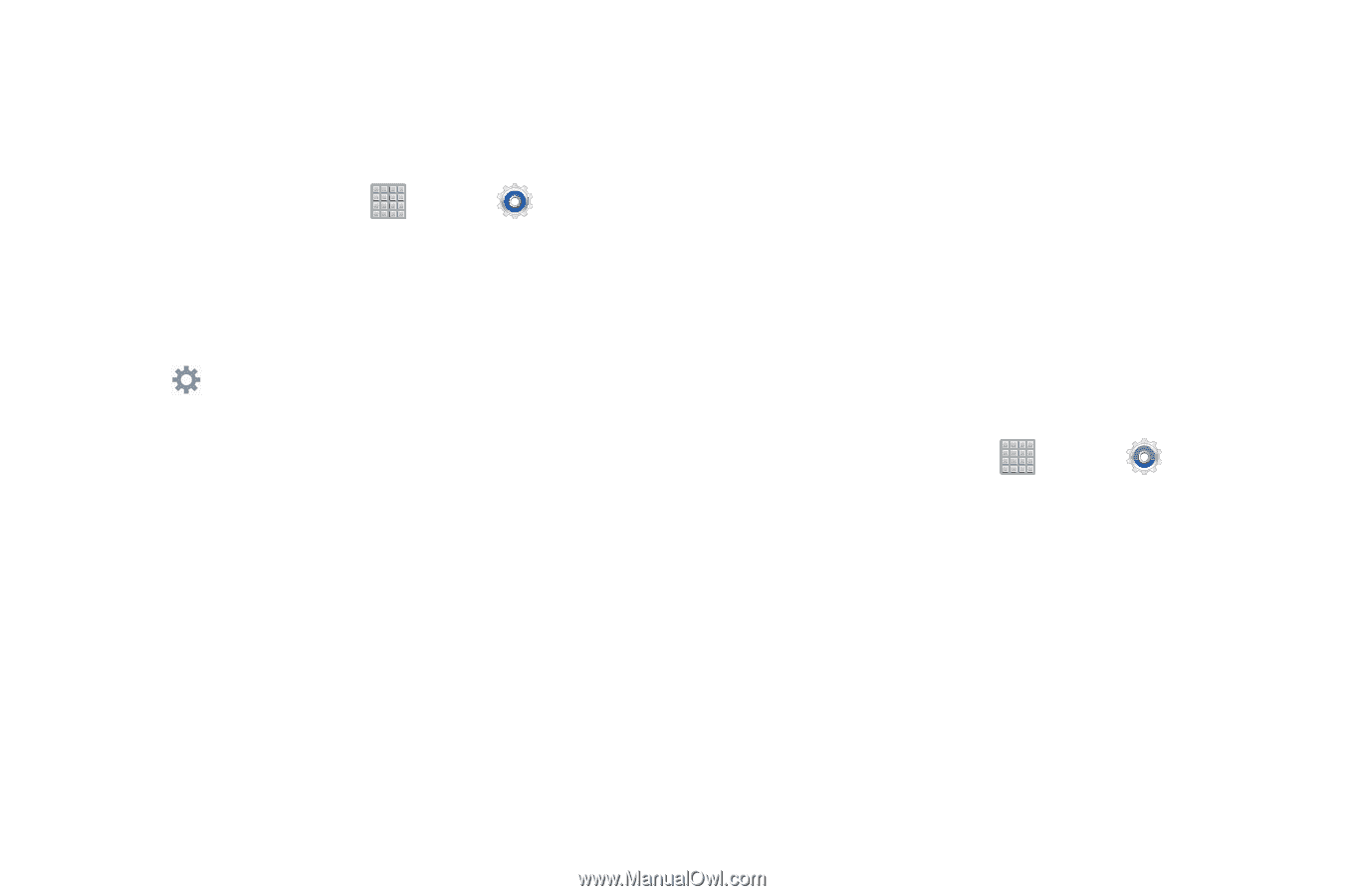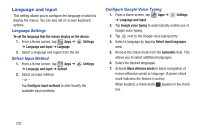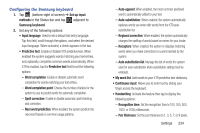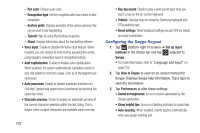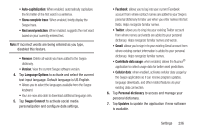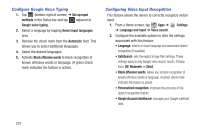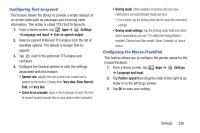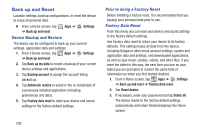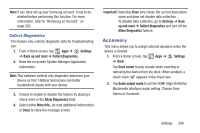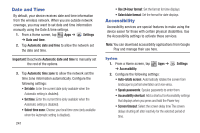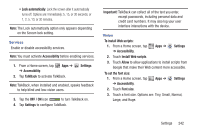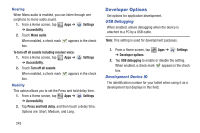Samsung SGH-T779 User Manual Ver.uvlj4_f8 (English(north America)) - Page 243
Configuring Text-to-speech, Configuring the Mouse-TrackPad
 |
View all Samsung SGH-T779 manuals
Add to My Manuals
Save this manual to your list of manuals |
Page 243 highlights
Configuring Text-to-speech This feature allows the device to provide a verbal readout of on-screen data such as messages and incoming caller information. This action is called TTS (Text To Speech). 1. From a Home screen, tap Apps ➔ Settings ➔Language and input ➔ Text-to-speech output. 2. Select a current Preferred TTS engine from the list of available options. The default is Google Text-tospeech. 3. Tap next to the preferred TTS engine and configure. 4. Configure the General options to alter the settings associated with this feature: • Speech rate: adjusts the rate at which on-screen text is spoken by the device. Choose from: Very slow, Slow, Normal, Fast, and Very fast. • Listen to an example: plays a short example of what the textto-speech feature sounds like on your device when activated. • Driving mode: when enabled, incoming calls and new notifications are automatically ready out loud. - Once active, tap the Driving mode field to reveal the associated settings. • Driving mode settings: Tap the Driving mode field and select which applications can use TTS while the Driving Mode is enabled. Choose from: New emails, Alarm, Schedule, or Unlock screen. Configuring the Mouse-TrackPad This feature allows you to configure the pointer speed for the mouse/trackpad. 1. From a Home screen, tap Apps ➔ Settings ➔ Language and input. 2. Tap Pointer speed then drag the slide to the right to go faster or to the left to go slower. 3. Tap OK to save your setting. Settings 238