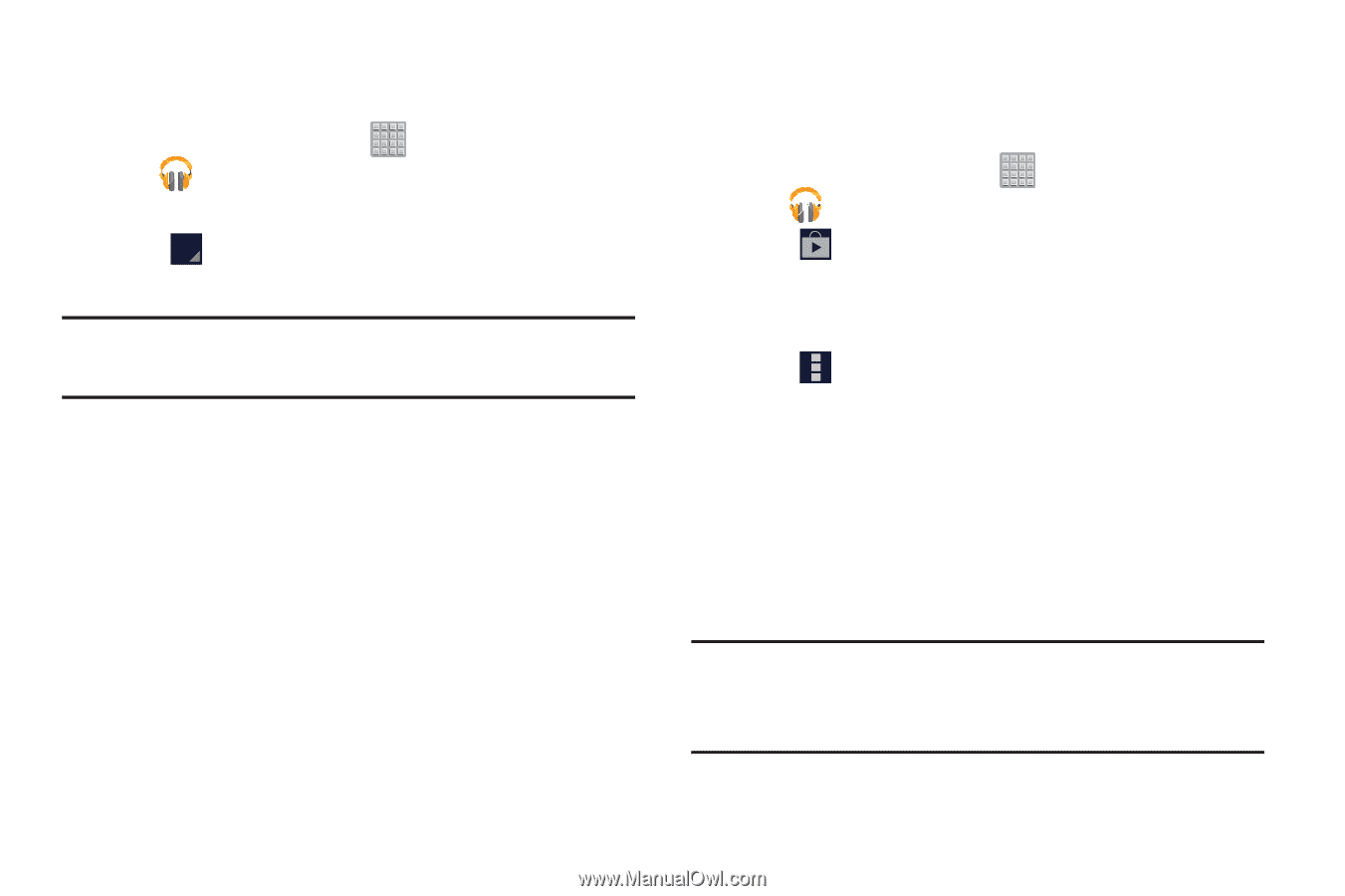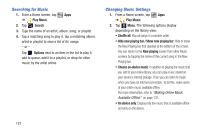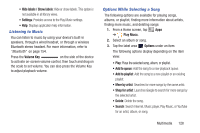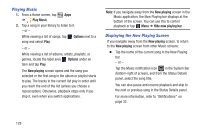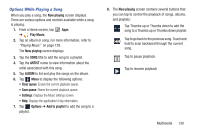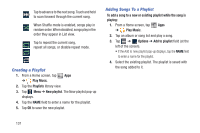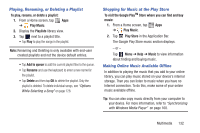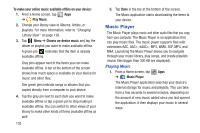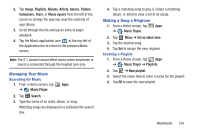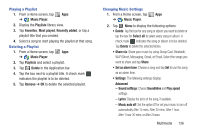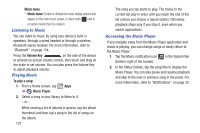Samsung SGH-T779 User Manual Ver.uvlj4_f8 (English(north America)) - Page 137
Playing, Renaming, or Deleting a Playlist, Shopping for Music at the Play Store
 |
View all Samsung SGH-T779 manuals
Add to My Manuals
Save this manual to your list of manuals |
Page 137 highlights
Playing, Renaming, or Deleting a Playlist To play, rename, or delete a playlist: 1. From a Home screen, tap Apps ➔ Play Music. 2. Display the Playlists library view. 3. Tap next to a playlist title. • Tap Play to play the songs in the playlist. Note: Renaming and Deleting is only available with end-user created playlists and not the device default entries. • Tap Add to queue to add the current playlist files to the queue. • Tap Rename and use the keyboard to enter a new name for the playlist. • Tap Delete and then tap OK to delete the playlist. Only the playlist is deleted. To delete individual songs, see "Options While Selecting a Song" on page 128. Shopping for Music at the Play Store To visit the Google PlayTM Store where you can find and buy music: 1. From a Home screen, tap Apps ➔ Play Music. 2. Tap Play Store in the Application Bar. The Google Play Store music section displays. - or - Tap Menu ➔ Help ➔ Music to view information about finding and buying music. Making Online Music Available Offline In addition to playing the music that you add to your online library, you can play music stored on your device's internal storage. Then you can listen to music when you have no Internet connection. To do this, make some of your online music available offline. Tip: You can also copy music directly from your computer to your device. For more information, refer to "Synchronizing with Windows Media Player" on page 160. Multimedia 132