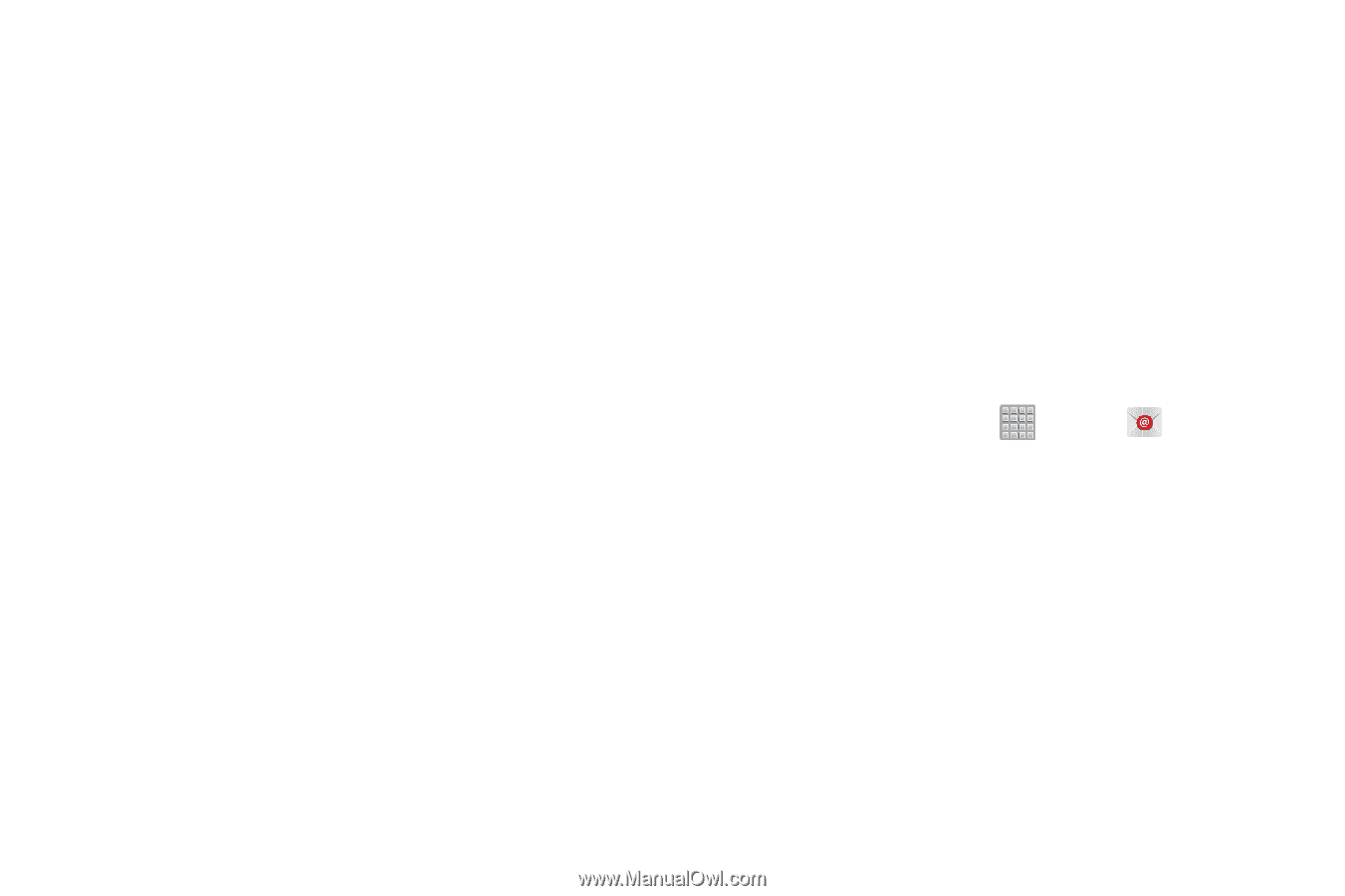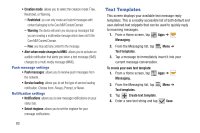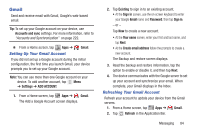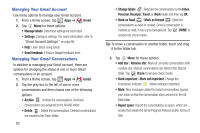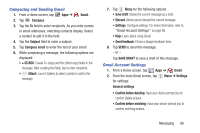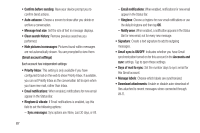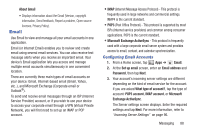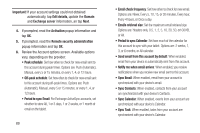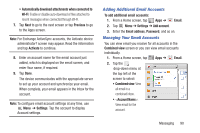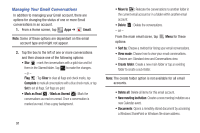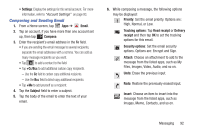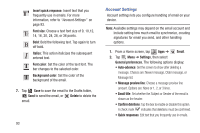Samsung SGH-T779 User Manual Ver.uvlj4_f8 (English(north America)) - Page 93
Email, Configuring Email Accounts
 |
View all Samsung SGH-T779 manuals
Add to My Manuals
Save this manual to your list of manuals |
Page 93 highlights
About Gmail • Displays information about the Gmail (Version, copyright information, Send feedback, Report a problem, Open source licenses, Privacy Policy). Email Use Email to view and manage all your email accounts in one application. Email (or Internet Email) enables you to review and create email using several email services. You can also receive text message alerts when you receive an important email. Your device's Email application lets you access and manage multiple email accounts simultaneously in one convenient location. There are currently three main types of email accounts on your device: Gmail, Internet-based email (Gmail, Yahoo, etc..), and Microsoft Exchange (Corporate email or Outlook®). To send and receive email messages through an ISP (Internet Service Provider) account, or if you wish to use your device to access your corporate email through a VPN (Virtual Private Network), you will first need to set up an IMAP or POP account. • IMAP (Internet Message Access Protocol) - This protocol is frequently used in large networks and commercial settings. IMAP4 is the current standard. • POP3 (Post Office Protocol) - This protocol is supported by most ISPs (Internet service providers) and common among consumer applications. POP3 is the current standard. • Microsoft Exchange ActiveSync - This protocol is frequently used with a large corporate email server system and provides access to email, contact, and calendar synchronization. Configuring Email Accounts 1. From a Home screen, tap Apps ➔ Email. 2. At the Set up email screen, enter an Email address and Password, then tap Next. 3. Your account's incoming server settings are different depending on the kind of email service for the account. If you are asked What type of account?, tap the type of account: POP3 account, IMAP account, or Microsoft Exchange ActiveSync. The Server settings screen displays. Enter the required settings and tap Next. For more information, refer to "Incoming Server Settings" on page 96. Messaging 88