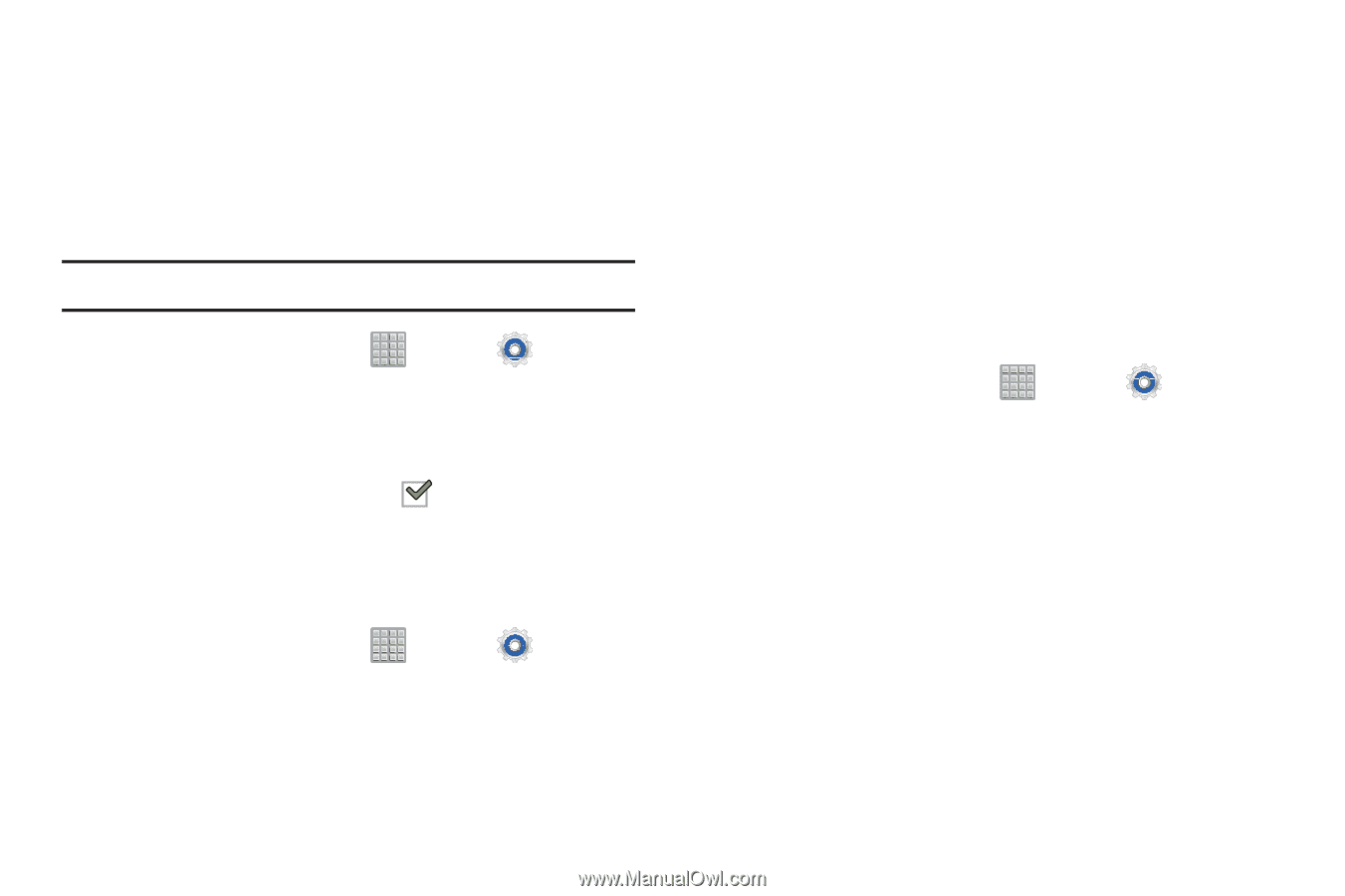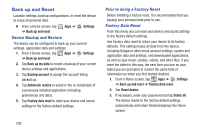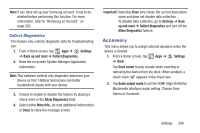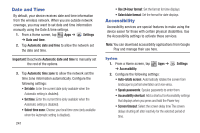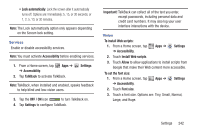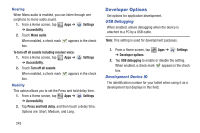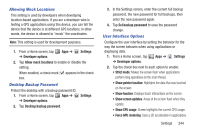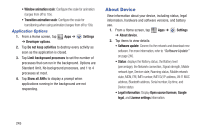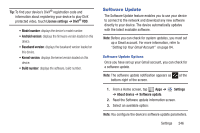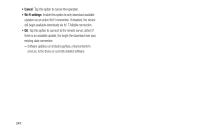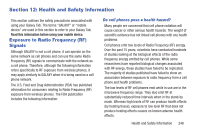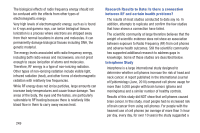Samsung SGH-T779 User Manual Ver.uvlj4_f8 (English(north America)) - Page 249
Allowing Mock Locations, Desktop Backup Password, User Interface Options, Force GPU rendering
 |
View all Samsung SGH-T779 manuals
Add to My Manuals
Save this manual to your list of manuals |
Page 249 highlights
Allowing Mock Locations This setting is used by developers when developing location-based applications. If you are a developer who is testing a GPS applications using this device, you can tell the device that the device is at different GPS locations. In other words, the device is allowed to "mock" the coordinates. Note: This setting is used for development purposes. 1. From a Home screen, tap ➔ Developer options. Apps ➔ Settings 2. Tap Allow mock locations to enable or disable the setting. When enabled, a check mark appears in the check box. Desktop Backup Password Protect the desktop with a backup password ID. 1. From a Home screen, tap Apps ➔ Settings ➔ Developer options. 2. Tap Desktop backup password. 3. In the Settings screen, enter the current full backup password, the new password for full backups, then enter the new password again. 4. Tap Set backup password to save the password change. User Interface Options Configure the user interface by setting the behavior for the way the screen behaves when using applications or displaying data. 1. From a Home screen, tap Apps ➔ Settings ➔ Developer options. 2. Tap the check box next to each option to enable: • Strict mode: Makes the screen flash when applications perform long operations on the main thread. • Show pointer location: Highlights the data that was touched on the screen. • Show touches: Displays touch interactions on the screen. • Show screen updates: Areas of the screen flash when they update. • Show CPU usage: Screen highlights the current CPU usage. • Force GPU rendering: Uses a 2D acceleration in applications. Settings 244