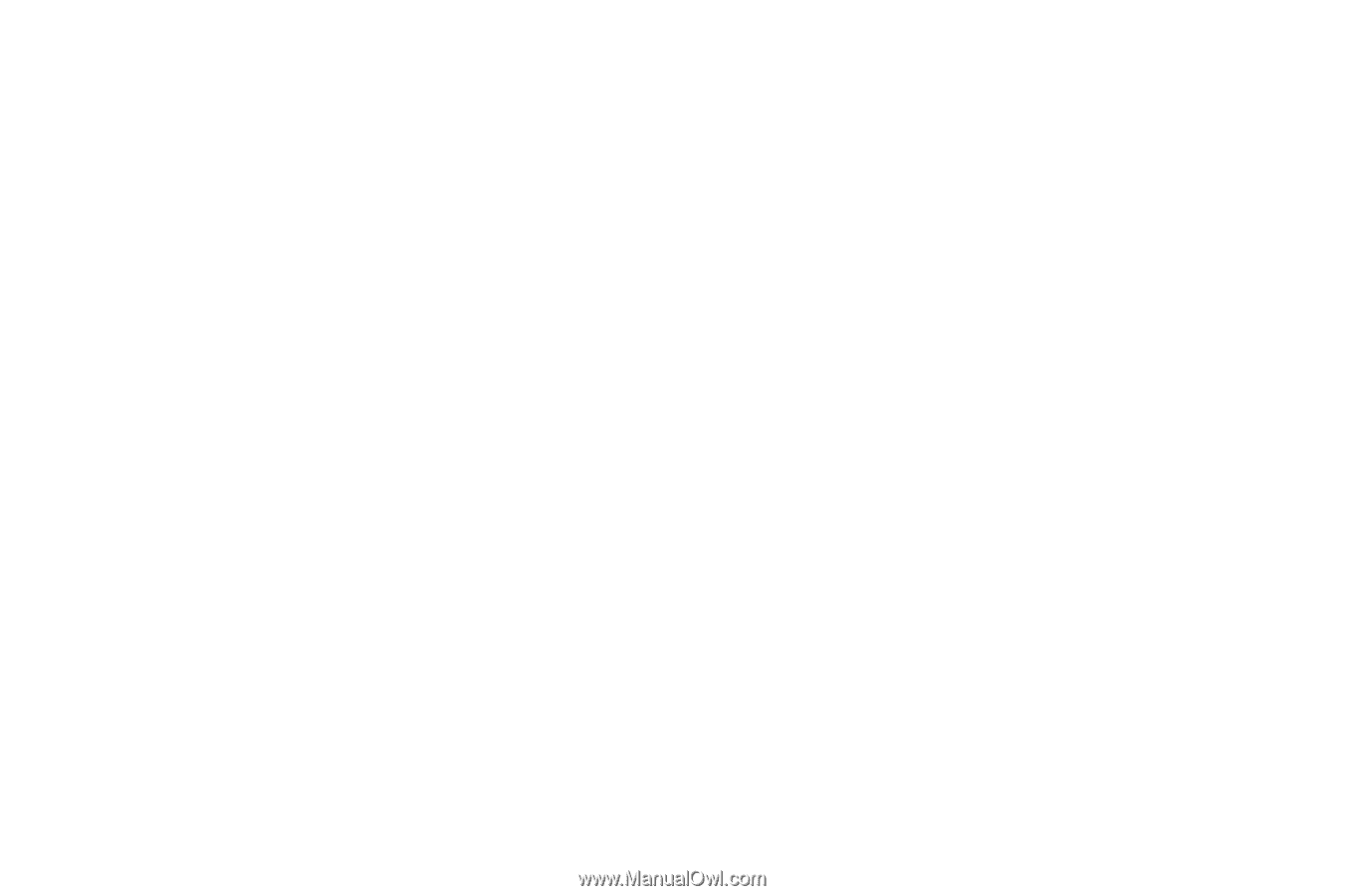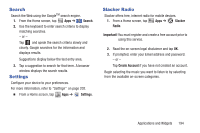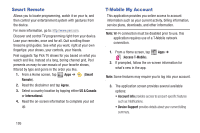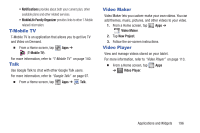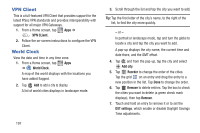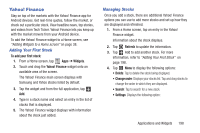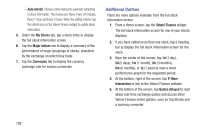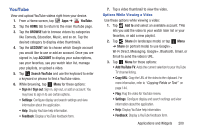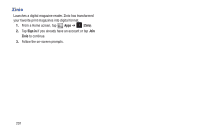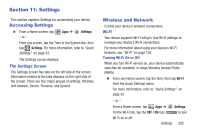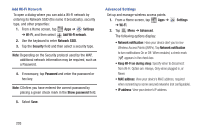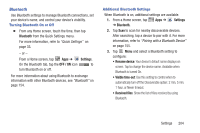Samsung SGH-T779 User Manual Ver.uvlj4_f8 (English(north America)) - Page 204
Additional Options, Auto refresh, My Stocks, Major indices, Currencies, Yahoo! Finance, Y! More
 |
View all Samsung SGH-T779 manuals
Add to My Manuals
Save this manual to your list of manuals |
Page 204 highlights
- Auto refresh: Choose a time interval for automatic refreshing of stock information. The choices are: None, Every 30 minutes, Every 1 hour, and Every 3 hours. When the setting is None, tap the refresh icon on the Yahoo! Finance widget to update stock information. 5. Under the My Stocks tab, tap a stock entry to display the full stock information screen. 6. Tap the Major indices tab to display a summary of the performance of major groupings of stocks, classified by the exchange on which they trade. 7. Tap the Currencies tab to display the currency exchange rate for various currencies. Additional Options There are more options available from the full stock information screen. 1. From a Home screen, tap the Yahoo! Finance widget. The full stock information screen for one of your stocks displays. 2. If you have added more than one stock, tap a heading bar to display the full stock information screen for the stock. 3. Near the center of the screen, tap 1d (1 day), 5d (5 days), 1m (1 month), 3m (3 months), 6m (6 months), or 1y (1 year) to view a stock performance graph for the requested period. 4. At the bottom, right of the screen, tap Y! More Information to link to the Yahoo! Finance website. 5. At the bottom of the screen, tap Quotes delayed to read about real-time exchange quotes and access other Yahoo! Finance online options, such as Top Stories and a currency converter. 199