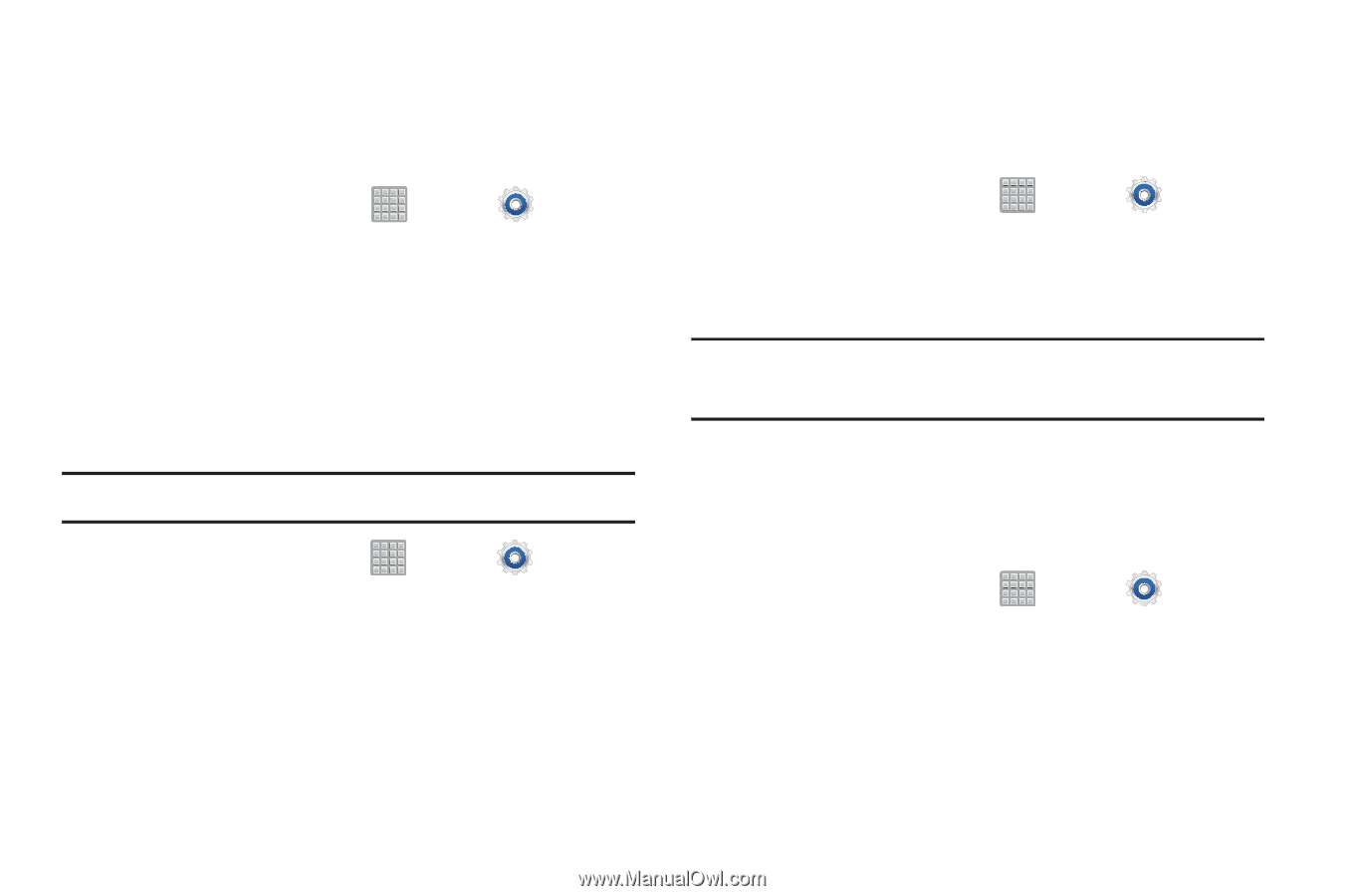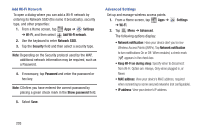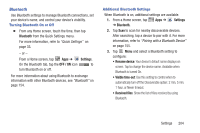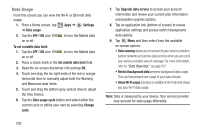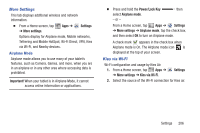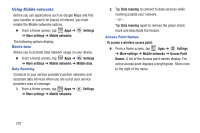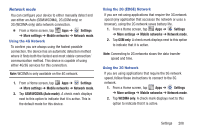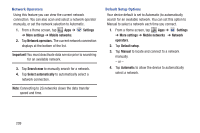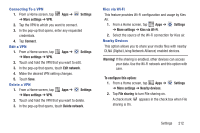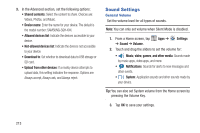Samsung SGH-T779 User Manual Ver.uvlj4_f8 (English(north America)) - Page 213
Network mode, Settings, More settings, Mobile networks, GSM/WCDMA Auto mode, GSM only, WCDMA only
 |
View all Samsung SGH-T779 manuals
Add to My Manuals
Save this manual to your list of manuals |
Page 213 highlights
Network mode You can configure your device to either manually detect and use either an Auto (GSM/WCDMA), 2G (GSM only) or 3G (WCDMA only) data network connection. Ⅲ From a Home screen, tap Apps ➔ Settings ➔ More settings ➔ Mobile networks ➔ Network mode. Using the 4G Network To confirm you are always using the fastest possible connection, the device has an automatic detection method where it finds both the fastest and most stable connection/ communication method. This device is capable of using either 4G/3G services for this connection. Note: WCDMA is only available on the 4G network. 1. From a Home screen, tap Apps ➔ Settings ➔ More settings ➔ Mobile networks ➔ Network mode. 2. Tap GSM/WCDMA (Auto mode). A check mark displays next to this option to indicate that it is active. This is the default mode for this device. Using the 2G (EDGE) Network If you are not using applications that require the 3G network speed (any application that accesses the network or uses a browser), using the 2G network saves battery life. 1. From a Home screen, tap Apps ➔ Settings ➔ More settings ➔ Mobile networks ➔ Network mode. 2. Tap GSM only. A check mark displays next to this option to indicate that it is active. Note: Connecting to 2G networks slows the data transfer speed and time. Using the 3G Network If you are using applications that require the 3G network speed, follow these instructions to connect to the 3G network. 1. From a Home screen, tap Apps ➔ Settings ➔ More settings ➔ Mobile networks ➔ Network mode. 2. Tap WCDMA only. A check mark displays next to this option to indicate that it is active. Settings 208