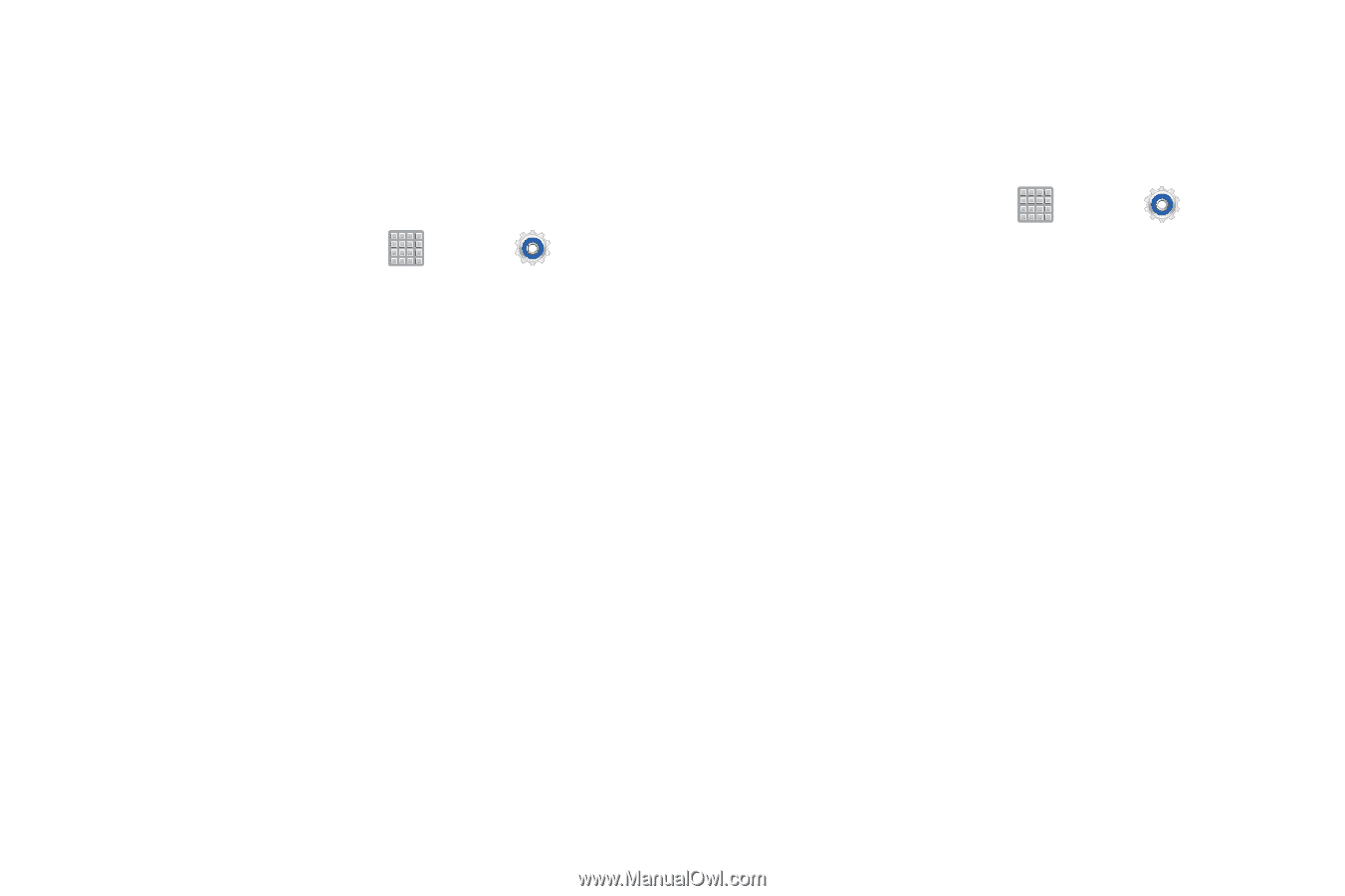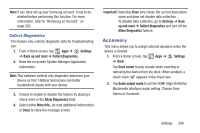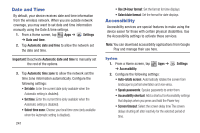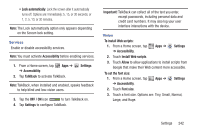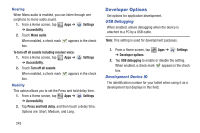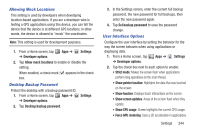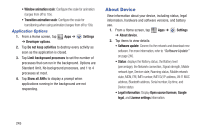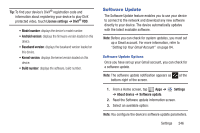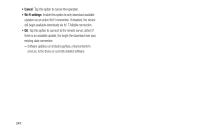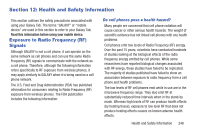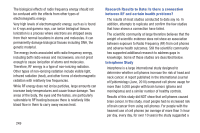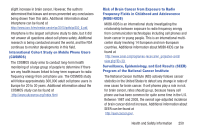Samsung SGH-T779 User Manual Ver.uvlj4_f8 (English(north America)) - Page 250
About Device, Application Options
 |
View all Samsung SGH-T779 manuals
Add to My Manuals
Save this manual to your list of manuals |
Page 250 highlights
• Window animation scale: Configure the scale for animation (ranges from off to 10x). • Transition animation scale: Configure the scale for transitioning when using animation (ranges from off to 10x). Application Options 1. From a Home screen, tap ➔ Developer options. Apps ➔ Settings 2. Tap Do not keep activities to destroy every activity as soon as the application is closed. 3. Tap Limit background processes to set the number of processes that can run in the background. Options are: Standard limit, No background processes, and 1 to 4 processes at most. 4. Tap Show all ANRs to display a prompt when applications running in the background are not responding. About Device View information about your device, including status, legal information, hardware and software versions, and battery use. 1. From a Home screen, tap Apps ➔ Settings ➔ About device. 2. Tap items to view details: • Software update: Connect to the network and download new software. For more information, refer to "Software Update" on page 246. • Status: displays the Battery status, the Battery level (percentage), the Network connection, Signal strength, Mobile network type, Service state, Roaming status, Mobile network state, MDN, ERI, IMEI number, IMEI SV, IP address, Wi-Fi MAC address, Bluetooth address, Serial number, Up time, and Device status. • Legal information: Display Open source licenses, Google legal, and License settings information. 245