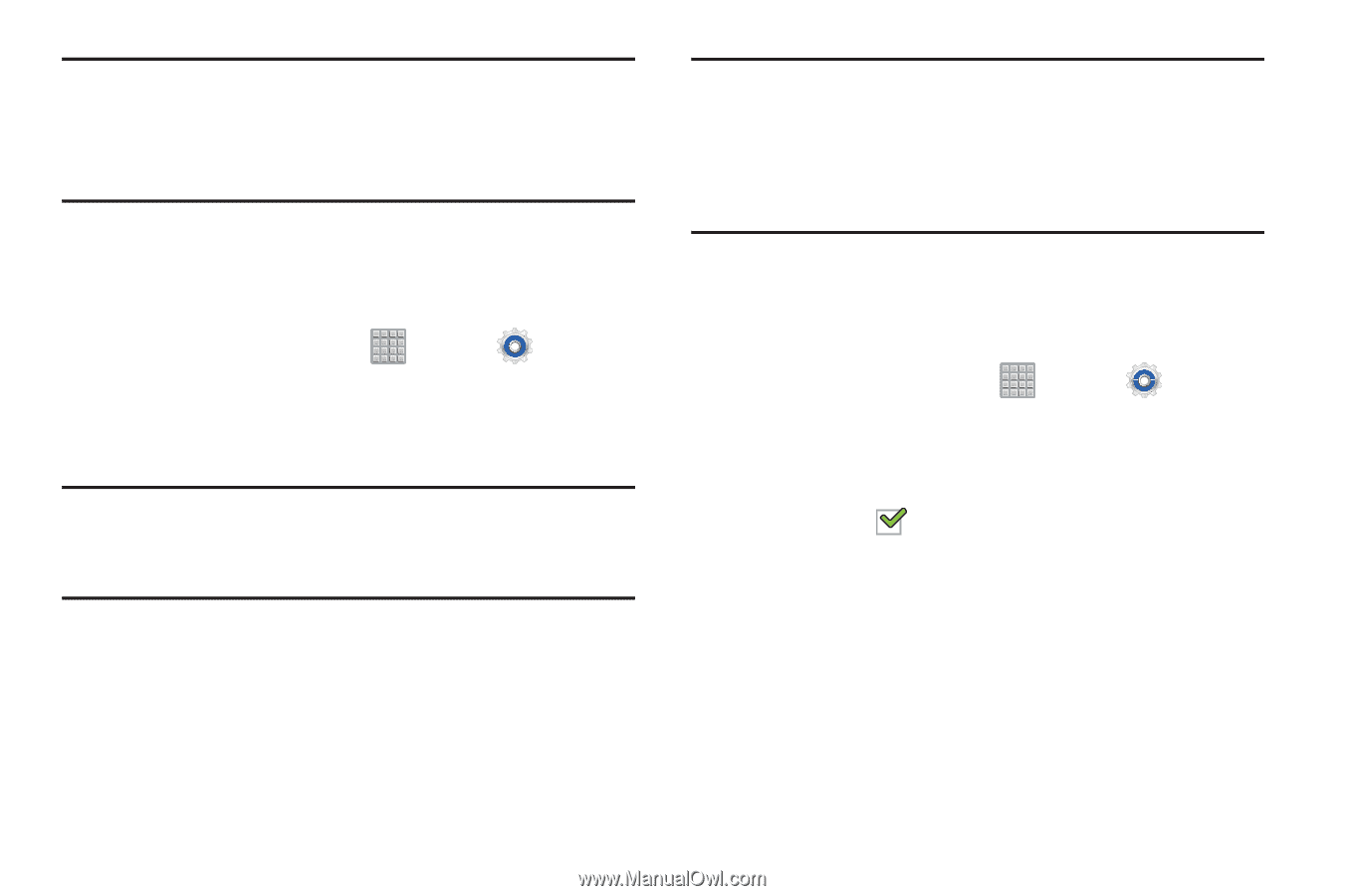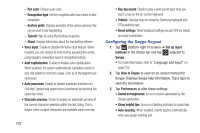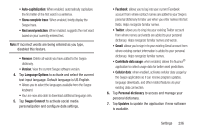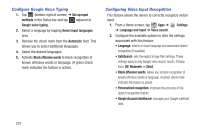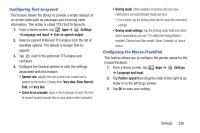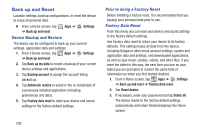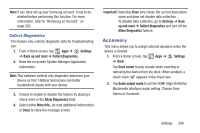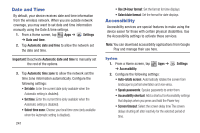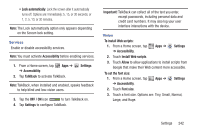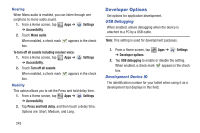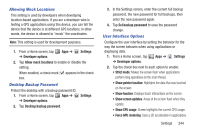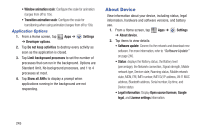Samsung SGH-T779 User Manual Ver.uvlj4_f8 (English(north America)) - Page 245
Accessory, Collect Diagnostics - hdmi
 |
View all Samsung SGH-T779 manuals
Add to My Manuals
Save this manual to your list of manuals |
Page 245 highlights
Note: If you have set up your Samsung account, it has to be deleted before performing this function. For more information, refer to "Removing an Account" on page 223. Collect Diagnostics This feature only collects diagnostic data for troubleshooting use. 1. From a Home screen, tap Apps ➔ Settings ➔ Back up and reset ➔ Collect diagnostics. 2. Read the on-screen System Manager Application information. Note: This software collects only diagnostic data from your device so that T-Mobile technicians can better troubleshoot issues with your device. 3. Choose to enable or disable the feature by placing a check mark in the Allow Diagnostics field. 4. Select either More Info.. (to read additional information) or Close to close the message screen. Important! Selecting Close only closes the current description scree and does not disable data collection. To disable data collection, go to Settings ➔ Back up and reset ➔ Collect diagnostics and turn off the Allow Diagnostics feature. Accessory This menu allows you to assign external speakers when the device is docked. 1. From a Home screen, tap Apps ➔ Settings ➔ Dock. Tap Dock sound to play sounds when inserting or removing the device from the dock. When enabled, a check mark appears in the check box. 2. Tap Audio output mode to set the HDMI (High-Definition Multimedia Interface) audio setting. Choose from: Stereo or Surround. Settings 240