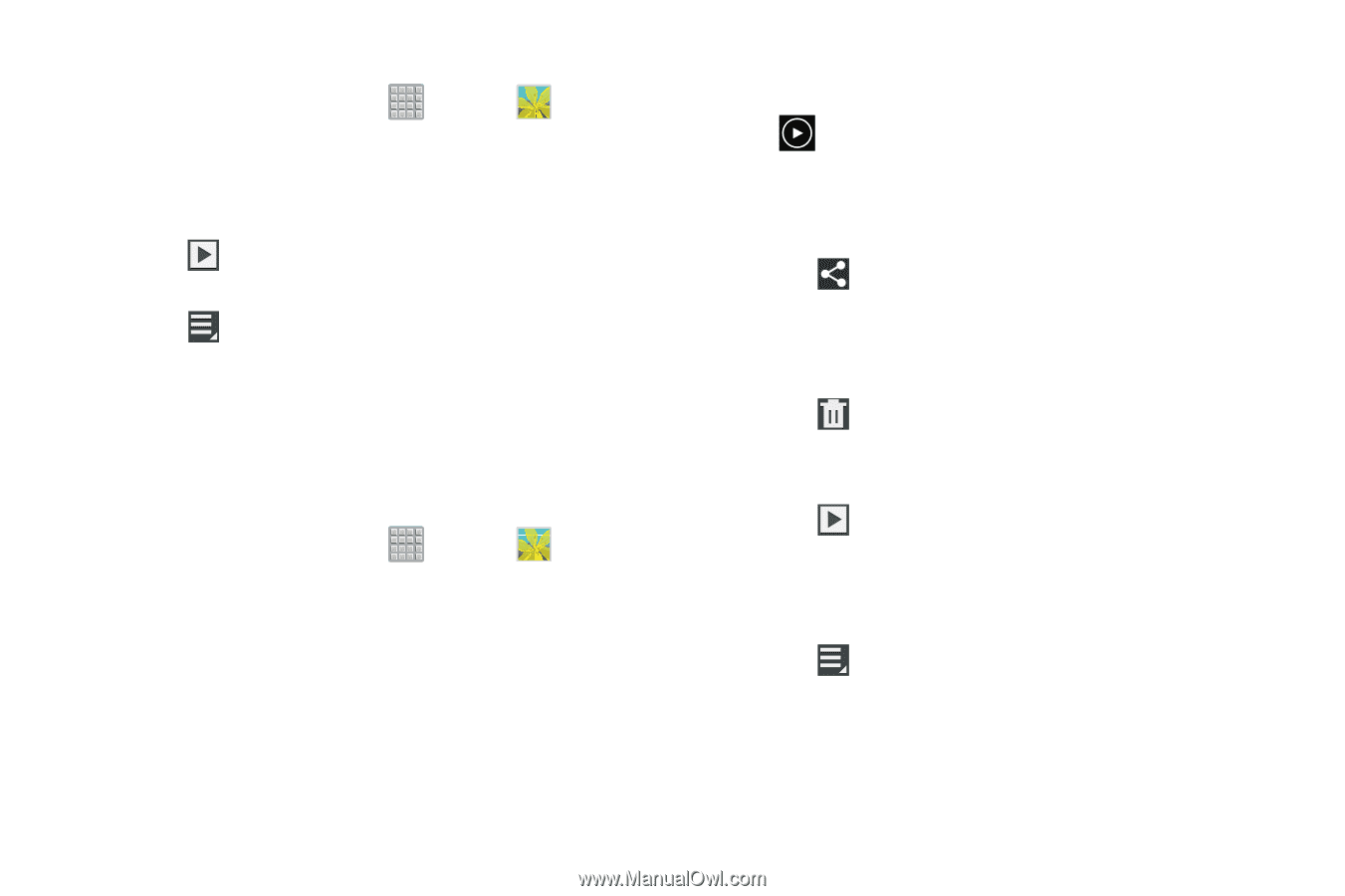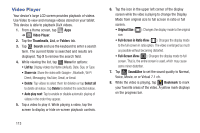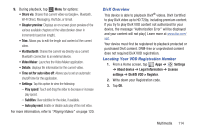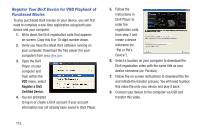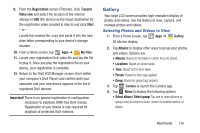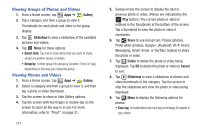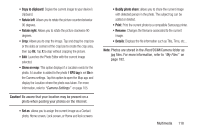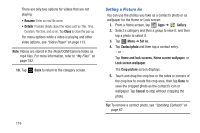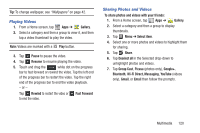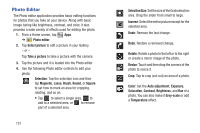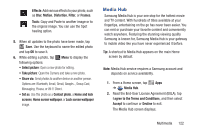Samsung SGH-T779 User Manual Ver.uvlj4_f8 (English(north America)) - Page 122
Viewing Groups of Photos and Videos, Gallery, Slideshow, Select item, Group by, Share, Delete, Cancel
 |
View all Samsung SGH-T779 manuals
Add to My Manuals
Save this manual to your list of manuals |
Page 122 highlights
Viewing Groups of Photos and Videos 1. From a Home screen, tap Apps ➔ Gallery. 2. Tap a category and then a group to view it. Thumbnails for each photo and video in the group display. 3. Tap Slideshow to view a slideshow of the available pictures and videos. 4. Tap Menu for these options: • Select item: Tap one or more items that you want to share, stream to another device, or delete. • Group by: Further group this group by Location, Time, or Tags, depending on the way you chose the group. Viewing Photos and Videos 1. From a Home screen, tap Apps ➔ Gallery. 2. Select a category and then a group to view it, and then tap a photo or video thumbnail. 3. Tap the screen to show or hide Gallery options. 4. Tap the screen with two fingers or double-tap on the screen to zoom all the way in or out. For more information, refer to "Pinch" on page 31. 117 5. Sweep across the screen to display the next or previous photo or video. (Videos are indicated by the Play button.) The current photo or video is outlined in the thumbnails at the bottom of the screen. Tap a thumbnail to view the photo or video it represents. 6. Tap Share to use Group Cast, Picasa (photos), Photo editor (photos), Google+, Bluetooth, Wi-Fi Direct, Messaging, Gmail, Email, or YouTube (videos) to share the photo or video. 7. Tap Delete to delete the photo or video being displayed. Tap OK to delete the photo or video or Cancel to exit. 8. Tap Slideshow to view a slideshow of photos and video thumbnails in the category. Tap the screen to stop the slideshow and view the photo or video being displayed. 9. Tap Menu to display the following options for photos: • Face tag: Activate/deactivate face tag technology for people in your photo.