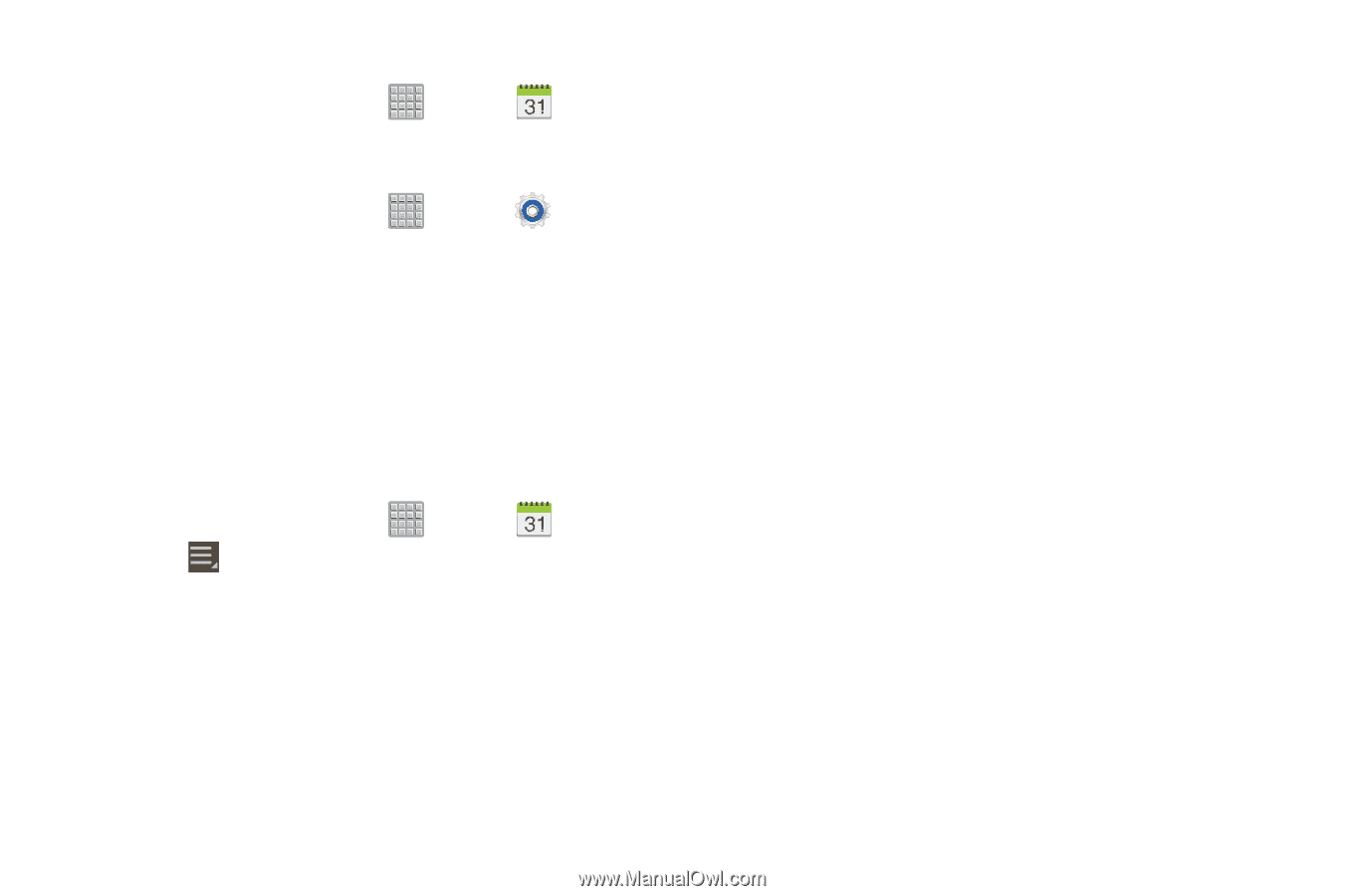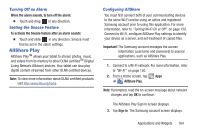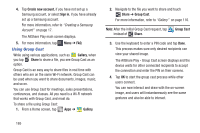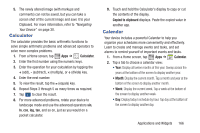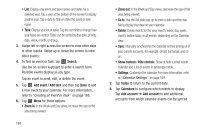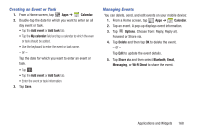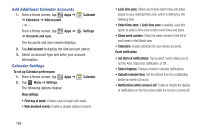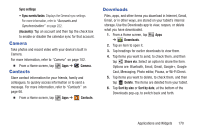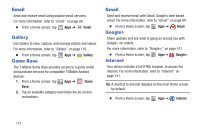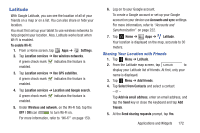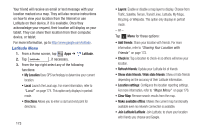Samsung SGH-T779 User Manual Ver.uvlj4_f8 (English(north America)) - Page 174
Add Additional Calendar Accounts, Calendar Settings, First day of week
 |
View all Samsung SGH-T779 manuals
Add to My Manuals
Save this manual to your list of manuals |
Page 174 highlights
Add Additional Calendar Accounts 1. From a Home screen, tap Apps ➔ ➔ Calendars ➔ Add account. - or - From a Home screen, tap ➔ Accounts and sync. Apps ➔ Calendar Settings The Accounts and sync screen displays. 2. Tap Add account to display the Add account option. 3. Select an account type and enter your account information. Calendar Settings To set up Calendar preferences: 1. From a Home screen, tap Apps ➔ 2. Tap Menu ➔ Settings. The following options display: Calendar. View settings • First day of week: Choose a day to begin each week. • Hide declined events: Enable or disable display of events. 169 • Lock time zone: Allows you to lock event times and dates based on your selected time zone, which is defined by the following field. • Select time zone: If Lock time zone is enabled, used this option to select a time zone to lock event times and dates. • Show week number: Show the week number to the left of each week in the Month view. • Calendars: Enable calendars for your various accounts. Event notification • Set alerts & notifications: Tap to select, which allows you to set the Alert, Status bar notification, or Off. • Select ringtone: Choose a tone for calendar notifications. • Default reminder time: Set the default time for a notification before an event is to occur. • Notifications while screen is off: Enable or disable the display of notifications on the full screen while the screen is turned off.