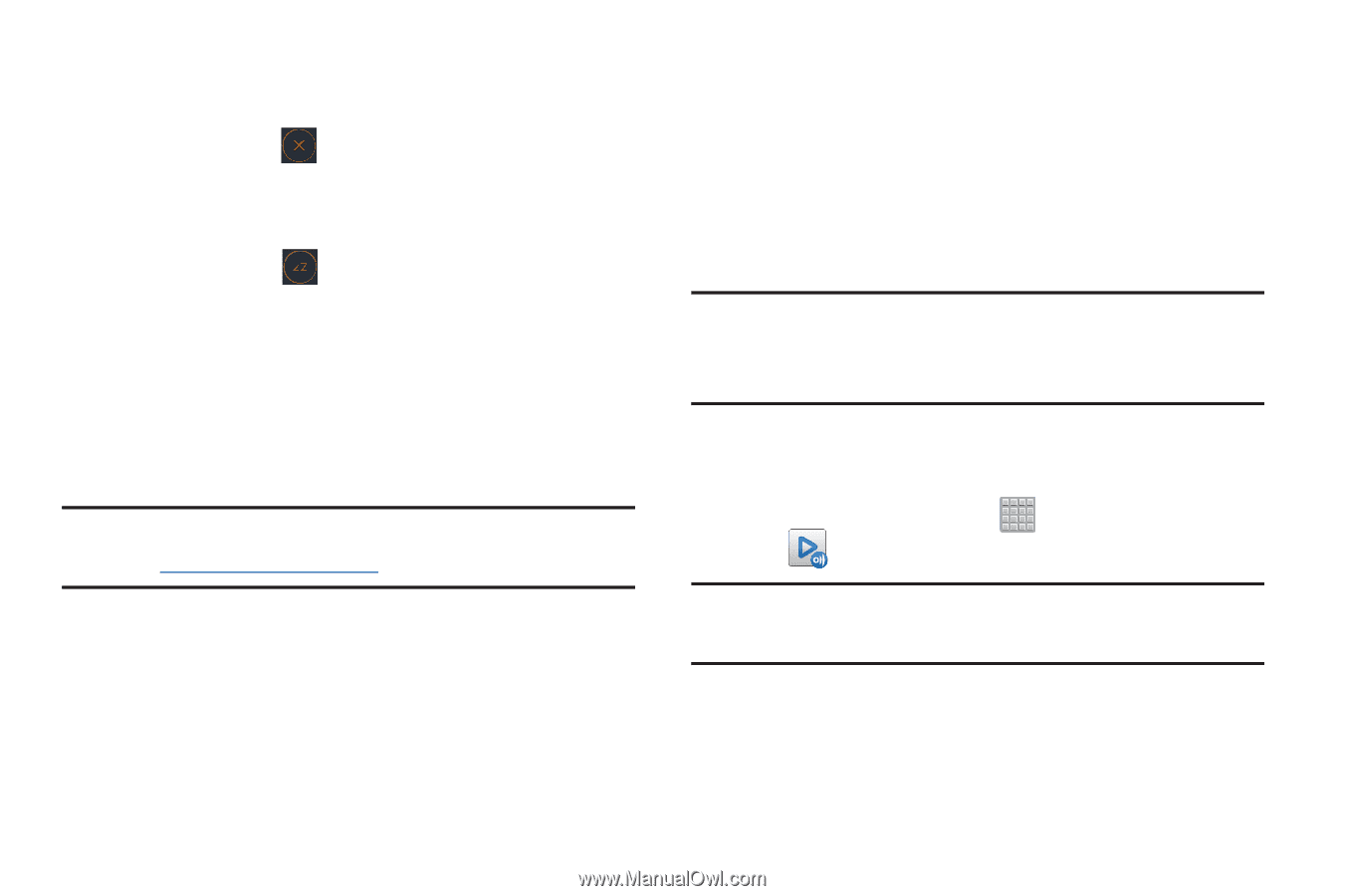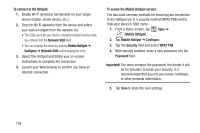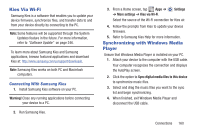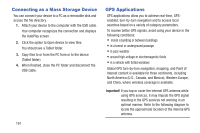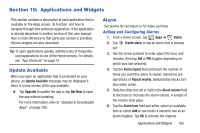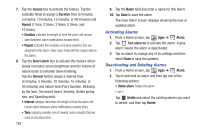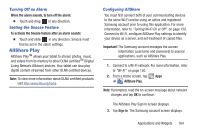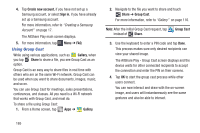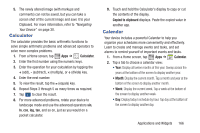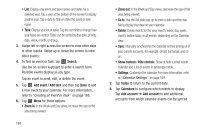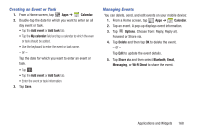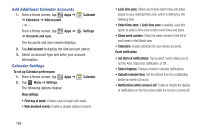Samsung SGH-T779 User Manual Ver.uvlj4_f8 (English(north America)) - Page 169
AllShare Play, Turning Off an Alarm, Setting the Snooze Feature, Configuring AllShare
 |
View all Samsung SGH-T779 manuals
Add to My Manuals
Save this manual to your list of manuals |
Page 169 highlights
Turning Off an Alarm When the alarm sounds, to turn off the alarm: Ⅲ Touch and drag in any direction. Setting the Snooze Feature To activate the Snooze feature after an alarm sounds: Ⅲ Touch and slide in any direction. Snooze must first be set in the alarm settings. AllShare Play AllShare PlayTM allows your tablet to stream photos, music, and videos from its memory to other DLNA certifiedTM (Digital Living Network Alliance) devices. Your tablet can also play digital content streamed from other DLNA certified devices. Note: To view more information about DLNA certified products visit http://www.dlna.org/home. Configuring AllShare You must first connect both of your communicating devices to the same Wi-Fi and be using an active and registered Samsung account prior to using this application. For more information, refer to "Turning Wi-Fi On or Off" on page 150. Connect to Wi-Fi, configure AllShare Play settings to identify your device as a server, and set treatment of copied files. Important! The Samsung account manages the access information (username and password) to several applications, such as AllShare Play. 1. Connect to a Wi-Fi network. For more information, refer to "Wi-Fi" on page 150. 2. From a Home screen, tap Apps ➔ AllShare Play. Note: If prompted, read the on-screen message about network charges and tap OK to continue. The AllShare Play Sign In screen displays. 3. Tap Sign in. The Samsung account screen displays. Applications and Widgets 164