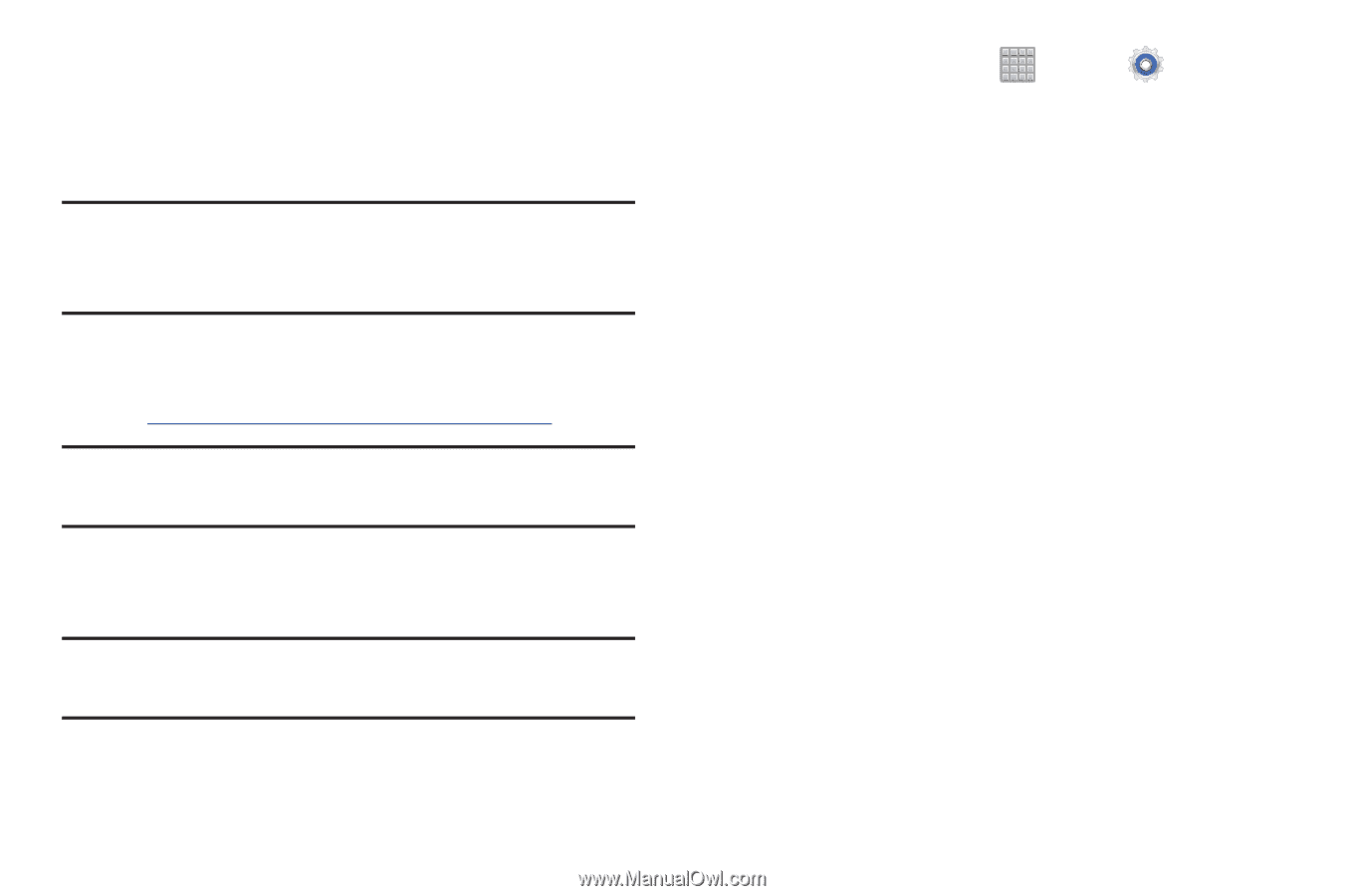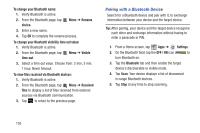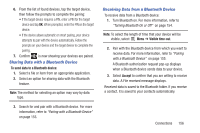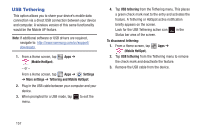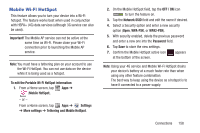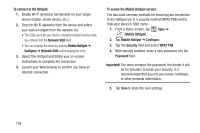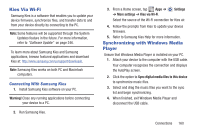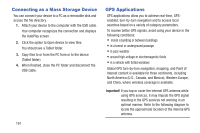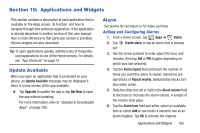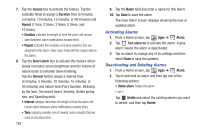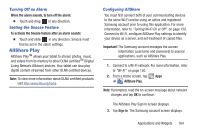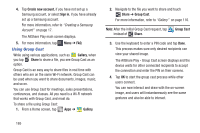Samsung SGH-T779 User Manual Ver.uvlj4_f8 (English(north America)) - Page 165
Kies Via Wi-Fi, Synchronizing with Windows Media Player, Connecting With Samsung Kies - firmware
 |
View all Samsung SGH-T779 manuals
Add to My Manuals
Save this manual to your list of manuals |
Page 165 highlights
Kies Via Wi-Fi Samsung Kies is a software that enables you to update your device firmware, synchronize files, and transfer data to and from your device directly by connecting to the PC. Note: Some features will be supported through the System Updates feature in the future. For more information, refer to "Software Update" on page 246. To learn more about Samsung Kies and Samsung applications, browse featured applications and download Kies at: http://www.samsung.com/us/support/downloads. Note: Samsung Kies works on both PC and Macintosh computers. Connecting With Samsung Kies 1. Install Samsung Kies software on your PC. Warning! Close any running applications before connecting your device to a PC. 2. Run Samsung Kies. 3. From a Home screen, tap Apps ➔ Settings ➔ More settings ➔ Kies via Wi-Fi. Select the source of the Wi-Fi connection for Kies air. 4. Follow the prompts from Kies to update your device firmware. 5. Refer to Samsung Kies Help for more information. Synchronizing with Windows Media Player Ensure that Windows Media Player is installed on your PC. 1. Attach your device to the computer with the USB cable. Your computer recognizes the connection and displays the AutoPlay screen. 2. Click the option to Sync digital media files to this device to synchronize music files. 3. Select and drag the music files you want to the sync list and begin synchronizing. 4. When finished, exit Windows Media Player and disconnect the USB cable. Connections 160