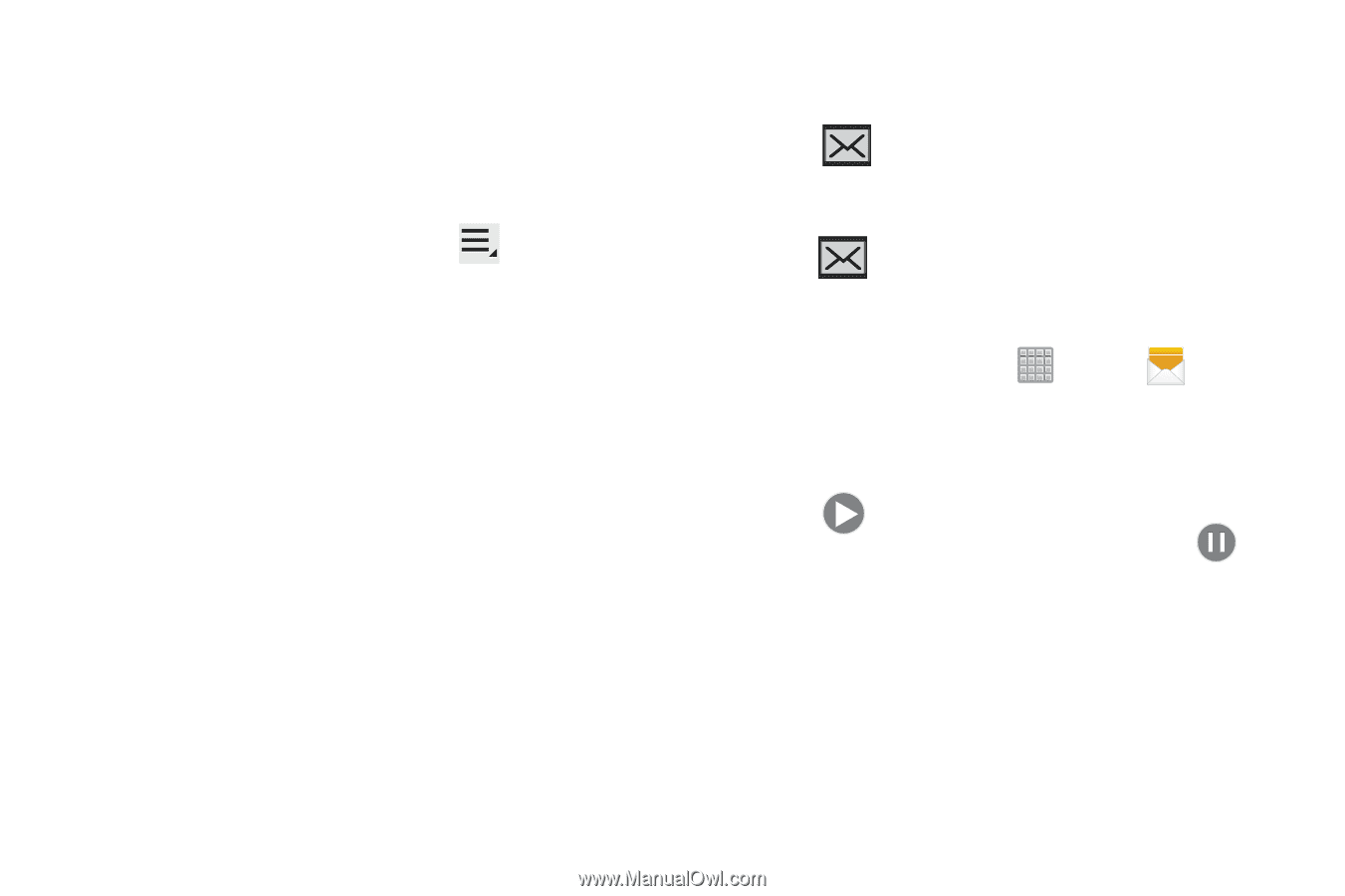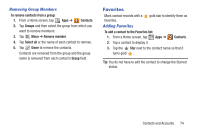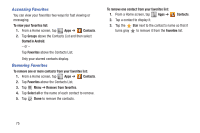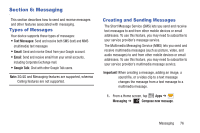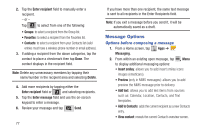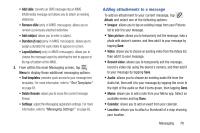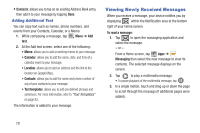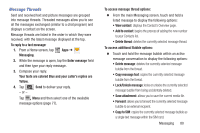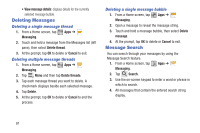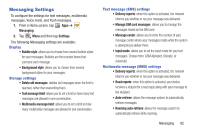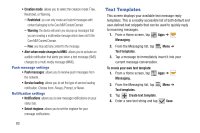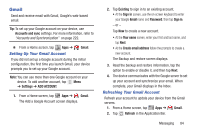Samsung SGH-T779 User Manual Ver.uvlj4_f8 (English(north America)) - Page 84
Viewing Newly Received Messages, Adding Additional Text
 |
View all Samsung SGH-T779 manuals
Add to My Manuals
Save this manual to your list of manuals |
Page 84 highlights
• Contacts: allows you to tap on an existing Address Book entry, then add it to your message by tapping Done. Adding Additional Text You can copy text such as names, phone numbers, and events from your Contacts, Calendar, or a Memo. 1. While composing a message, tap Menu ➔ Add text. 2. At the Add text screen, select one of the following: • Memo: allows you to add an existing memo to your message. • Calendar: allows you to add the name, date, and time of a calendar event to your message. • Location: allows you to add an address and the link to the location on Google Maps. • Contacts: allows you to add the name and phone number of any of your contacts to your message. • Text templates: allows you to add pre-defined phrases and sentences. For more information, refer to "Text Templates" on page 83. The information is added to your message. Viewing Newly Received Messages When you receive a message, your device notifies you by displaying within the Notification area at the bottom right of your Home screen. To read a message: 1. Tap to open the massaging application and select the message. - or - From a Home screen, tap Apps ➔ Messaging then select the new message to view its contents. The selected message displays on the screen. 2. Tap to play a multimedia message. • To pause playback of the multimedia message, tap . 3. In a single motion, touch and drag up or down the page to scroll through the message (if additional pages were added). 79